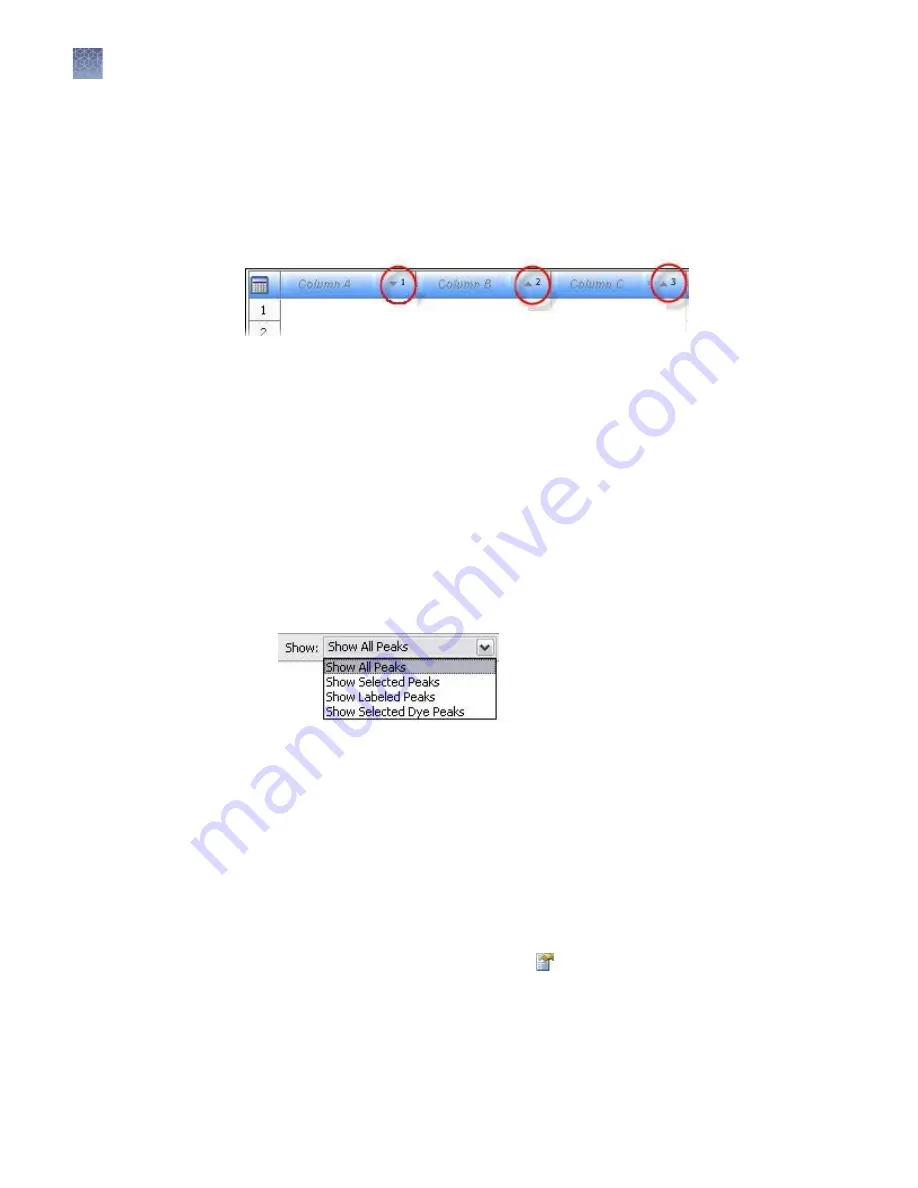
Double-click column headers to sort. To sort by multiple columns:
• Double-click a column header to sort the column.
• Alt+Shift-click another column header to sort another column.
• Alt+Shift-click a third column header to sort a third column.
Numbers in the column headers reflect sort order.
Review sizing
The Sizing Table View displays:
• For fragment samples—All dyes
• For HID samples—Size standard dye only (orange or red)
1.
Select samples in the samples table to display the plots.
2.
In the sizing table, click the Table Settings button, then specify the columns to
show or hide.
3.
Filter the table as needed.
4.
Double-click column headers to sort columns. Multicolumn sorting is supported
(see “Sort by one or multiple columns“ on page 76).
5.
Selecting rows in the sizing table, then click Label Selected Peaks.
1.
In the plot view toolbar, deselect all dye colors except the size standard dye color
(red or orange).
2.
In the sizing table, select the size standard peaks of interest.
3.
Click Label Selected Peaks to label the size standard peaks in the plot view.
Note:
If labels are not displayed, click (Plot Settings) in the plot view toolbar,
then select Show Labels in the Labels tab. Click Save to Preferences to retain this
setting.
4.
Ensure that all size standard peaks are present and correctly labeled.
Sort by one or
multiple columns
Set up the sizing
table
Examine the size
standard plot
Chapter 5
Review fragment/HID analysis results
Review sizing
5
100
3500/3500xL Genetic Analyzer User Guide—Data Collection Software v3.1
Содержание 3500
Страница 325: ......
Страница 326: ...thermofisher com support thermofisher com askaquestion thermofisher com 25 October 2018 ...






























