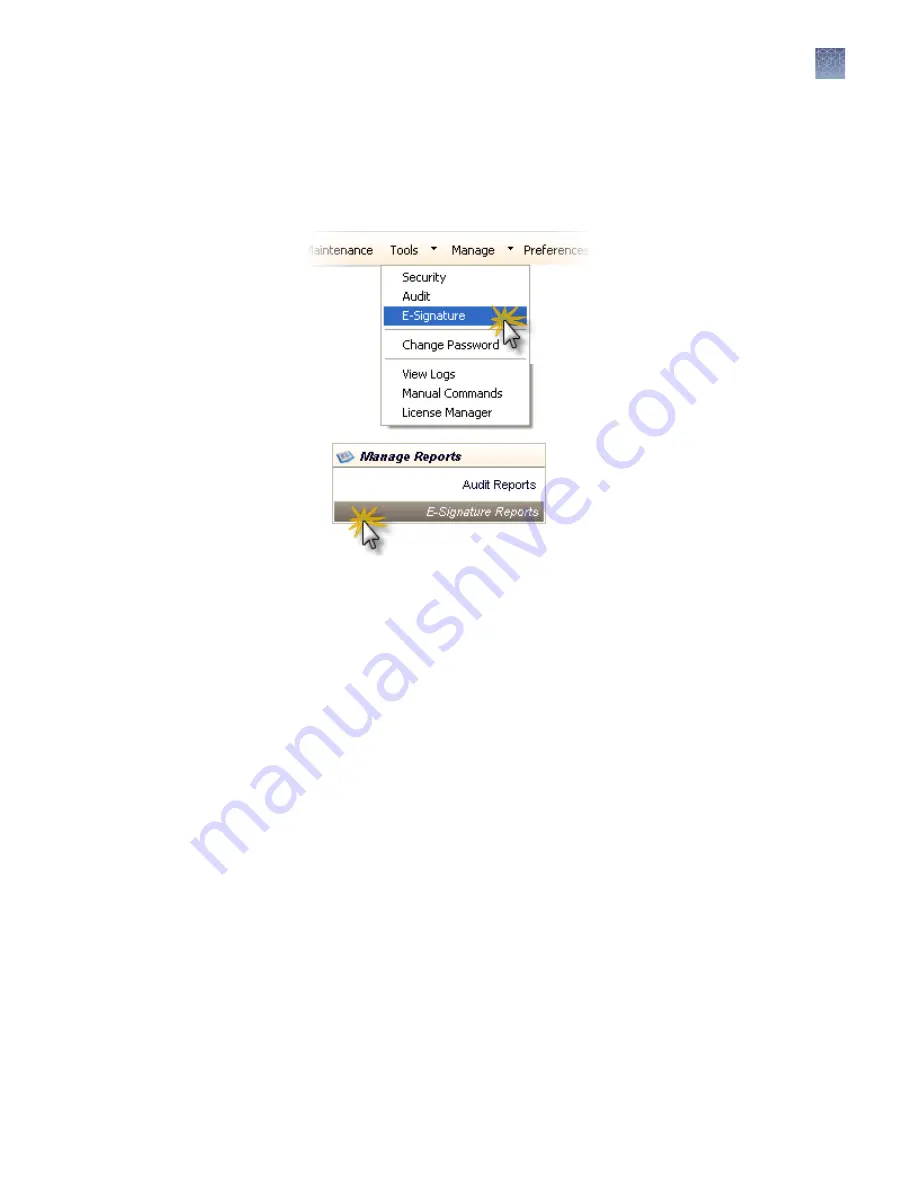
Generate e-sig reports
Display e-sig records
1.
Access the E-Signature Reports screen.
2.
(Optional) Edit display settings:
• Specify filters (date range, user name, object type, object name), then click
Go.
• Select a record, then click Show Object History.
• In the history dialog box, select a record, then click Show E-Signature
Details.
• Double-click column headers to sort. Multi-column sorting is supported (see
“Sort by one or multiple columns“ on page 76).
• Customize the table (see “Customize a table“ on page 76).
3.
The records that are displayed (if they are specified in E-Signature settings) are:
• Approve Dye Set
• Approve Size Standard
• Approve Spatial Calibration
• Approve Spectral Calibration
• Approve Instrument Protocol
• Approve Sizecall Protocol
• Approve Basecall Protocol
• Approve QC Protocol
• Approve Assay
• Approve Plate Template
• Approve Plate
• Approve Sample
• Approve BDTv1.1POP6 Install
Standard Results
• Approve Sequencing Install
Standard Results
• Approve Microseq ID Install
Standard Results
• Approve Fragment Install Standard
Results
• Approve HID Install Standard
Results
Chapter 8
Use Security, Audit, and E-Sig functions (SAE Module)
Administrators
8
3500/3500xL Genetic Analyzer User Guide—Data Collection Software v3.1
215
Содержание 3500
Страница 325: ......
Страница 326: ...thermofisher com support thermofisher com askaquestion thermofisher com 25 October 2018 ...






























