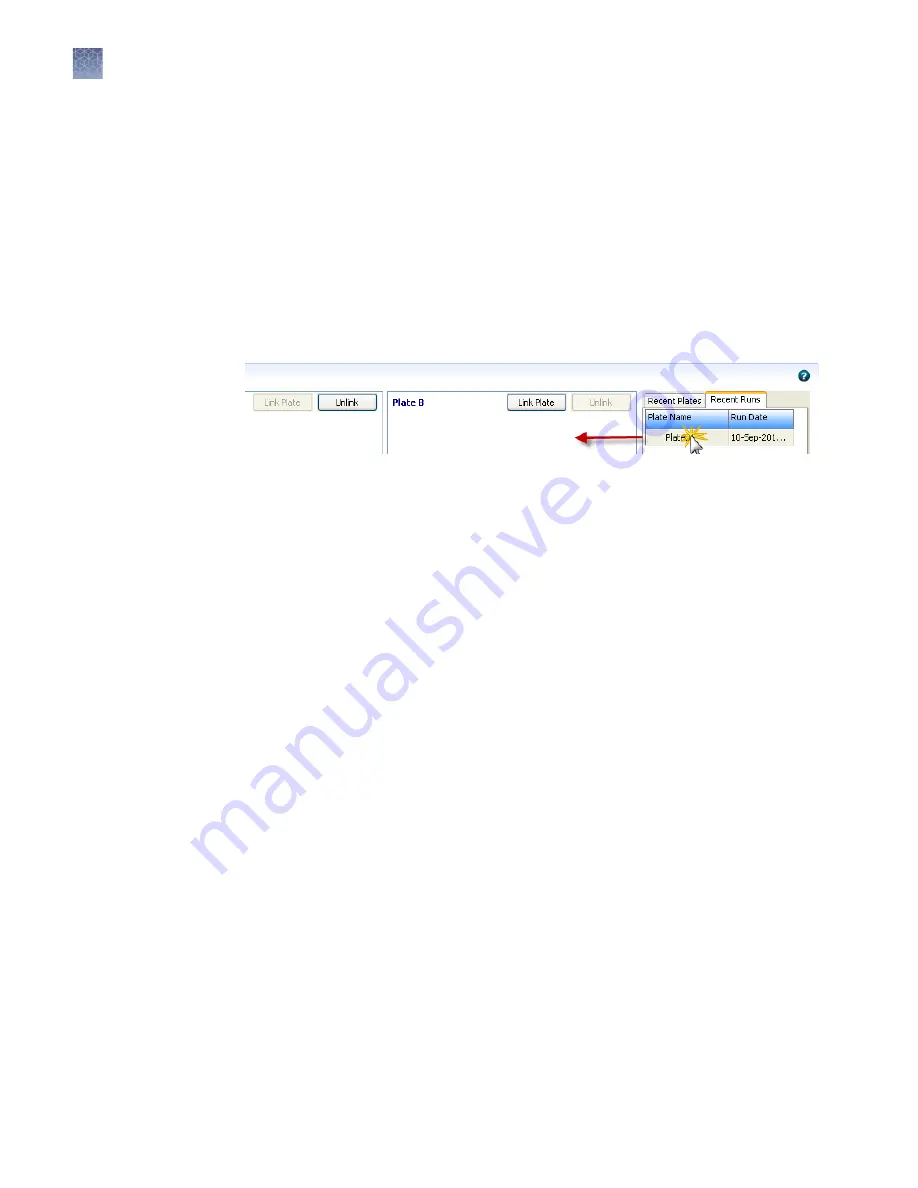
2.
Select a plate, then click Link Plate.
3.
Do either of the following:
• Click Create Injection List, then go to “Review and modify the injection list
• Click Start Run, then go to “Monitor the run“ on page 65
Note:
If an install check for the run application type (Sequencing or Fragment)
has not been performed, a message is displayed and the run does not start.
Instead of clicking Link Plate to select a plate, you can click-drag a plate from the
Recent Plates tab (pending plates) or the Recent Runs tab (processed plates).
Review and modify the injection list in Preview Run
The Preview Run screen allows you to modify the injection list before you start the
run.
1.
Access the Preview Run screen (Figure 8) from:
• The Load Plates for Run screen by clicking Create Injection List.
• The navigation pane by selecting Preview Run.
• The Dashboard by clicking the Workflow tab, then selecting Preview Run in
the navigation pane.
Link a plate from
the Recent Plates
or Recent Runs
tab
Chapter 3
Set up and run
Review and modify the injection list in Preview Run
3
62
3500/3500xL Genetic Analyzer User Guide—Data Collection Software v3.1
Содержание 3500
Страница 325: ......
Страница 326: ...thermofisher com support thermofisher com askaquestion thermofisher com 25 October 2018 ...






























