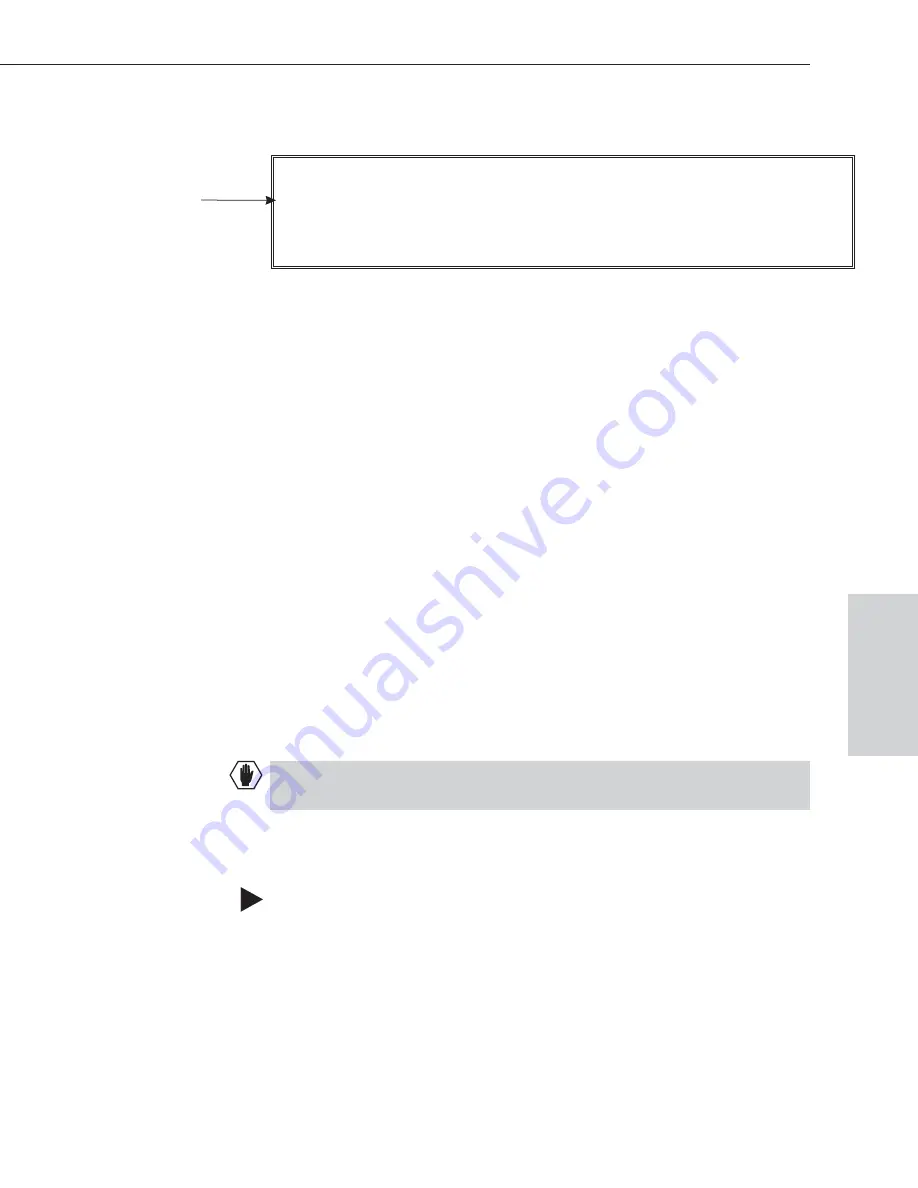
4. Check the splash screen to be sure the VI Sync board has been detected and
is enabled.
If the sync board is not detected and enabled:
(The splash screen either reports a failure or does not report on the sync board.)
q
Power the system down.
q
Ensure the board is aligned with the board guides and is firmly in place.
q
Check that the source of the master sync signal is providing a good signal.
q
Repeat Steps 3 and 4. If the sync board is still not detected, contact technical
support (see page 7-3).
Assigning the VI Sync Board to a Virtual Matrix
For system upgrades, the VI Sync board
must
be assigned to the virtual matrix
(VM) in X
N
Connect using one of the following two methods.
ä
If the original configuration file has not been modified, use X
N
Connect to
load the new file that shipped with the board (see “Loading a Configuration
File” on page 8-9). The new file automatically assigns the VI Sync board to
the VM.
ä
If the original configuration file has been modified (local presets, names,
etc.) and you do not want to replace it, update the file and reload it using the
following steps.
Caution:
Completing the steps below will invalidate any global presets stored
on the system and will result in loss of any custom names (labels).
The VI Sync board needs to be enabled for both the hardware and the virtual
matrix in X
N
Connect and then downloaded to the system.
To assign a VI Sync board to a VM using X
N
Connect:
1. Using X
N
Connect, open your configuration (.xcl) file. (X
N
Connect is located
on the
AMX AutoPatch Software & Documentation CD
.) If you do not have a
configuration file, refer to “Discovering a System” on page 8-4.
Epica-128 & Epica-256 Installation & Setup
A-5
Assigning the VI Sync Board to a Virtual Matrix
Vert
ical
Int
e
rval
Sync
I/O slots: [[.....text will vary according to I/O boards in system.....]]
Sync board detected: checking for sync signal...ok.
Sync switching enabled.
Interface 1: BCS mode RS232 port, 9600 (8/1/N/E/NS)
Interface 2: BCS mode RS232 port, 9600 (8/1/N/E/NS)
VI Sync board






























