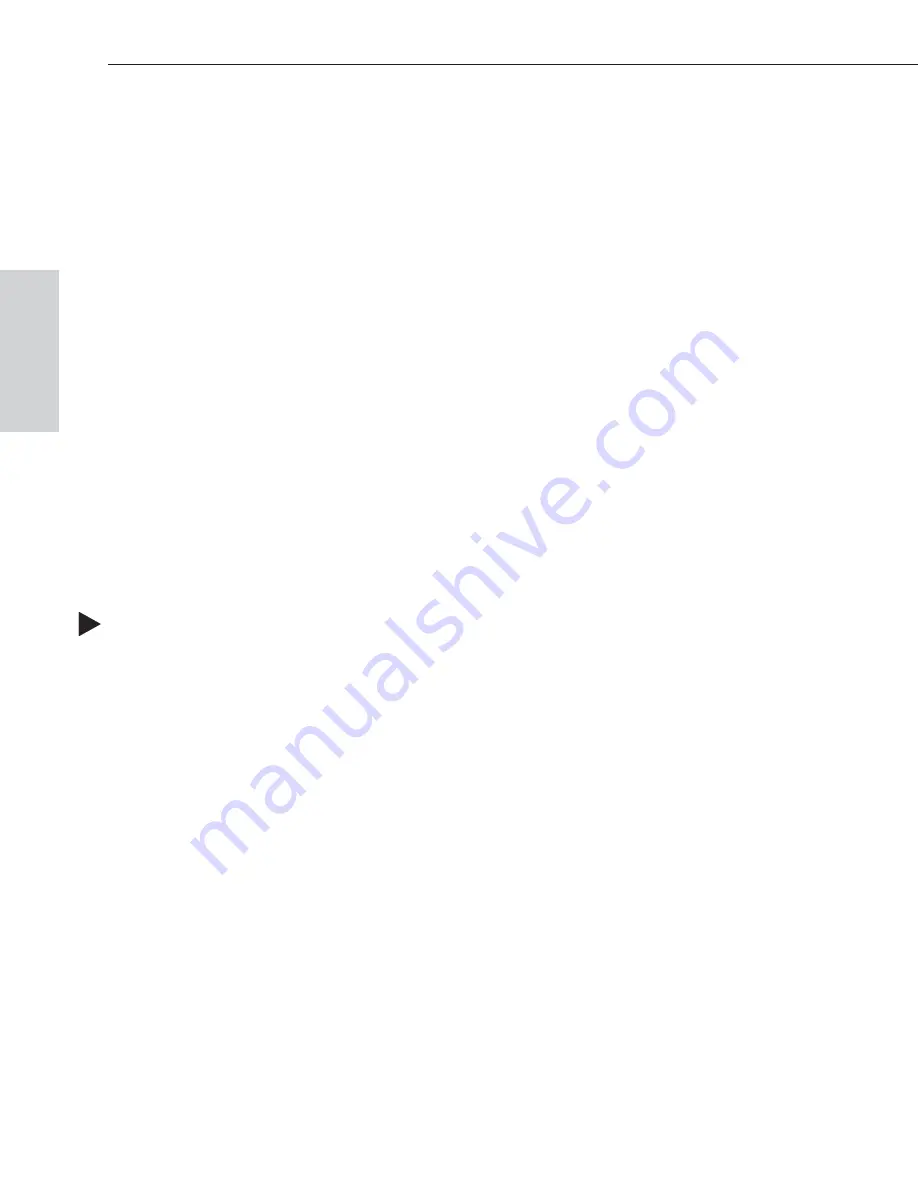
6. Use the standard Open dialog box to locate and open your configuration
(.xcl) file. The default location is in the MyXCL folder on the
AMX AutoPatch CD.
7. Using Save As (under the File menu), make a duplicate copy of the file
with
a new name
and save it to the PC. (We
strongly
recommend making a
duplicate copy every time the file is modified.)
The file is ready to be modified. If changes are made, the new file
must
be loaded
onto the system to implement the changes (see page 8-9).
8.3 Discovering a System
If you lose your
AMX AutoPatch Software & Documentation CD
with the
original configuration file, you can contact technical support (see page 7-3) with
your system’s serial number for a replacement copy of the original configuration
file. Or download X
N
Connect and the INI Updater from www.amx.com and
follow the instructions below to discover your system.
The discover process queries the attached system for configuration information
and properties, including information regarding hardware and virtual matrix
definitions. The discovery process may take several minutes to complete. We
recommend disconnecting any third-party control devices from the Epica’s serial
ports
before
starting the discovery process.
To discover a system:
1. Disconnect any third-party control devices from the Epica enclosure’s serial
ports.
1. Connect your Epica enclosure* to your computer (see Chapter 4).
2. Launch X
N
Connect (see page 8-3).
3. Open the Communication menu; select Serial Port.
4. If applicable – for a serial port other than Com 1, open the Communication
menu again, select Change Comm Settings, and adjust the settings for the
selected port.
5. From the File menu, select Discover System (the discovery may take a few
minutes).
6. Save the discovered system's configuration file, make a duplicate copy with a
new name, and save it to the PC.
The new configuration file is ready to be modified. If changes are made, the
new file
must
be loaded onto the system to implement the changes (see
page 8-9).
* For systems with multiple enclosures, you can connect any of the enclosures to
the PC as long as all the enclosures are linked together.
8-4
Epica-128 & Epica-256 Installation & Setup
Managing Configuration Files
Configuration
F
iles






























