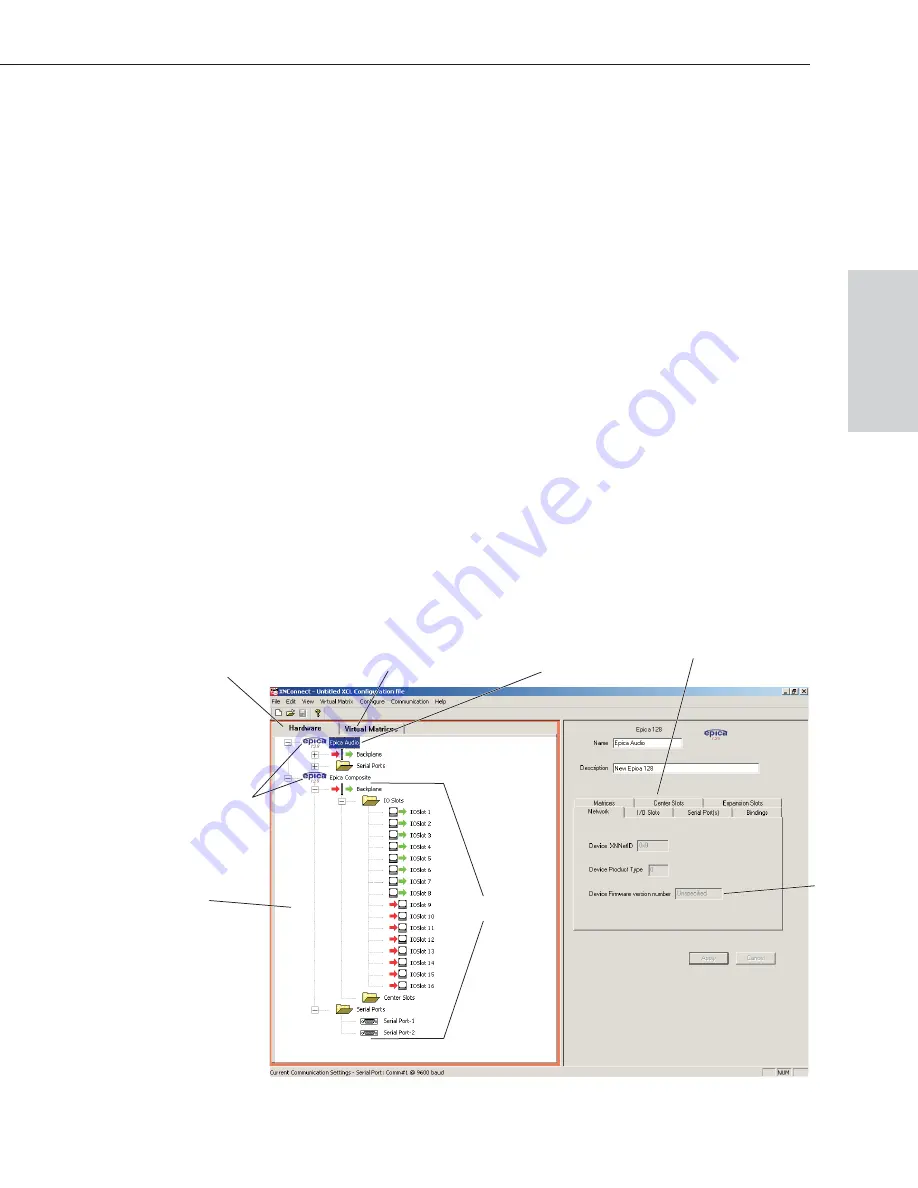
8.4 Navigating the Interface
X
N
Connect displays configuration information in two panes. The graphics are
located in the left pane, and the properties of the currently selected graphic are in
the right pane. At the top of the left pane are two tabs, Hardware and Virtual
Matrices, for accessing the Hardware and Virtual Matrix views (see below). To
see the details and components of a device or virtual matrix, click the plus “+”
symbol to the left of the device.
Most configuration file modifications involve entering information in a series of
dialog boxes that are accessed by right-clicking a hardware device or virtual
matrix icon and selecting an option from the shortcut menu. If you have a
question regarding an open dialog box, press the F1 key for Help.
Hardware View
The Hardware view (shown below) displays the system’s hardware, such as
enclosures and remote control panels. For remote control panels that support a
custom password (such as the CP-10), the password is modified from this view.
Virtual Matrix View
The Virtual Matrix view displays properties of the existing virtual matrices. Most
common tasks are conducted from this view, including customizing channel
names and creating local presets.
Epica-128 & Epica-256 Installation & Setup
8-5
Navigating the Interface
Configuration
F
iles
Properties
of highlighted device
Primary
devices
Virtual Matrices tab
Hardware tab
Components
of a
primary device
Hardware view showing
all linked AutoPatch devices
Device
firmware
version
Highlighted device






























