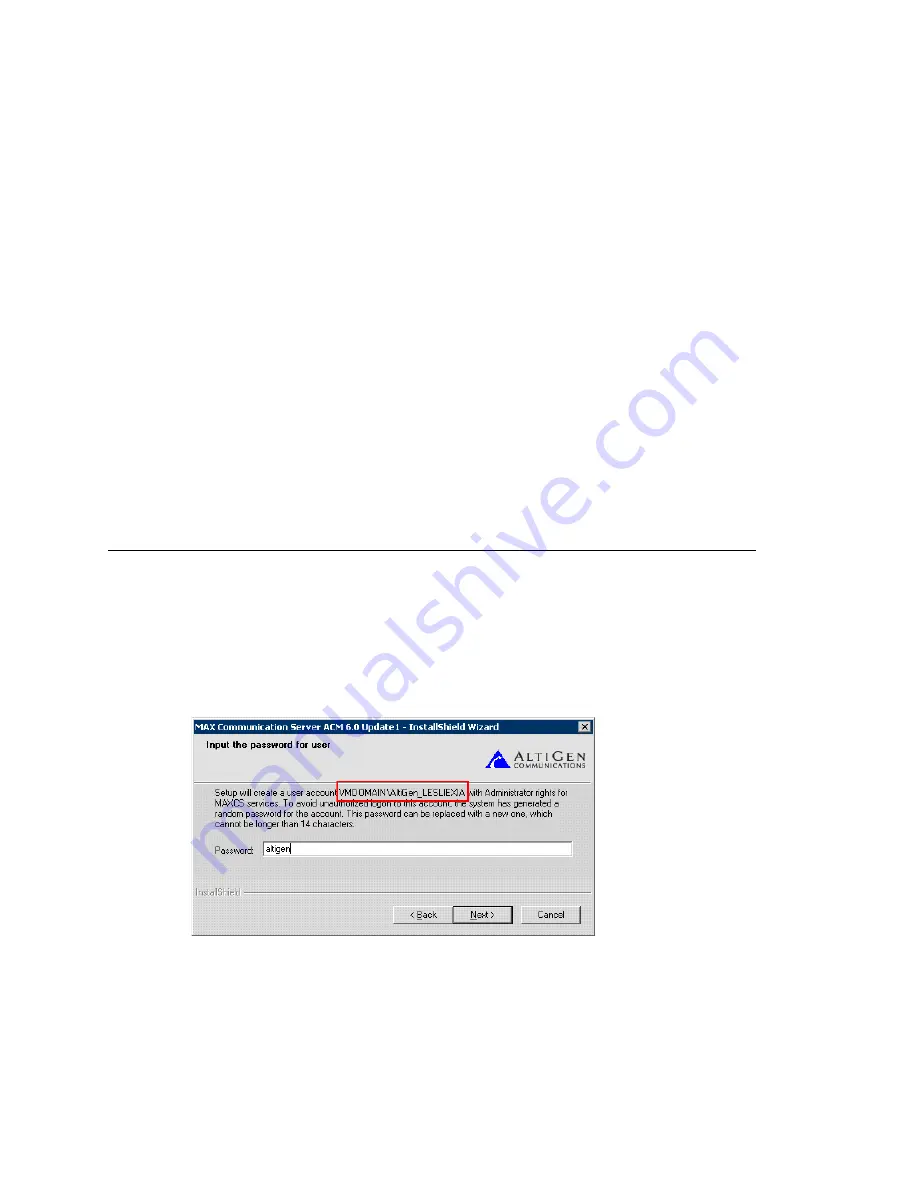
When You Install MAXCS
374
MAXCS ACM 6.7 Administration Manual
–
Windows 2003 Server or Windows XP
–
The MAX Communication Server ACC/ACM 6.7 or above software
–
Microsoft Outlook client: either Outlook 2003 or Outlook 2007. To integrate with
Exchange 2007, Outlook 2007 should be installed at the MAXCS system.
•
A
second
Windows server for Exchange, loaded with Exchange Server 2003 or 2007
software, as appropriate. If it is an Exchange 2007 server, it should be installed on
64-bit system(s) with Windows 2003 64-bit or above OS. Unified Messaging, Client
Access, and Mailbox Server roles should be installed with Exchange Server 2007.
(
Important
: When you install both the Exchange Server and MAXCS, you must log
in as the Domain Administrator, NOT the Local Administrator.)
•
The MAXCS system and the Exchange Server system must belong to the
same
domain, with a network throughput rate of no less than 100Mbps and without any
Web proxies in between.
•
AltiGen Services must be installed and started with the user account
<
Domainname
>\AltiGen_<AltiServ
SystemName
>.
This service account must have a mailbox in the Exchange Server that is different
from the previous version.
•
Exchange Server Services must be started.
•
Successful ping from Exchange Server to MAXCS and
vice versa.
When You Install MAXCS
You may be installing MAXCS now, or you may have already installed it. To integrate
with Exchange 2007, you need MAXCS software version 6.7 or above.
1. If you are installing now, log in to Windows with a user account that is a member of
the Domain Admin group. If MAXCS is already installed, skip to step 4.
2. While installing, MAXCS automatically creates a user account as a service account
(see Figure 157), and you have a chance to change the default password. Record
this password for future troubleshooting.
Figure 157. In this example, the MAXCS installation program created a user account
“AltiGen_LESLIEXIA” in the domain VMDOMAIN. We changed the password to
“altigen”.
Содержание ACM 6.7
Страница 1: ...MAX Communication Server Administration Manual ACM 6 7 September 2011 ...
Страница 16: ...2 MAXCS ACM 6 7 Administration Manual ...
Страница 32: ...Overview 18 MAXCS ACM 6 7 Administration Manual ...
Страница 46: ...Troubleshooting Error Messages 32 MAXCS ACM 6 7 Administration Manual ...
Страница 58: ...Programs Available from the Windows Start Menu 44 MAXCS ACM 6 7 Administration Manual ...
Страница 92: ...Configuring the Applications Server 78 MAXCS ACM 6 7 Administration Manual ...
Страница 100: ...Creating Distribution Lists 86 MAXCS ACM 6 7 Administration Manual ...
Страница 110: ...Phrase Management 96 MAXCS ACM 6 7 Administration Manual ...
Страница 128: ...Application Extension Setup 114 MAXCS ACM 6 7 Administration Manual ...
Страница 152: ...Outgoing Call Blocking 138 MAXCS ACM 6 7 Administration Manual ...
Страница 180: ...Configuring the Virtual MobileExtSP Board 166 MAXCS ACM 6 7 Administration Manual ...
Страница 186: ...DNIS Routing 172 MAXCS ACM 6 7 Administration Manual ...
Страница 226: ...Setting Up Monitor Lists 212 MAXCS ACM 6 7 Administration Manual ...
Страница 234: ...Setting an IP Extension 220 MAXCS ACM 6 7 Administration Manual ...
Страница 254: ...Mobile Extension Limitations 240 MAXCS ACM 6 7 Administration Manual ...
Страница 272: ...258 MAXCS ACM 6 7 Administration Manual ...
Страница 364: ...When Information May Be Out of Sync 350 MAXCS ACM 6 7 Administration Manual ...
Страница 380: ...Limitations 366 MAXCS ACM 6 7 Administration Manual ...
Страница 406: ...Notes 392 MAXCS ACM 6 7 Administration Manual ...
Страница 414: ...Changing TAPI Configuration Parameters 400 MAXCS ACM 6 7 Administration Manual ...
Страница 456: ...442 MAXCS ACM 6 7 Administration Manual ...
Страница 460: ...446 MAXCS ACM 6 7 Administration Manual ...






























