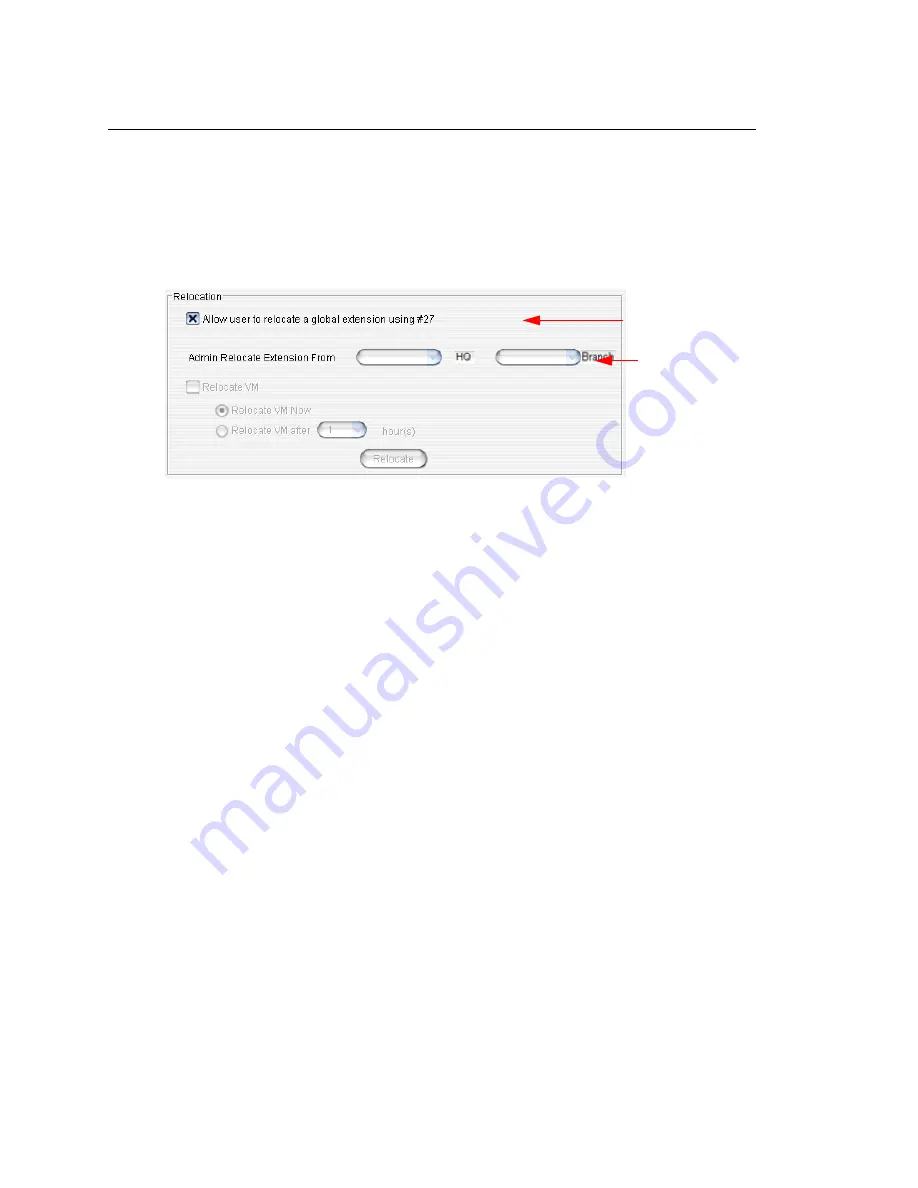
Managing Domain Users
MAXCS ACM 6.7 Administration Manual 343
Relocating a Global Extension
The administrator can relocate a global extension from one system to another. In
addition, a
user
may be allowed to relocate a global extension by using the feature code
#27. To allow a user to use this feature, check the appropriate check box in the
Relocation panel on the
Resolve
tab. The behavior of this feature differs, depending on
whether an analog or IP phone is being used. (See page 344.)
Note:
The check box is available only if a global extension is selected and that extension
has no conflict.
When a global extension (extension 1001, in this example) is moved from site A to site
B, this is what happens:
•
The following configurations are replicated from site A to site B:
•
First Name
•
Last Name
•
Password
•
Extension Number
•
DID Number
•
Dial by Name
•
Disable Mailbox option (Extension Configuration,
Mail Management
tab)
•
Site A marks extension 1001 as removed and adds it to a Relocated Extension List
(REL). The configuration of extension 1001 is still remembered in site A, even though
it appears to be removed.
•
Site B creates extension 1001. If extension 1001 is found in site B’s REL, the
extension 1001 will be restored in site B. However, the fields listed above will be
overwritten with the settings of site A’s extension 1001. If extension 1001 is not
found in site B’s REL, a new extension 1001 will be created in site B. The fields listed
above will be set with site A’s extension 1001 settings. The remaining fields of
extension 1001 in site B are set with default values.
For the administrator to relocate a global extension,
1. Select the extension in the
User
list. The Relocation panel shows where the
extension is located.
2. From the
To
drop-down box, select a different system for the extension.
3. To move the extension’s voice mail along with the extension, check the
Relocate
VM
check box. Then select either
Relocate VM Now
or
Relocate VM after x
hour(s)
.
User can relocate
extension, if
checked
Admin can always
relocate extension
Содержание ACM 6.7
Страница 1: ...MAX Communication Server Administration Manual ACM 6 7 September 2011 ...
Страница 16: ...2 MAXCS ACM 6 7 Administration Manual ...
Страница 32: ...Overview 18 MAXCS ACM 6 7 Administration Manual ...
Страница 46: ...Troubleshooting Error Messages 32 MAXCS ACM 6 7 Administration Manual ...
Страница 58: ...Programs Available from the Windows Start Menu 44 MAXCS ACM 6 7 Administration Manual ...
Страница 92: ...Configuring the Applications Server 78 MAXCS ACM 6 7 Administration Manual ...
Страница 100: ...Creating Distribution Lists 86 MAXCS ACM 6 7 Administration Manual ...
Страница 110: ...Phrase Management 96 MAXCS ACM 6 7 Administration Manual ...
Страница 128: ...Application Extension Setup 114 MAXCS ACM 6 7 Administration Manual ...
Страница 152: ...Outgoing Call Blocking 138 MAXCS ACM 6 7 Administration Manual ...
Страница 180: ...Configuring the Virtual MobileExtSP Board 166 MAXCS ACM 6 7 Administration Manual ...
Страница 186: ...DNIS Routing 172 MAXCS ACM 6 7 Administration Manual ...
Страница 226: ...Setting Up Monitor Lists 212 MAXCS ACM 6 7 Administration Manual ...
Страница 234: ...Setting an IP Extension 220 MAXCS ACM 6 7 Administration Manual ...
Страница 254: ...Mobile Extension Limitations 240 MAXCS ACM 6 7 Administration Manual ...
Страница 272: ...258 MAXCS ACM 6 7 Administration Manual ...
Страница 364: ...When Information May Be Out of Sync 350 MAXCS ACM 6 7 Administration Manual ...
Страница 380: ...Limitations 366 MAXCS ACM 6 7 Administration Manual ...
Страница 406: ...Notes 392 MAXCS ACM 6 7 Administration Manual ...
Страница 414: ...Changing TAPI Configuration Parameters 400 MAXCS ACM 6 7 Administration Manual ...
Страница 456: ...442 MAXCS ACM 6 7 Administration Manual ...
Страница 460: ...446 MAXCS ACM 6 7 Administration Manual ...






























