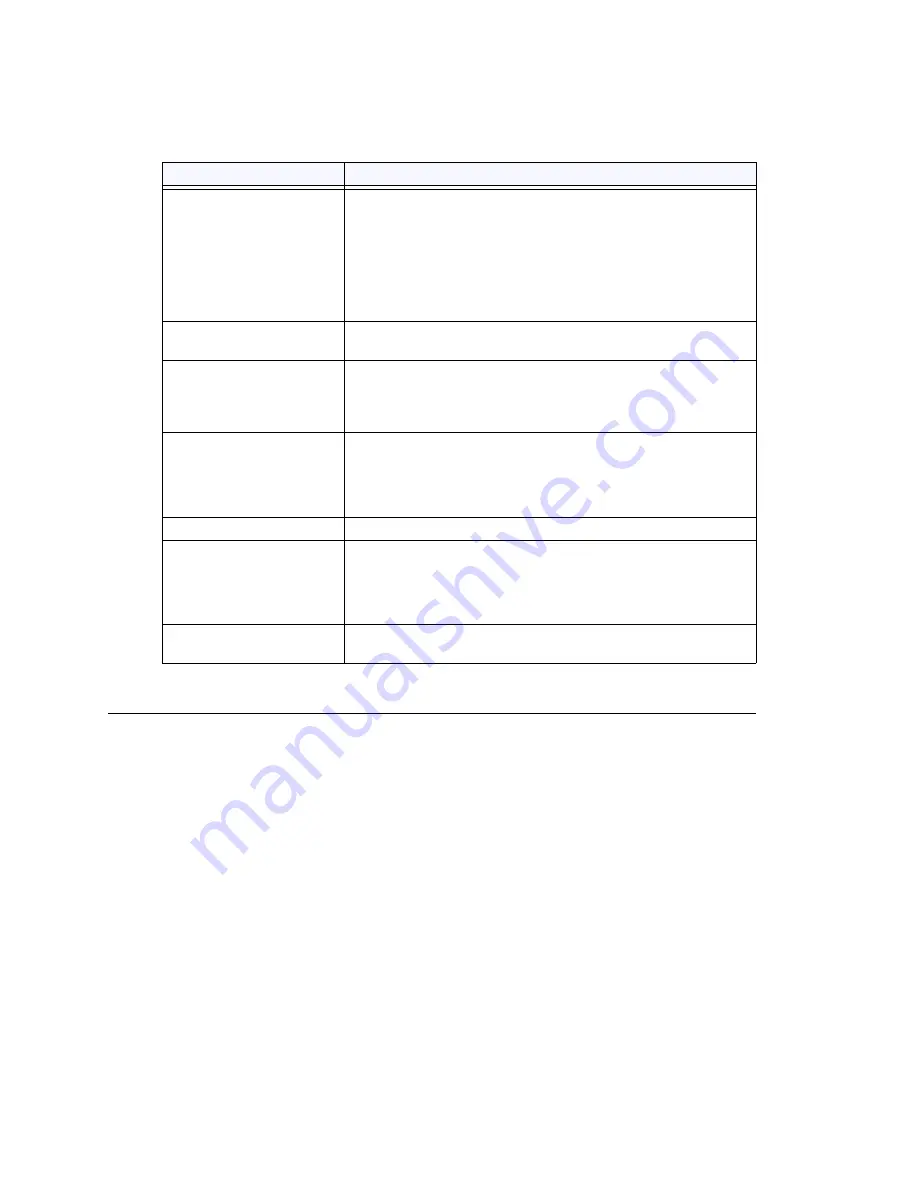
Triton T1/E1 Trunk Properties
MAXCS ACM 6.7 Administration Manual 125
The fields in this dialog box are described in the following table.
Triton T1/E1 Trunk Properties
To open a configuration dialog box for a Triton T1/E1 channel, do one of the following:
•
If you’re in the
Trunk Configuration
window, select a Triton T1/E1 channel from
the trunk channels list, then click the
Trunk Properties
button, or just double-click
the channel in the list.
•
If you’re in the
Trunk View
window, right-click the channel and select
Channel
Properties
.
Field
Description
SIP Protocol Field
Not Sent
(default)—Do not send transmitted caller ID
FROM Header
—Send the caller ID using the SIP FROM
header
P-Preferred Identity
—Send the caller ID using the SIP
P-Preferred Identity header
P-Asserted Identity
—Send the caller ID using the SIP
P-Asserted Identity header
Carrier can accept
any number
This is the default.
Carrier can only
accept Calling
Number with
minimum x digits
Enter the number of digits, then enter a calling number in the
field below the table in case the carrier cannot accept
configured numbers.
Carrier can only
accept assigned
numbers as Calling
Number
If you select the this option, specify “assigned numbers” by
clicking the
Add
button and entering the numbers. To edit or
delete a number you added, select it and click the
Edit
or
Del
button. Enter a calling number in the field below the table in
case the carrier cannot accept configured numbers.
Send Caller Name
Check to also send the caller name to callees.
Enable Standard
Record-Route Header
Check this box if the SIP service provider uses SIP Record-
Route and the SIP trunk cannot make or receive calls. If it
already works, DO NOT CHECK or UNCHECK this box. [Service
provider Bandwidth.com with Edgewater Route require this
checked]
Incoming DID
Number Field
When a call comes in, the SIP trunk uses
To Header
or
Request URI
as the DID/DNIS number
Содержание ACM 6.7
Страница 1: ...MAX Communication Server Administration Manual ACM 6 7 September 2011 ...
Страница 16: ...2 MAXCS ACM 6 7 Administration Manual ...
Страница 32: ...Overview 18 MAXCS ACM 6 7 Administration Manual ...
Страница 46: ...Troubleshooting Error Messages 32 MAXCS ACM 6 7 Administration Manual ...
Страница 58: ...Programs Available from the Windows Start Menu 44 MAXCS ACM 6 7 Administration Manual ...
Страница 92: ...Configuring the Applications Server 78 MAXCS ACM 6 7 Administration Manual ...
Страница 100: ...Creating Distribution Lists 86 MAXCS ACM 6 7 Administration Manual ...
Страница 110: ...Phrase Management 96 MAXCS ACM 6 7 Administration Manual ...
Страница 128: ...Application Extension Setup 114 MAXCS ACM 6 7 Administration Manual ...
Страница 152: ...Outgoing Call Blocking 138 MAXCS ACM 6 7 Administration Manual ...
Страница 180: ...Configuring the Virtual MobileExtSP Board 166 MAXCS ACM 6 7 Administration Manual ...
Страница 186: ...DNIS Routing 172 MAXCS ACM 6 7 Administration Manual ...
Страница 226: ...Setting Up Monitor Lists 212 MAXCS ACM 6 7 Administration Manual ...
Страница 234: ...Setting an IP Extension 220 MAXCS ACM 6 7 Administration Manual ...
Страница 254: ...Mobile Extension Limitations 240 MAXCS ACM 6 7 Administration Manual ...
Страница 272: ...258 MAXCS ACM 6 7 Administration Manual ...
Страница 364: ...When Information May Be Out of Sync 350 MAXCS ACM 6 7 Administration Manual ...
Страница 380: ...Limitations 366 MAXCS ACM 6 7 Administration Manual ...
Страница 406: ...Notes 392 MAXCS ACM 6 7 Administration Manual ...
Страница 414: ...Changing TAPI Configuration Parameters 400 MAXCS ACM 6 7 Administration Manual ...
Страница 456: ...442 MAXCS ACM 6 7 Administration Manual ...
Страница 460: ...446 MAXCS ACM 6 7 Administration Manual ...






























