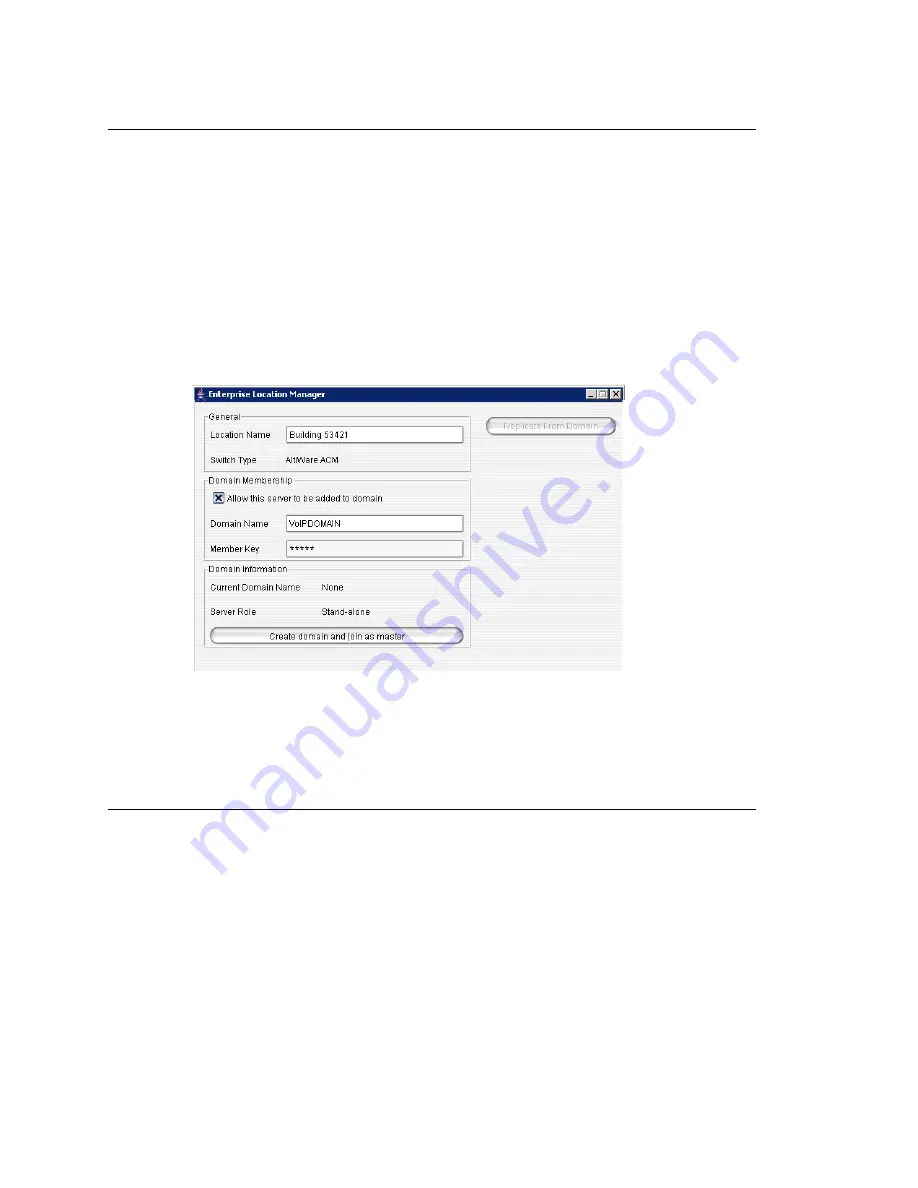
Working with Servers in the Domain
MAXCS ACM 6.7 Administration Manual 333
Declaring Additional Servers for the VoIP Domain
Additional servers are added to the VoIP domain in Enterprise Manager, but first you
must “declare” these servers and assign them a member key in MaxAdmin. To do so:
1. Log on to the member server you want to declare.
2. Select
VoIP > Multi-Site Domain Configuration
. The Enterprise Location
Manager window opens.
The name of the server and the name of the AltiGen product appear in the top box.
3. Check the
Allow this server to be added to domain
check box.
4. Enter the name of the VoIP domain that you want this server to be a part of.
5. Enter a member key for this server. The Member Key is the security password when
the Domain Admin adds this server into the domain. To reduce the complexity of
administration, you can use the same key for all member systems.
6. Click
Apply
, then click
Close
.
Repeat these steps for each server you want to make available to the VoIP domain. To
actually add a server to the domain using Enterprise Manager, see “Adding a Server to
a VoIP Domain” on page 334.
Working with Servers in the Domain
In the Global Server Location panel in Enterprise Manager, you can add a server to the
VoIP domain by using the
Add
button in the panel, remove a selected server from the
VoIP domain by using the
Remove
button, and you can set the master server, by
selecting a server and clicking the
Set as Master
button. Before you can add a server
to the VoIP domain, you must have declared it in MaxAdmin (see “Declaring Additional
Servers for the VoIP Domain” on page 333). These are the fields in the Global Server
Location panel:
Содержание ACM 6.7
Страница 1: ...MAX Communication Server Administration Manual ACM 6 7 September 2011 ...
Страница 16: ...2 MAXCS ACM 6 7 Administration Manual ...
Страница 32: ...Overview 18 MAXCS ACM 6 7 Administration Manual ...
Страница 46: ...Troubleshooting Error Messages 32 MAXCS ACM 6 7 Administration Manual ...
Страница 58: ...Programs Available from the Windows Start Menu 44 MAXCS ACM 6 7 Administration Manual ...
Страница 92: ...Configuring the Applications Server 78 MAXCS ACM 6 7 Administration Manual ...
Страница 100: ...Creating Distribution Lists 86 MAXCS ACM 6 7 Administration Manual ...
Страница 110: ...Phrase Management 96 MAXCS ACM 6 7 Administration Manual ...
Страница 128: ...Application Extension Setup 114 MAXCS ACM 6 7 Administration Manual ...
Страница 152: ...Outgoing Call Blocking 138 MAXCS ACM 6 7 Administration Manual ...
Страница 180: ...Configuring the Virtual MobileExtSP Board 166 MAXCS ACM 6 7 Administration Manual ...
Страница 186: ...DNIS Routing 172 MAXCS ACM 6 7 Administration Manual ...
Страница 226: ...Setting Up Monitor Lists 212 MAXCS ACM 6 7 Administration Manual ...
Страница 234: ...Setting an IP Extension 220 MAXCS ACM 6 7 Administration Manual ...
Страница 254: ...Mobile Extension Limitations 240 MAXCS ACM 6 7 Administration Manual ...
Страница 272: ...258 MAXCS ACM 6 7 Administration Manual ...
Страница 364: ...When Information May Be Out of Sync 350 MAXCS ACM 6 7 Administration Manual ...
Страница 380: ...Limitations 366 MAXCS ACM 6 7 Administration Manual ...
Страница 406: ...Notes 392 MAXCS ACM 6 7 Administration Manual ...
Страница 414: ...Changing TAPI Configuration Parameters 400 MAXCS ACM 6 7 Administration Manual ...
Страница 456: ...442 MAXCS ACM 6 7 Administration Manual ...
Страница 460: ...446 MAXCS ACM 6 7 Administration Manual ...






























