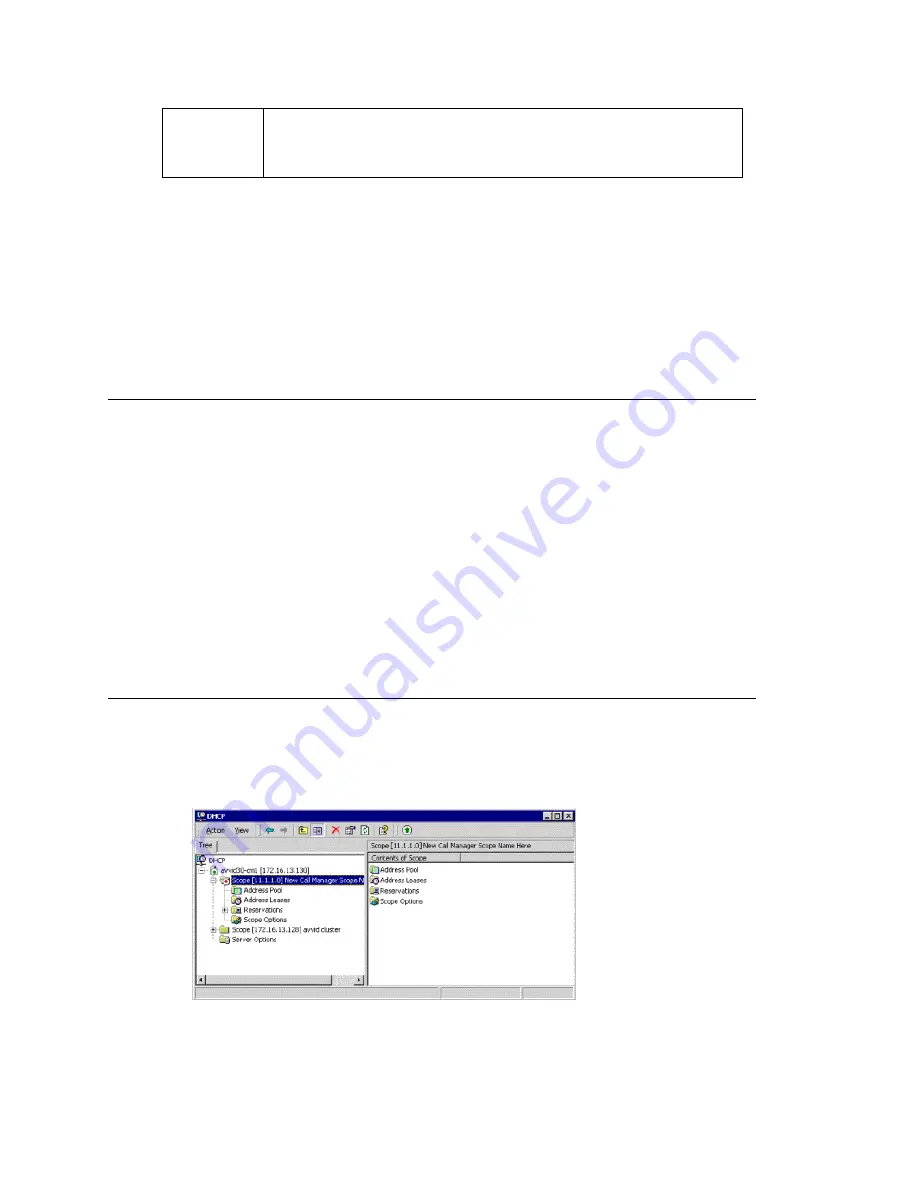
Configuring Auto-Discovery of Server IP Address
MAXCS ACM 6.7 Administration Manual 227
Important:
The configuration in MaxAdmin will override the IP phone’s local configuration
after the IP phone is registered. If the IP phone’s local configuration is
changed while in Basic mode, these changes will be overwritten by MaxAdmin
settings.
Important:
Administrators should perform any updates to the IP phone’s firmware
after
normal business hours or when the IP phone is not in use. If the IP phone is
in use during an update, not only will the call will be disconnected, but
if the
IP phone is powered off by the user during the firmware upgrade, the IP
phone may become unusable
.
Configuring Auto-Discovery of Server IP Address
You can configure option 120, in your DHCP server with your MAXCS IP address, so that
the AltiGen IP phone automatically discovers the MAXCS server IP address and only
needs to have the extension and password entered.
Note:
IP phone firmware 2x91 and above is needed for this feature.
In addition to making initial IP phone setup easier, this feature is also helpful when there
is a need to migrate MAXCS to a new IP address. The administrator just needs to update
the new MAXCS IP address in the DHCP server and then reboot all Altigen IP phones.
The phones will automatically pick up the new MAXCS' IP address.
WARNING!
In the event that there are two MAXCS servers in a same network and all
IP phones get their IP address from a single DHCP server, some IP phones
will get the wrong server IP address. You need to disable the auto-
discovery feature for those IP phones that log on to the MAXCS server that
is not configured in the DHCP option 120.
Setting Up DHCP Option 120
Different DHCP servers have different ways to set up options. The following example
uses Microsoft Windows DHCP Server to define option 120. Since option 120 is not
available by default, you must create it.
1. Open the DHCP configuration window.
Display
Workgroup
Status
(Alti-IP 600 and IP 705) When enabled, allows the IP phone to display
workgroup queue status, such as number of queued calls, the current
longest queue time, agent login/logout state by pressing the Down arrow
key.
Right-click the server
and select Set
Predefined Options
Содержание ACM 6.7
Страница 1: ...MAX Communication Server Administration Manual ACM 6 7 September 2011 ...
Страница 16: ...2 MAXCS ACM 6 7 Administration Manual ...
Страница 32: ...Overview 18 MAXCS ACM 6 7 Administration Manual ...
Страница 46: ...Troubleshooting Error Messages 32 MAXCS ACM 6 7 Administration Manual ...
Страница 58: ...Programs Available from the Windows Start Menu 44 MAXCS ACM 6 7 Administration Manual ...
Страница 92: ...Configuring the Applications Server 78 MAXCS ACM 6 7 Administration Manual ...
Страница 100: ...Creating Distribution Lists 86 MAXCS ACM 6 7 Administration Manual ...
Страница 110: ...Phrase Management 96 MAXCS ACM 6 7 Administration Manual ...
Страница 128: ...Application Extension Setup 114 MAXCS ACM 6 7 Administration Manual ...
Страница 152: ...Outgoing Call Blocking 138 MAXCS ACM 6 7 Administration Manual ...
Страница 180: ...Configuring the Virtual MobileExtSP Board 166 MAXCS ACM 6 7 Administration Manual ...
Страница 186: ...DNIS Routing 172 MAXCS ACM 6 7 Administration Manual ...
Страница 226: ...Setting Up Monitor Lists 212 MAXCS ACM 6 7 Administration Manual ...
Страница 234: ...Setting an IP Extension 220 MAXCS ACM 6 7 Administration Manual ...
Страница 254: ...Mobile Extension Limitations 240 MAXCS ACM 6 7 Administration Manual ...
Страница 272: ...258 MAXCS ACM 6 7 Administration Manual ...
Страница 364: ...When Information May Be Out of Sync 350 MAXCS ACM 6 7 Administration Manual ...
Страница 380: ...Limitations 366 MAXCS ACM 6 7 Administration Manual ...
Страница 406: ...Notes 392 MAXCS ACM 6 7 Administration Manual ...
Страница 414: ...Changing TAPI Configuration Parameters 400 MAXCS ACM 6 7 Administration Manual ...
Страница 456: ...442 MAXCS ACM 6 7 Administration Manual ...
Страница 460: ...446 MAXCS ACM 6 7 Administration Manual ...






























