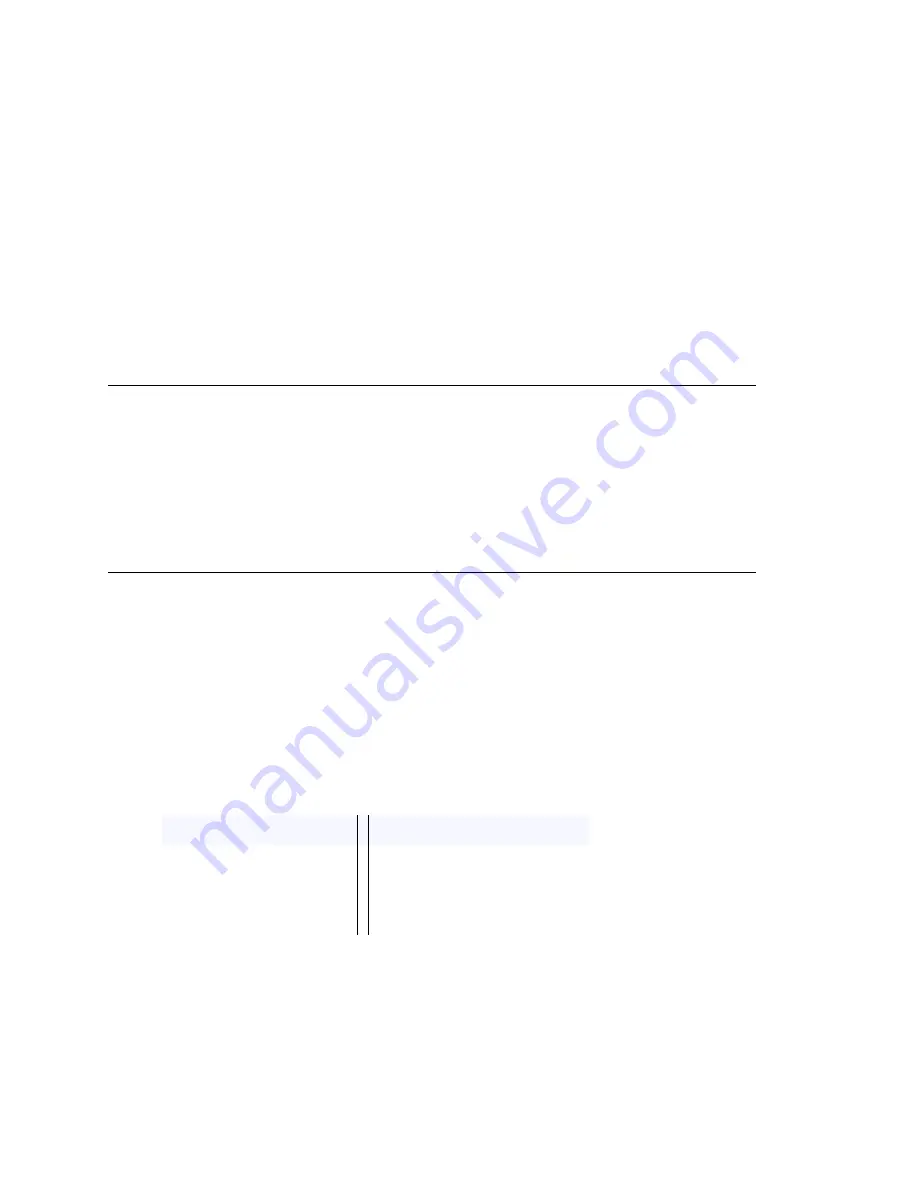
Setting Up Workgroups
MAXCS ACM 6.7 Administration Manual 267
•
Queue Management
—set queue phrases, overflow routing, queue announcements
and queue quit option.
Apply to Button
The Workgroup Configuration window often allows you to apply changes to a particular
workgroup or to select many workgroups to which to apply the changes.
Clicking the
Apply to
button opens a list of all workgroups to which the change can
apply. All workgroups are selected by default. You then de-select the ones you don’t
want, or de-select all and then select the ones you want. Note that you cannot use the
mouse to drag over and select multiple items; you must use the
Shift
and
Ctrl
keys.
The
Apply to
button is disabled unless there is a change that can be applied to multiple
workgroups, and when you use it to apply changes to multiple workgroups, it works on
only those changed attributes that can be applied.
Setting Up Workgroups
Set up new workgroups in the Workgroup Configuration window.
To create a workgroup:
1. Click the
Add
button under the
Group List
.
2. Type in a group number for the workgroup.
3. Check the
Global group
check box if you want the group to be visible to other
gateways. Click
OK
.
Establishing Basic Workgroup Attributes
After you create a workgroup, you can set basic attributes on the Workgroup
Configuration
General
tab.
•
First Name
and
Last Name
—each with a maximum of 32 characters.
•
Password
—the default is the system default password set on the
Number Plan
tab
of the System Configuration window.
A valid password cannot be the same as its workgroup number and must be 4–8
digits (numbers or letters A–Z) in length. Basic password patterns, such as repeated
digits (1111), consecutive digit strings (1234), or digits that match the extension
(Ext.
101
using
101
2, 9
101
,
101
01, etc.) are not recommended. The letters map
to numbers (on a phone, for example) as follows:
•
DID Number
—each workgroup can be assigned a DID number. This number does
not have a fixed length, but the length must be long enough (range 2–16) for the
system to match the DID incoming call.
Numbers
Letters
Numbers
Letters
2
A, B, C, a, b, c
6
M, N, O, m, n, o
3
D, E, F, d, e, f
7
P, Q, R, S, p, q, r, s
4
G, H, I, g, h, i
8
T, U, V, t, u, v
5
J, K, L, j, k, l
9
W, X, Y, Z, w, x, y, z
Содержание ACM 6.7
Страница 1: ...MAX Communication Server Administration Manual ACM 6 7 September 2011 ...
Страница 16: ...2 MAXCS ACM 6 7 Administration Manual ...
Страница 32: ...Overview 18 MAXCS ACM 6 7 Administration Manual ...
Страница 46: ...Troubleshooting Error Messages 32 MAXCS ACM 6 7 Administration Manual ...
Страница 58: ...Programs Available from the Windows Start Menu 44 MAXCS ACM 6 7 Administration Manual ...
Страница 92: ...Configuring the Applications Server 78 MAXCS ACM 6 7 Administration Manual ...
Страница 100: ...Creating Distribution Lists 86 MAXCS ACM 6 7 Administration Manual ...
Страница 110: ...Phrase Management 96 MAXCS ACM 6 7 Administration Manual ...
Страница 128: ...Application Extension Setup 114 MAXCS ACM 6 7 Administration Manual ...
Страница 152: ...Outgoing Call Blocking 138 MAXCS ACM 6 7 Administration Manual ...
Страница 180: ...Configuring the Virtual MobileExtSP Board 166 MAXCS ACM 6 7 Administration Manual ...
Страница 186: ...DNIS Routing 172 MAXCS ACM 6 7 Administration Manual ...
Страница 226: ...Setting Up Monitor Lists 212 MAXCS ACM 6 7 Administration Manual ...
Страница 234: ...Setting an IP Extension 220 MAXCS ACM 6 7 Administration Manual ...
Страница 254: ...Mobile Extension Limitations 240 MAXCS ACM 6 7 Administration Manual ...
Страница 272: ...258 MAXCS ACM 6 7 Administration Manual ...
Страница 364: ...When Information May Be Out of Sync 350 MAXCS ACM 6 7 Administration Manual ...
Страница 380: ...Limitations 366 MAXCS ACM 6 7 Administration Manual ...
Страница 406: ...Notes 392 MAXCS ACM 6 7 Administration Manual ...
Страница 414: ...Changing TAPI Configuration Parameters 400 MAXCS ACM 6 7 Administration Manual ...
Страница 456: ...442 MAXCS ACM 6 7 Administration Manual ...
Страница 460: ...446 MAXCS ACM 6 7 Administration Manual ...
















































