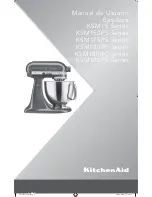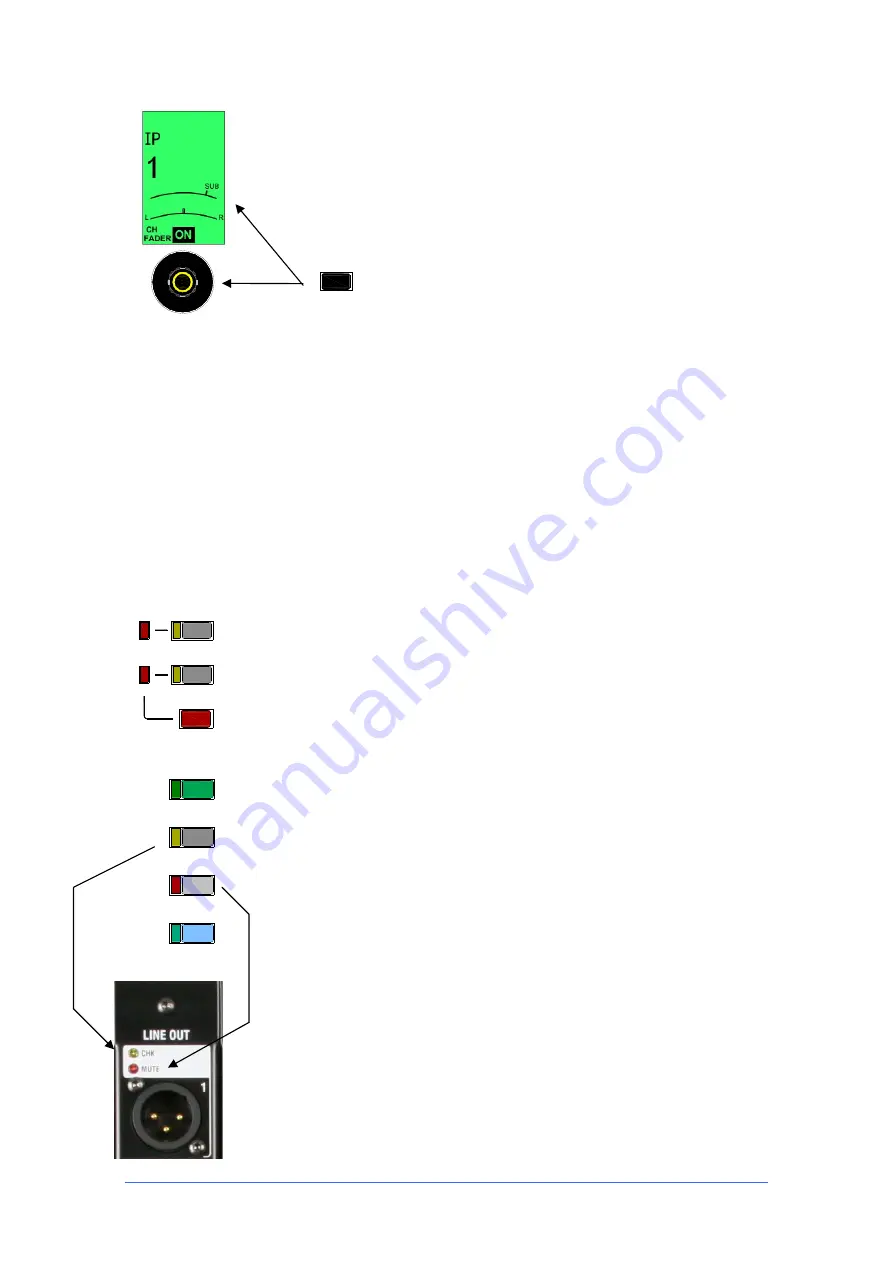
iLive Reference Guide – Firmware
Part 2 - 14
AP6526-2 iss.4
Rotary encoder
This control lights up when it has a function assigned. It
is used as a Send level, PAN or image control, or access to Preamp Gain
depending on the type of mix currently selected with the
MIX
key and whether
it is a fader or rotary mix or an alternate function set up in Alt View. If the mix
has two image functions, for example, PAN and SUB level when configured as
an LRSub main mix, or Aux SEND and PAN for a stereo Aux mix on rotaries,
then the LCD displays two dials, one for each function. To access the upper
dial function hold down the ROTARY SHIFT key while turning the encoder. See
Alt View for more information on other functions.
SEL
key
This green key provides access to the channel processing and is
also used for certain setup functions. The current settings for the selected
channel are displayed in the large processing control section above the strips.
Alternatively, associated send and assignment information is displayed in the
TouchScreen if the
ROUTING
screen key is selected at the same time. The
rotary controls illuminate when they are active. Press another
SEL
key to
access the processing for a different channel, or press the key again to turn it
off. With no processing selected the control section turns off. The
SEL
key is
also used to reset GEQ bands when in GEQ FADER FLIP mode, used in
conjunction with the Copy/Paste/Reset keys to select data, and is used when
assigning Surface strips, Name and Colour and channel Ganging.
Note:
The SEL keys do not access the channel processing if the console
is in a setup mode (NAME&COLOUR, MIXRACK or SURFACE SETUP)
.
In
this case they are used to select strips for the related setup mode. To avoid
operator confusion do not leave the screen in one of these setup modes.
PAFL key
Selects either the PFL (pre-fade listen) or AFL (after-fade listen)
signal to the engineer’s headphones / local monitor depending on the setting
of the AFL keys below the PAFL meters. Press PAFL keys to toggle them on or
off, or use the CLEAR ALL key in the master section to turn off the current
selection. The associated yellow CHK indicators light on the modular iDR10
MixRack and iLive Surface audio modules while PAFL is active. The T and R
Series does not provide these indicators.
Operating preferences may be set using the PAFL screen and include:
Auto-cancel or additive mode
AFL level trim
Link
SEL
key to PAFL key
Link
MIX
key to PAFL key (separate options for Input and Mix)
MUTE key
Turns off the channel, mix or DCA as it would on a traditional
analogue console. It mutes the pre and post fade signals. The associated red
MUTE indicators light on the audio output modules in the MixRack or Surface
while mute is active.
Note:
As standard, MUTE always affects the whole channel. It does not
provide individual send muting while in AUX or MTX mix mode.
The ability
to quickly mute the whole channel while in any mix mode is important for live
sound mixing. To switch individual Aux or Mtx sends on or off use the ASSIGN
function.
ROTARY SHIFT
OUTPUT AFL
INPUT AFL
CLEAR ALL
PAFL
ACTIVE
Normal and shifted rotary functions
MUTE
SEL
MIX
MIX
PAFL