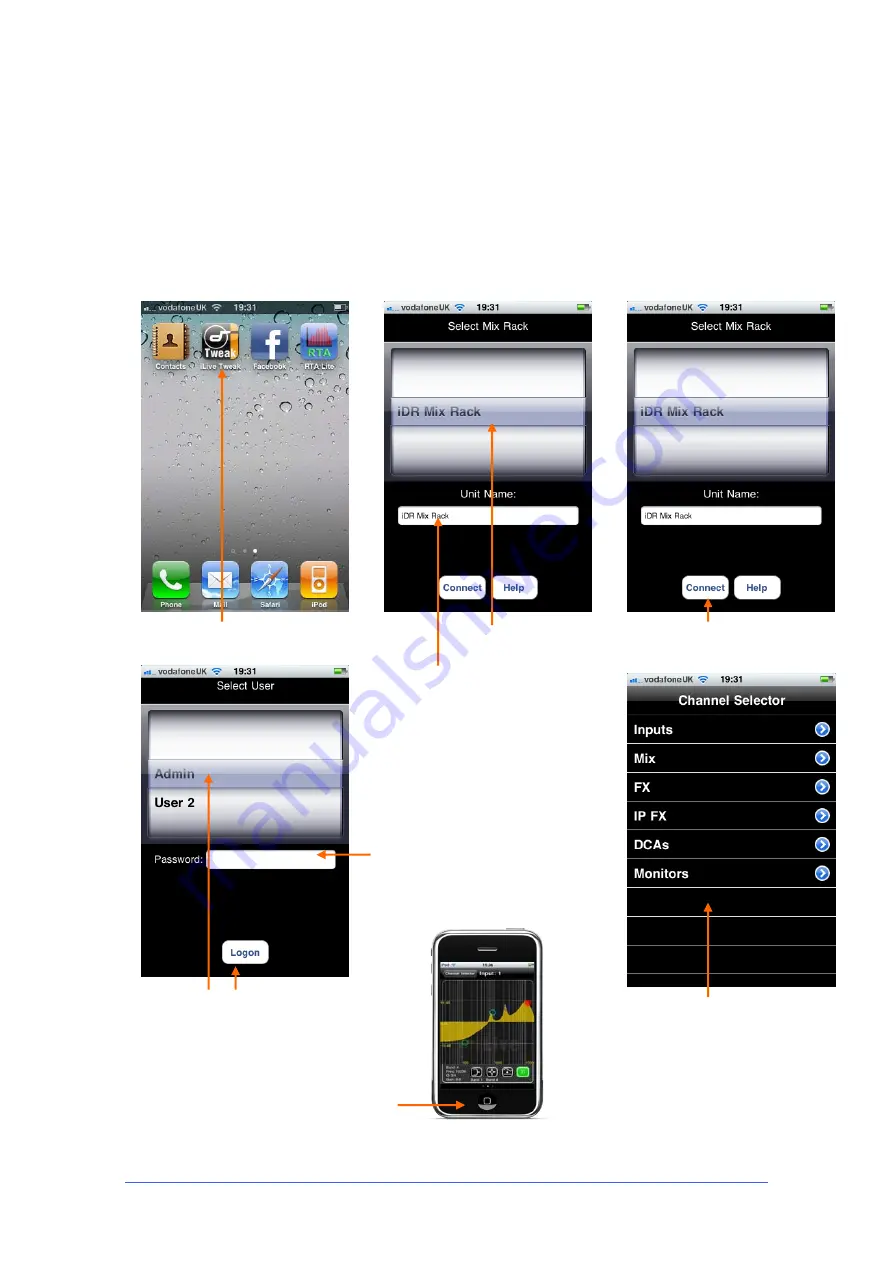
iLive Reference Guide – Firmware
Part 2 - 94
AP6526-2 iss.4
Connect to the iLive
To launch the iLive Tweak application,
click on the icon on the iPhone home screen. Once launched you
can select an iLive MixRack from the list. Make sure the iLive is
powered on, the wireless router has been correctly configured and
the iPhone Wifi is connected to the correct network. Check that the
Wifi icon in the top left toolbar shows good signal strength.
Touch Connect, select a User, enter a password if one has been set
within the iLive for that User, and touch Login as shown below. After
a few seconds the iLive should connect and the
Channel Select
screen shown.
Open iLive Tweak
Available MixRacks
shown in list
Touch Connect to connect to
selected iLive MixRack
MixRack last connected to shown here.
If different then spin the drum to display
the rack you want to connect in the Unit
Name box.
Select a User, enter the Password
if one is set for that user, then
touch Login
If no password has been set
for the selected User then
ignore the Password box.
Touch Login to connect.
To exit the iLive Tweak application
press the iPhone Home button
The iPhone is connected.
Select the channel you want to
adjust using the Tweak
functions.




























