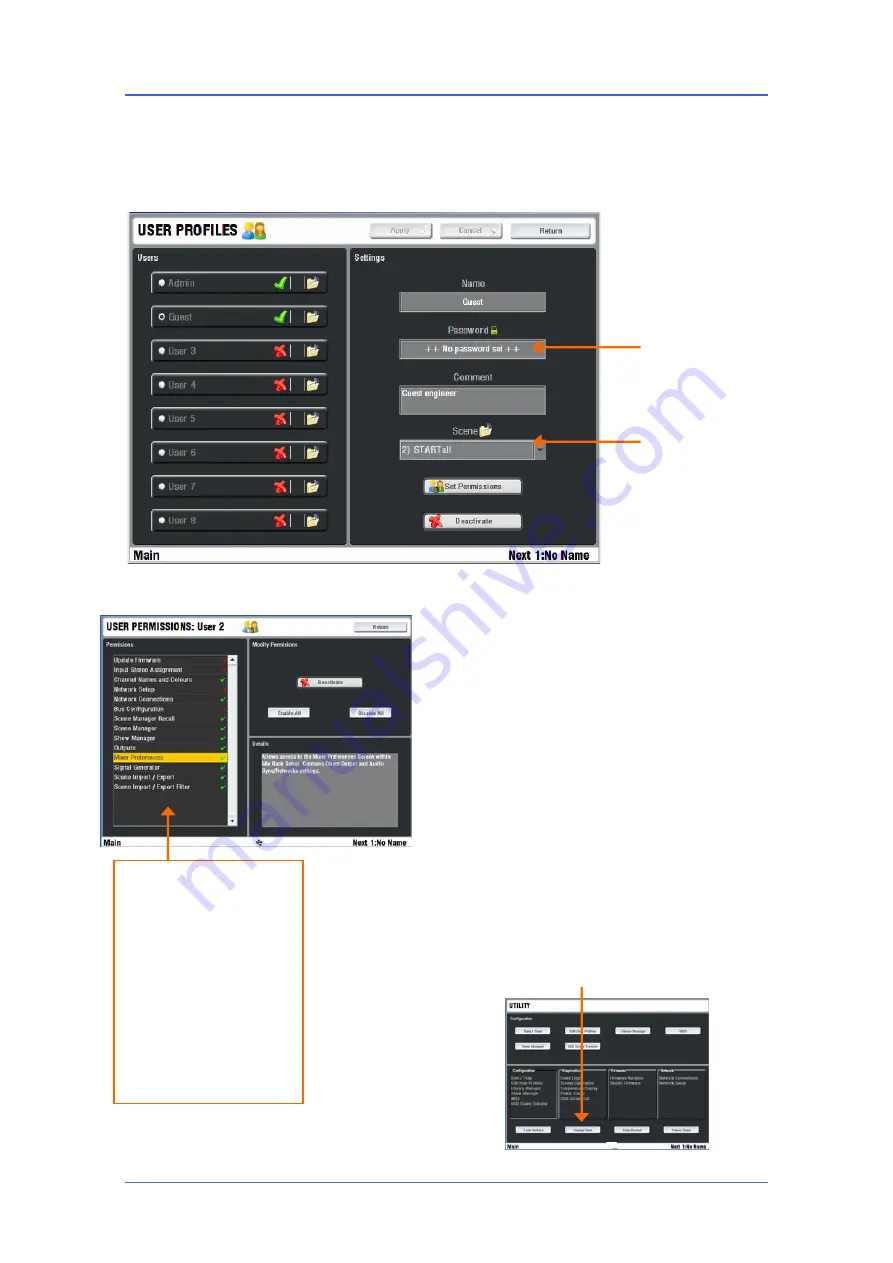
iLive Reference Guide – Firmware
Part 2 - 71
AP6526-2 iss.4
User Profiles
iLive lets you set up and work with up to 8 'User Profiles'. You can set permissions and a password for
each to restrict operator access to certain functions.
The 'Admin' user (Administrator) has access to all functions and can set permissions and allocate
passwords if required for the other users. Up to 7 guest users may be configured and activated.
To set up User Profiles
go to the TouchScreen
UTILITY / Configuration / Edit User Profiles
page.
Touch a User button. Use the onscreen keypad to
enter a user Name and add a Comment. Set a
Password if required. Touch Set Permissions to
enable or disable access to certain functions. You
can also assign a Startup Scene which will recall
automatically when the user logs in. Select No
Startup Scene if none is required. Activate any user
profiles you want to appear in the Change User or
log in screen.
Note:
Only set passwords if you really need to
.
Make sure you keep a log of all passwords
allocated. Clearing lost passwords requires
resetting internal jumpers and clearing the
memories.
To log in as a different user
go to the
TouchScreen
UTILITY
page and touch the Change
User button. If a password has been set then you
are prompted to enter it when you turn the system
on or lock or unlock the Surface.
User Permissions:
Update Firmware
Input Stereo Assignment
Names and Colours
Network Setup
Network Connections
Bus Configuration
Scene Recall
Scene Manager (Store)
Show Manager
Outputs (socket patching)
Mixer Preferences
Signal generator
To clear a Password
–
Touch the Password box.
Enter a new password by
touching Enter without
typing in any characters.
Touch Enter again to
confirm.
The
Start Scene
(if one has
been set) is recalled when
the User is changed to one
with a Start Scene set. It is
only recalled when the user
is changed.






























