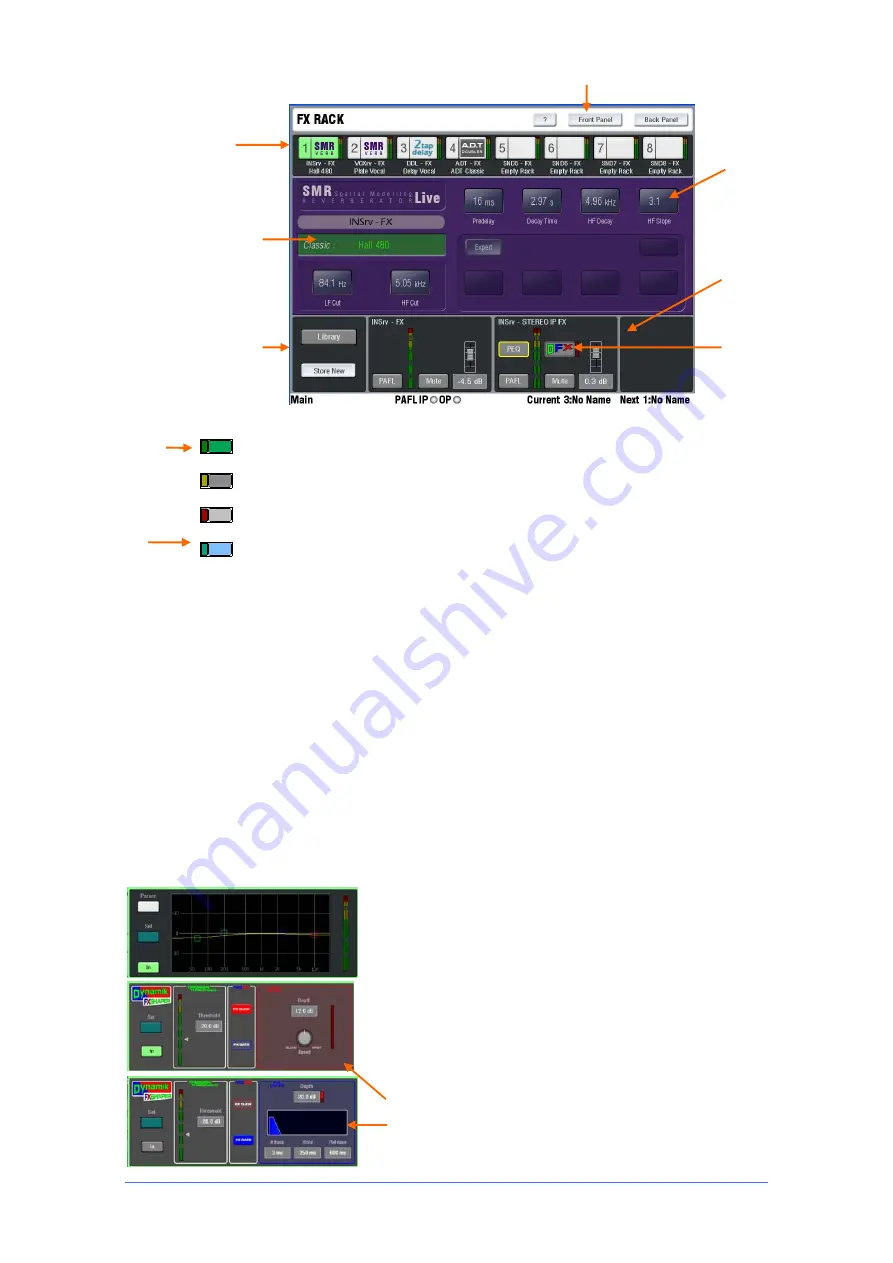
iLive Reference Guide – Firmware
Part 2 - 34
AP6526-2 iss.4
Front Panel view – Work with the FX parameters
Access FX parameters from the strips
Press an FX send master
strip
SEL
key, or press an FX short return (IP FX) strip
SEL
key to open up the
FX screen. You can adjust the parameters (Front Panel view), configure the
routing (Back Panel view) and work with libraries.
Access FX parameters from the TouchScreen
Press the
FX
key
below the TouchScreen to open up the FX page. Touch one of the 8
numbered boxes across the top to present the FX processor you want to work
with. These display FX number, type and user defined name. If the box is
blank and labelled as “Empty Rack” then this means an FX processor has not
been assigned to this slot. Open up the Library and recall a preset to load the
required processor.
Access the FX send mix from the strips
Press an FX send master
strip
MIX
key to work with the fader (or rotary) view of all the channel sends
feeding that effect, or press an input channel strip
MIX
key to work with the
sends from that channel to all the mixes.
Access the FX send mix from the TouchScreen
With the screen
in the
ROUTING
page, press any IP channel, FX return or FX master
SEL
key
and select the FX tab to view the related send settings. Touch the screen
controls and use the screen rotary to adjust the levels.
FX send and return master screen
The lower part of the screen displays the current settings of
the FX send and return masters, or Wet/Dry and Bypass controls if the FX is Inserted. You can also
access the PEQ or dynamics DFX controller as a popup here. The local level controls let you adjust the
master settings from the screen whilst working with the FX parameters.
FX return PEQ
-
The FX ‘short’ return channel (addition
to the 64 input channels) adds a 4-band PEQ which is
accessible on the rotary controls in the channel processing
block or a popup in the screen. If you have configured the
effect to return through a full channel (part of the 64
channels) then you get all the processing normally
associated with an input channel.
Dynamik FX Shaper
-
The shaper can be used to
gate or duck the FX return signal to produce dynamically
managed effects contributions.
Duck
Gate
Access FX
sends
Access FX
parameters
Select FX
rack slot
Adjust
parameters
Highlight and
scroll through
effects presets
using encoder
Library of
FX presets
FX send and
return master
settings
MUTE
SEL
MIX
MIX
PAFL
Opens the FX
return PEQ
and DFX
windows
















































