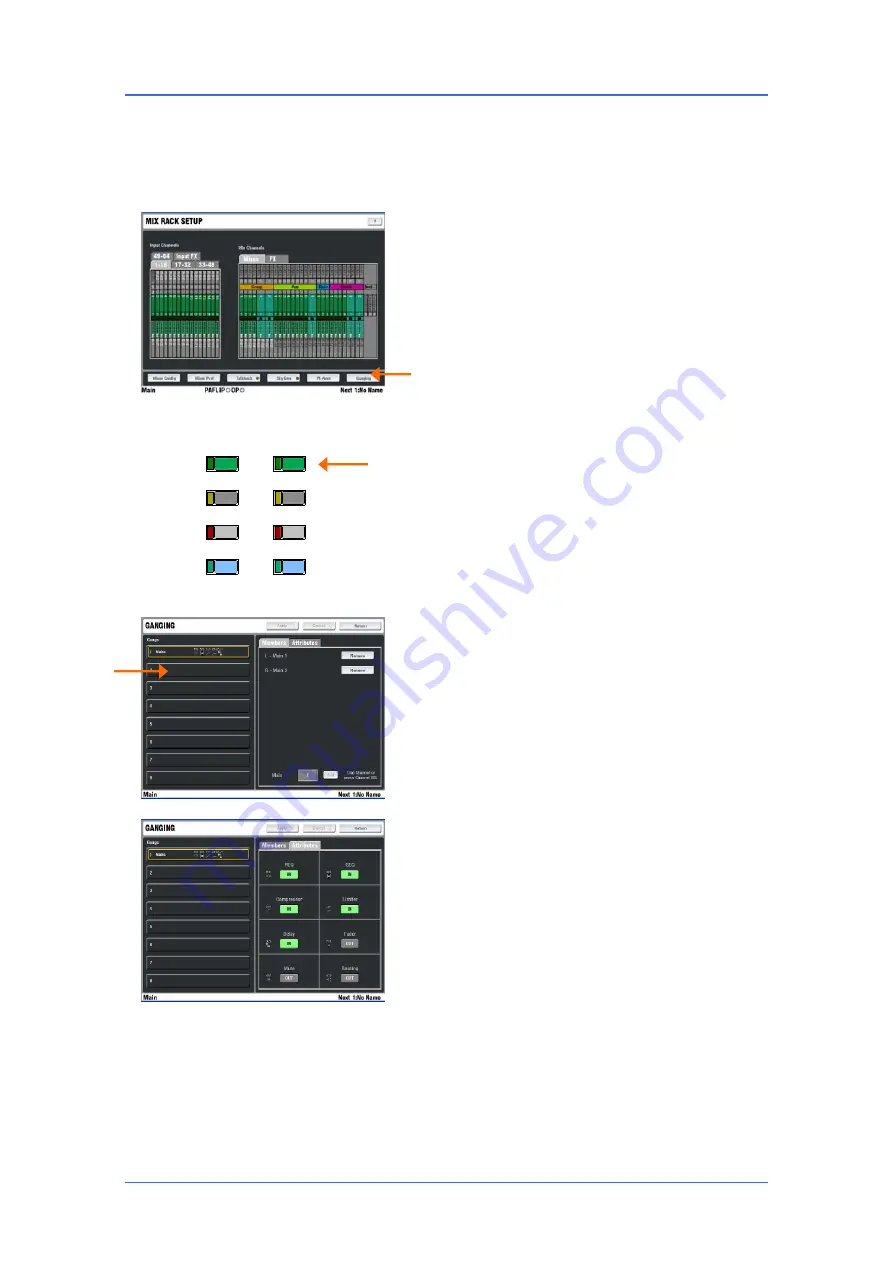
iLive Reference Guide – Firmware
Part 2 - 44
AP6526-2 iss.4
Channel Ganging
Ganging lets you link selected processing and mix parameters between input channels or masters, for
example the EQ, gate and compressor of a stereo keyboard, or the GEQ of the L and R main mix. iLive
lets you create up to
8 gangs
with up to
8 channels
in each. Ganging does not include the input Preamp
(Gain).
Note:
Although you can configure stereo
channels, Ganging is the preferred method for
linking channels when mixing live.
Creating and
removing gangs can be carried out quickly ‘on the
fly’ while mixing. However, configuring stereo
channels using the
MIXRACK SETUP / Mixer
Config
screen resets the DSP architecture, takes a
while to complete, and should only be used for
setting up ‘permanent’ stereo channels, for example
walk-in music players and external effects returns.
Creating a channel gang
To enter Ganging Setup mode and view and assign
ganged input or mix master channel parameters,
select the TouchScreen
MIXRACK / Ganging
page.
Ganged channels must be compatible input or mix
types. Up to 8 gangs can be assigned with up to 8
channels each. The parameters available to be
ganged are known as the 'Attributes'. These include
processing such as EQ and dynamics, delay,
routing levels and assignments and mutes.
Touch a numbered Gang box in the left hand pane.
Press the
SEL
key on the first channel strip you
want to gang. Now touch the screen
Attributes
tab
and highlight the parameters you want to gang.
Touch Apply to accept the changes. Press the
SEL
keys for the other channels you want to add to the
gang.
The channels currently ganged are shown in the
Members
tab and on the related fader strip
SEL
keys. To remove gangs use the strip
SEL
keys or
the Remove buttons in the Members tab.
Note:
Do not leave the screen in the Ganging
page
. To restore normal operation of the strip
SEL
keys make sure you exit the Ganging setup screen.
Application tip:
Hiding channels in ganged
pairs
. If you have ganged a pair of channels, for
example all parameters except Pan for a stereo
keyboard, you could assign just one to a Surface or
Editor strip. This would save strips and enable you
to adjust the fader, mute and parameters using just
the one strip. However, the Preamp Gain cannot be
ganged. You could duplicate both channels on a
fader Layer you are not using to be able to access
the Preamp for both sides of the stereo pair during
sound check.
MUTE
SEL
MIX
MIX
PAFL
MUTE
SEL
MIX
MIX
PAFL






























