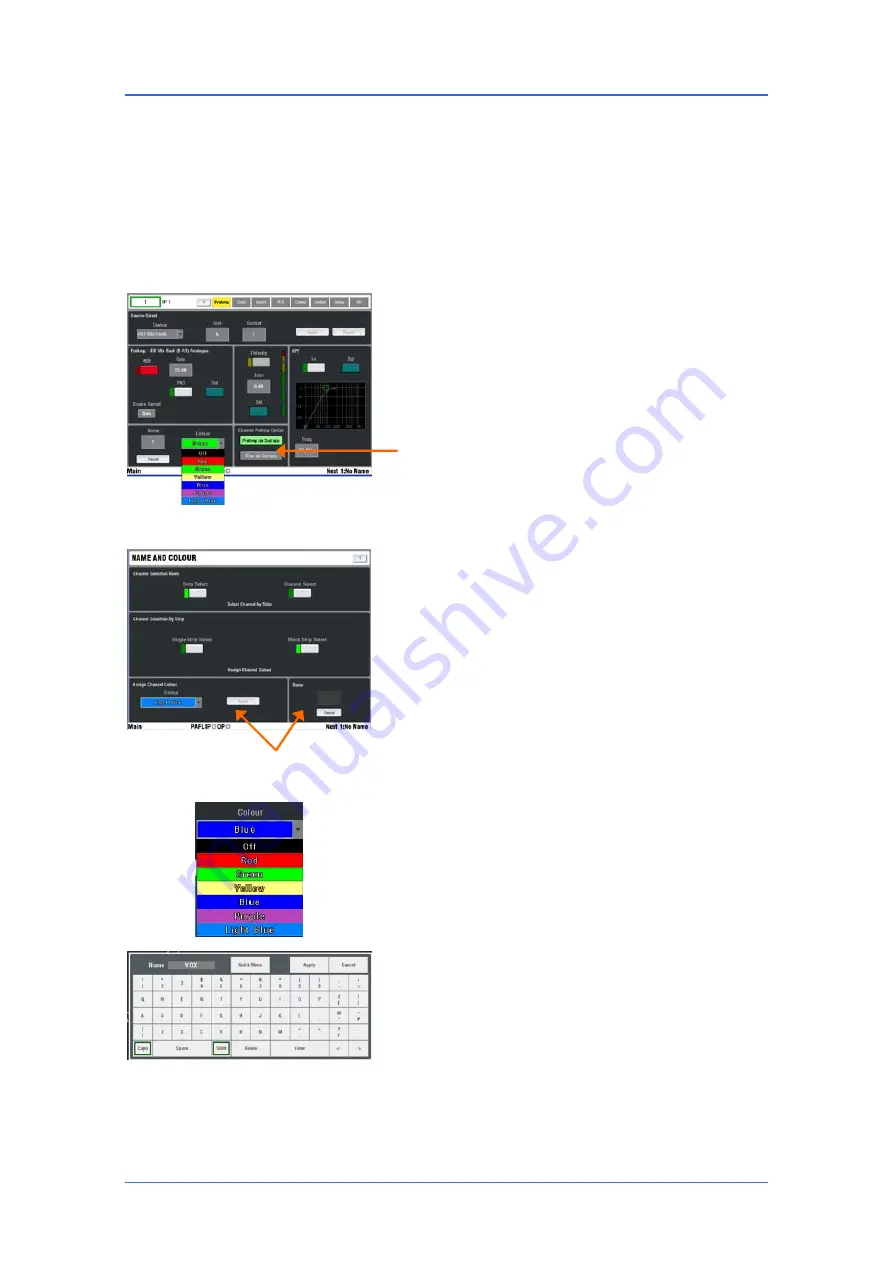
iLive Reference Guide – Firmware
Part 2 - 70
AP6526-2 iss.4
Name and Colour
Each Input channel, mix master and DCA master can have a 5 character name and one of 6 colours or no
backlight applied to display on the Surface. The names appear on the strip LCDs and TouchScreen
pages, and the colour affects the strip LCD backlights. The LCDs form a virtual write-on strip that makes
mixing with iLive a very visual and intuitive experience. Note that all names and colours except the DCA
masters can also be edited from within the related channel processing
SEL
screens as an alternative to
using the
NAME & COLOUR
screen. However, the screen provides a quick way to change the colour of
a range of strips or all channels of a certain type
There are two ways to name and colour channels:
Channel Processing view
In normal mixing mode, press
SEL
to access the channel
processing. Make sure all screen keys are turned off so that
the channel parameters are displayed on the screen.
Navigate to the name and colour screen:
Input Channels -
PREAMP
screen
Mix Masters -
EXT INPUT
screen
DCA Masters – Top toolbar Name & Colour tab
Name & Colour screen
Press the TouchScreen NAME & COLOUR key.
Strip Select
/
Single Strip Select
- Press a strip
SEL
key.
Touch Name to open the on-screen keypad. Touch Colour to
select a colour. Touch Apply.
Strip Select / Block Strip Select
- Press the first
SEL
key
then the last in the range you want to colour. All green SEL
indicators in the range light. Touch Colour to select the
colour. Touch Apply.
Note
–
Apart from resetting names to their channel
numbers, naming is disabled in Block mode
.
Channel Select
- Select Channel Type and the range. Select
Colour and press Apply.
Note
-
To restore the
SEL
keys to normal mixing mode
turn off the NAME & COLOUR key
.
Touch
Reset
to delete the name and restore the channel
number.
Quick Menu
A quick naming facility opens a second keypad to let you
create and store up to 48x of your most often used names.
To apply, press a strip
SEL
key and simply touch a name.
Touch
Edit
to edit or create new names.
Note
–
The user defined quick names are stored in the
Show memories
. These get overwritten with the contents of
the Show when it is recalled.
















































