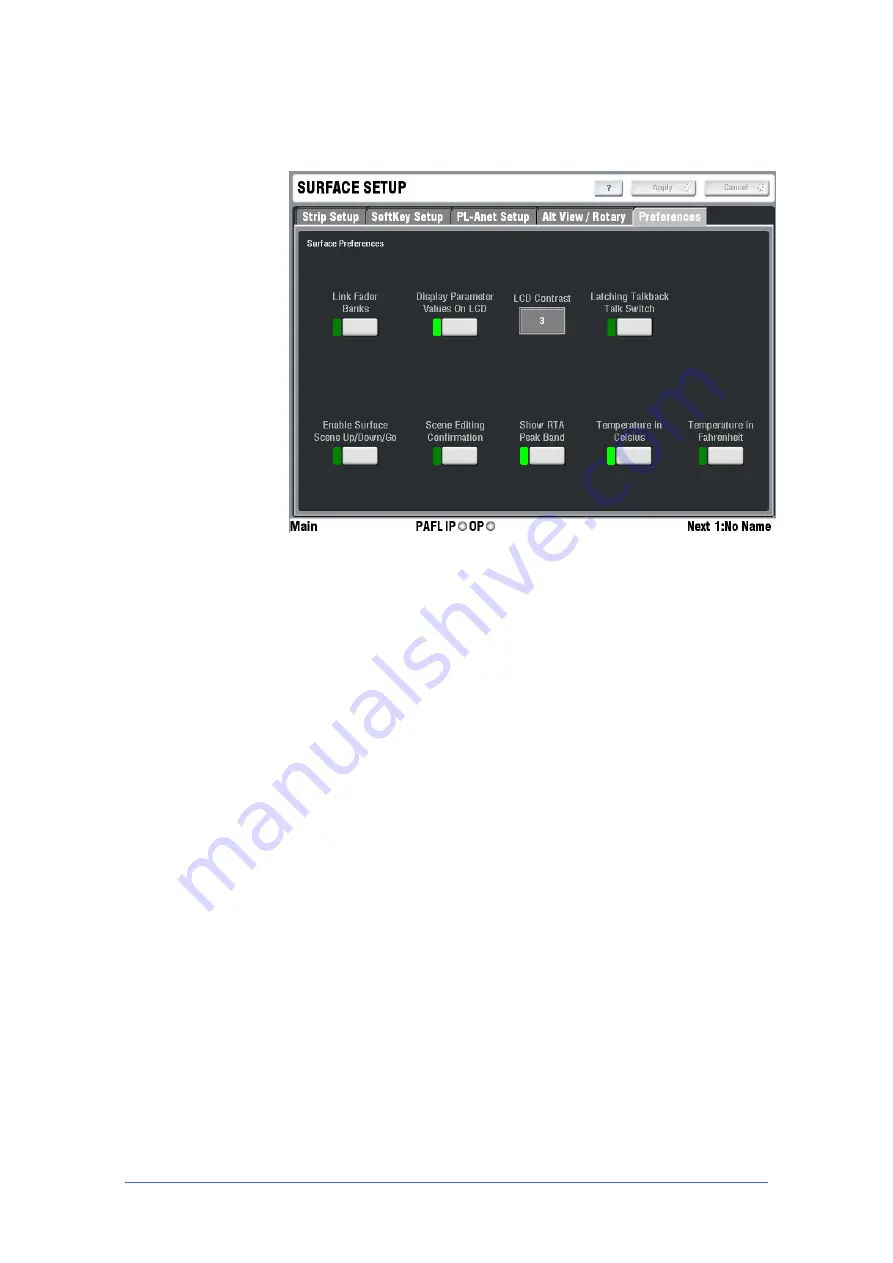
iLive Reference Guide – Firmware
Part 2 - 69
AP6526-2 iss.4
Setting the Surface Preferences
You can set user preferences for how the iLive Surface functions. Go to the
SURFACE SETUP / Preferences
page.
Link Fader Banks
Set the Surface fader banks for independent or linked
layer operation across all banks. This affects all fader banks.
Display Parameter Values
Display dB readings in the strip LCDs when
the faders or encoders are moved.
LCD Contrast
Set the strip LCD contrast.
Note:
The LCD contrast is reset to ‘10’ when the firmware is updated to a new
version. Adjust the contrast after carrying out the update if needed.
Latching Talk Switch
Set the Surface TALK switch for momentary or
latching operation. Latched operation is convenient when you are using a
microphone with built-in switch. In this case leave the TALK switch turned on.
Enable Scene Up/Down/Go Keys
Enable or disable the Surface
Scene up, down and GO keys. Unless you are using these for fast cue recall
during a theatre show we recommend you disable them to avoid accidental
operation.
Scene Editing Confirmation
Enable Scene edit confirmation popup
screens to help prevent accidental overwriting of settings.
Show RTA Peak Band
Enables the Peak LED on the RTA display to
show the frequency band with the highest signal level. This is useful for
‘ringing out’ a system.
Temperature
Choose degrees Celsius or Fahrenheit for temperature
display.
















































