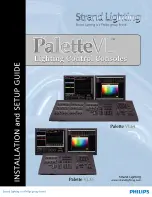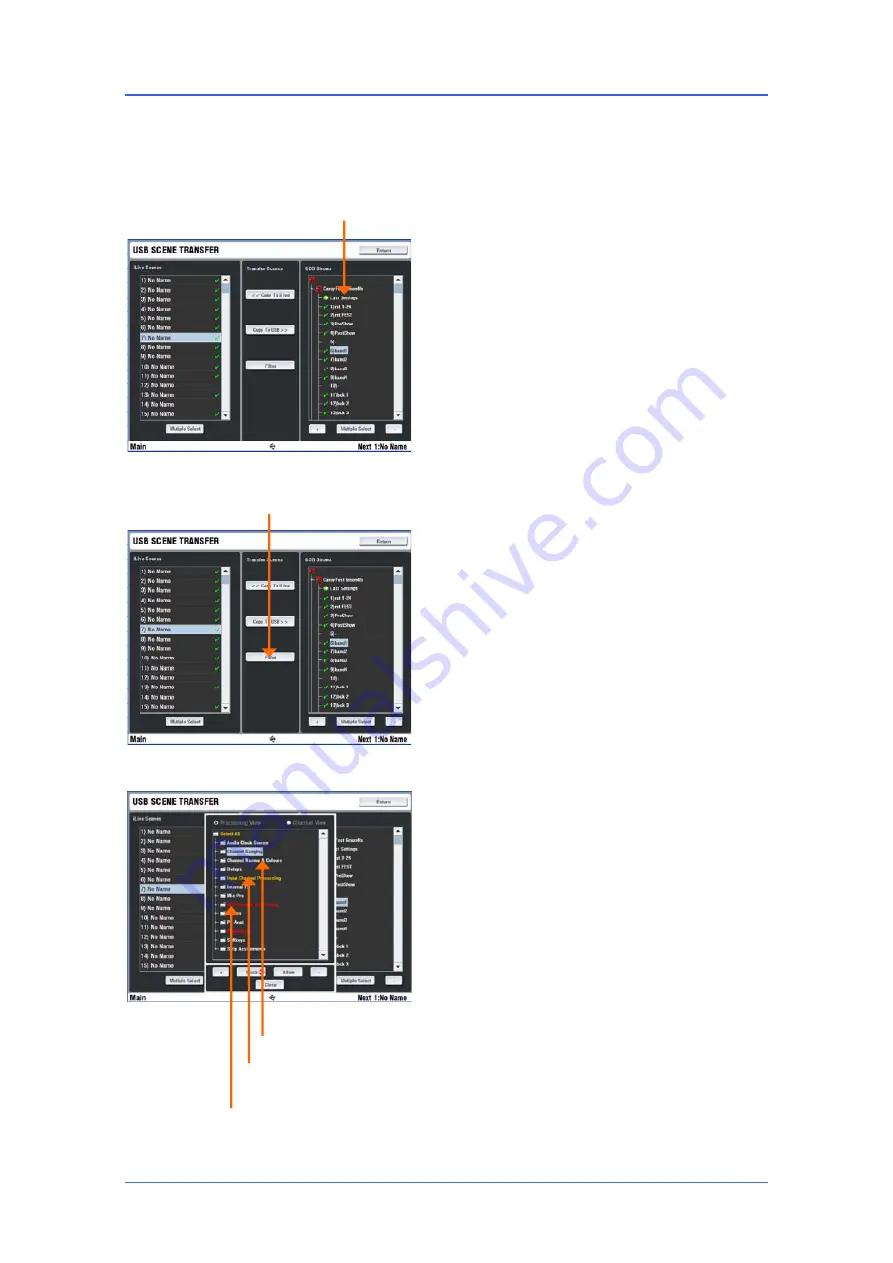
iLive Reference Guide – Firmware
Part 2 - 76
AP6526-2 iss.4
USB Scene Transfer
Recalling a Show completely overwrites all system settings and the system configuration. This may not be
ideal in a festival situation where several guest engineers arrive with their settings stored as Shows on
their USB keys. You may not want important settings such as output processing and patching overwritten.
The USB Scene transfer function lets you select Scenes or 'last settings', and transfer these to Scenes
within the iLive. A Transfer Filter can be assigned to block selected parameters from being overwritten.
To select and transfer Scenes from the USB key go
to the
UTILITY / Configuration / USB Scene
Transfer
page. Plug in the USB key. All Shows
found on the key are listed in the right hand
window. Highlight a Show and touch the
+
button
to open up the list of Scenes in that Show.
The first item in the list is
Last Settings
. These are
the parameters that were current when the Show
was archived. It is most likely that the guest
engineer may not have stored their settings as a
Scene and simply archived the Show to save
current settings. In this case you can transfer these
into a Scene you have allocated and named within
your iLive.
Before transferring Scenes touch the
Filter
button
and select parameters from the list to Block or Allow
their transfer. Use the and - keys to expand
or collapse the parameter tree.
The Filter tree is similar to the Scene contents list.
Items blocked are displayed in red. Items which
have partial selection in their tree are displayed in
orange. Once the Filter is set, highlight a
Single
or
Multiple
USB Scenes in the right hand window to
transfer. Next, highlight a Scene in the left hand
window to be overwritten by the transfer. Touch the
Copy to iLive button to start the transfer.
Note:
Transferring Scenes from the USB key
does not immediately change the iLive settings
.
You need to select a transferred Scene and Recall it
using the
SCENES
screen before its settings take
effect.
Note:
USB Scene names transferred overwrite
the current iLive Scene names
. The Last Settings
item does not overwrite the Scene name. You can
name iLive Scenes ready to accept Last Settings
from the USB keys of different engineers.
Note:
Scenes transferred into the iLive in this
way may have been created on an iLive system
with a different mix bus configuration, layout and
patching
. The transfer does a 'best fit' to match
parameters to the iLive. Check the settings after
recalling the Scene.
Scene transfer Filter
White
= All parameters
in this branch allowed
Orange
= Some parameters
in this branch allowed
Red
= No parameters in
this branch allowed