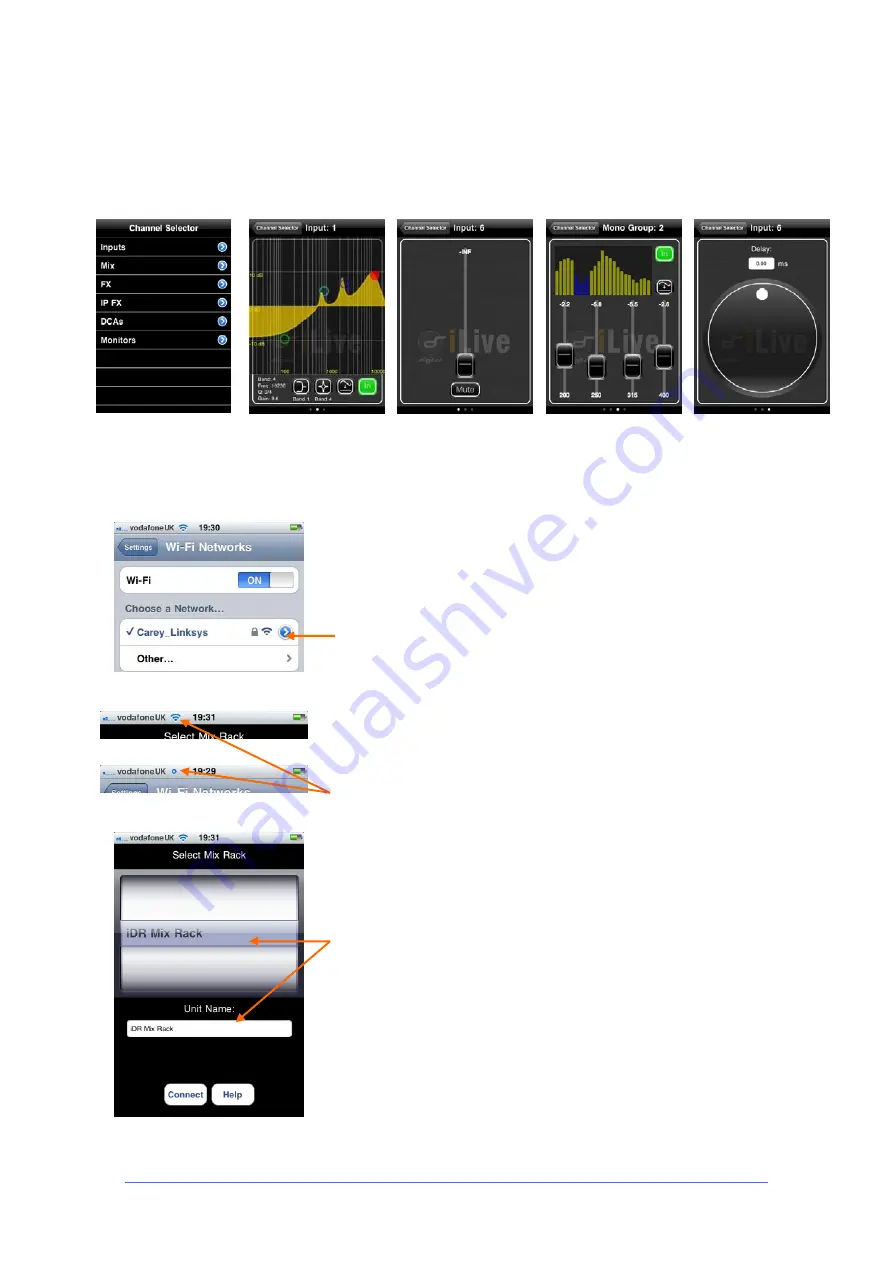
iLive Reference Guide – Firmware
Part 2 - 95
AP6526-2 iss.4
Using iLive Tweak
Once connected, a menu organised by
channel type lets you select a channel to control. You can control
level, mute, delay, PEQ and GEQ where appropriate by swiping left
and right. To return to the menu use the ’Channel Selector’ button at
the top of the screen.
Demo mode
An offline demo mode is available under the Help
button for you to try the application when an iLive is not connected.
Problems?
If you experience problems connecting to the iLive
then check the following:
Check that the iLive is powered on and working correctly.
Check that the iPhone is connected to the correct Wifi network in the
list.
Check that there is no interference from other Wifi access points in
the local area. If you suspect interference then try changing the
channel of your wireless router.
Check that the Wifi icon displays good signal strength. If this is
replaced by a blue dot then connection has been lost with the
wireless router.
Make sure you are within operating range of your wireless router and
that the signal is not blocked by walls, metal or other objects.
If the iLive takes a long time trying to connect then check that the
MixRack name displayed in the Unit Name box is the same as the one
highlighted in the drum above.
If the name is not the same then the application is trying to connect to
a different MixRack. This would be the case if the MixRack you want
to connect to is not the same as the one last connected.
If the name is different and there is only one MixRack in the list then
spin the drum. The name will then appear correctly in the Unit Name
box.
Good signal
Lost signal



























