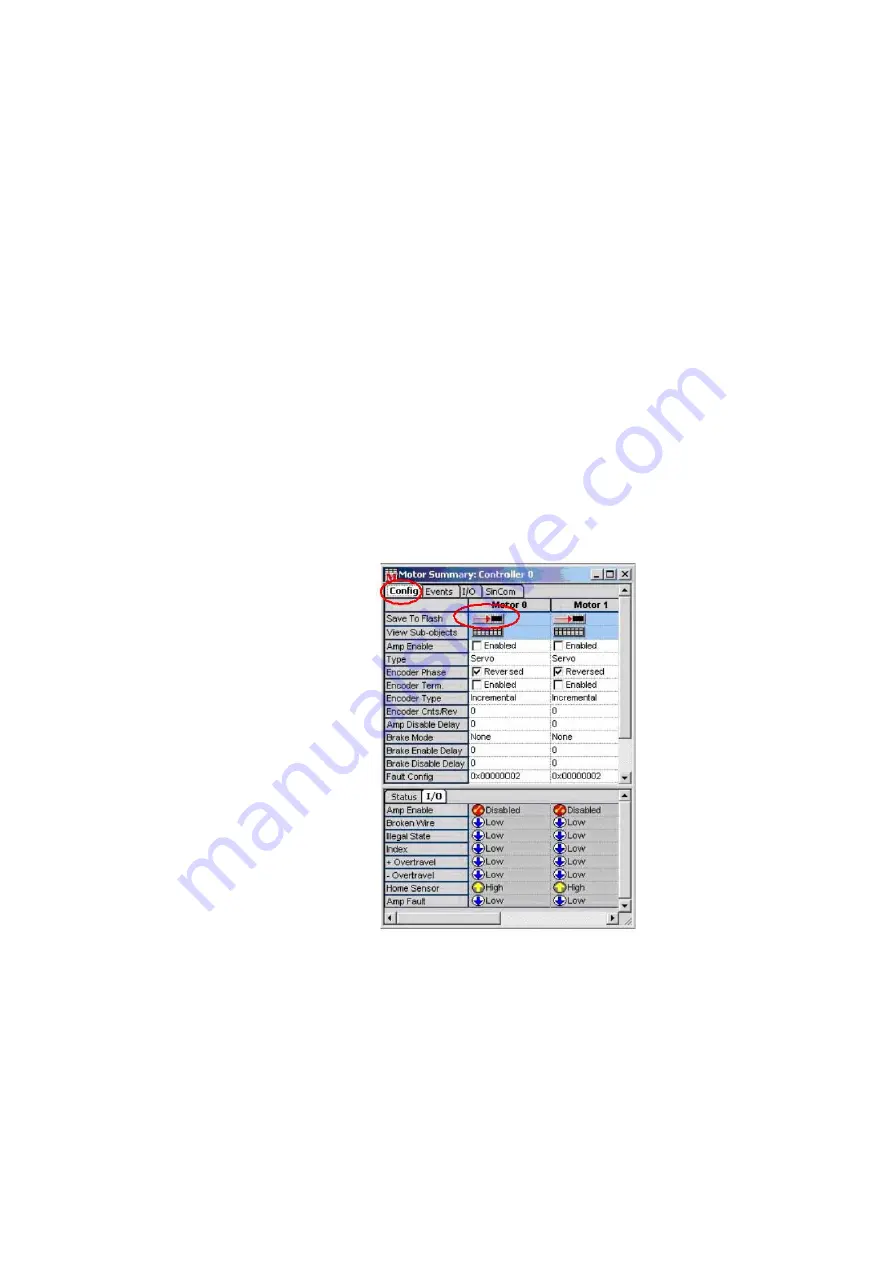
11-26
Agilent U1840A Medalist sj5000 Hardware Manual
11
Troubleshooting
e
To download to the Y axis, type the following and press
Enter
:
cddriveconfig -download -node 1 -file c:\cpi\
data\mei\y.txt
f
To save the parameters to the drives, type the following
for the X axis and press
Enter
:
cddriveconfig -save -node 0 -file c:\cpi\data\
mei\x.txt
g
To save for the Y axis:
cddriveconfig -save -node 1 -file c:\cpi\data\
mei\y.txt
5
To save the parameters to the Motion Console (MoCon),
launch it as follows: locate the folder C:\MEI\MOCON in
Windows Explorer and double-click MC_XMP_NT.EXE.
a
If necessary, click the
M
button on the toolbar to open the
Motor Summary window. On the Config tab, click the
Save
to Flash
buttons.
Содержание U1840A Medalist sj5000
Страница 15: ...Safety and Regulatory Information 1 Agilent U1840A Medalist sj5000 Hardware Manual 1 9...
Страница 50: ...3 12 Agilent U1840A Medalist sj5000 Hardware Manual 3 Installation...
Страница 100: ...7 18 Agilent U1840A Medalist sj5000 Hardware Manual 7 Camera and Lighting Calibration...
Страница 134: ...10 18 Agilent U1840A Medalist sj5000 Hardware Manual 10 Setting Up Barcode Readers...
Страница 176: ...11 42 Agilent U1840A Medalist sj5000 Hardware Manual 11 Troubleshooting...
Страница 181: ...Maintenance 12 Agilent U1840A Medalist sj5000 Hardware Manual 12 5 Figure 12 2 Sensors on the conveyor...
Страница 190: ...A 4 Agilent U1840A Medalist sj5000 Hardware Manual A System Specifications...
Страница 192: ...B 2 Agilent U1840A Medalist sj5000 Hardware Manual B Reference Documents...






























