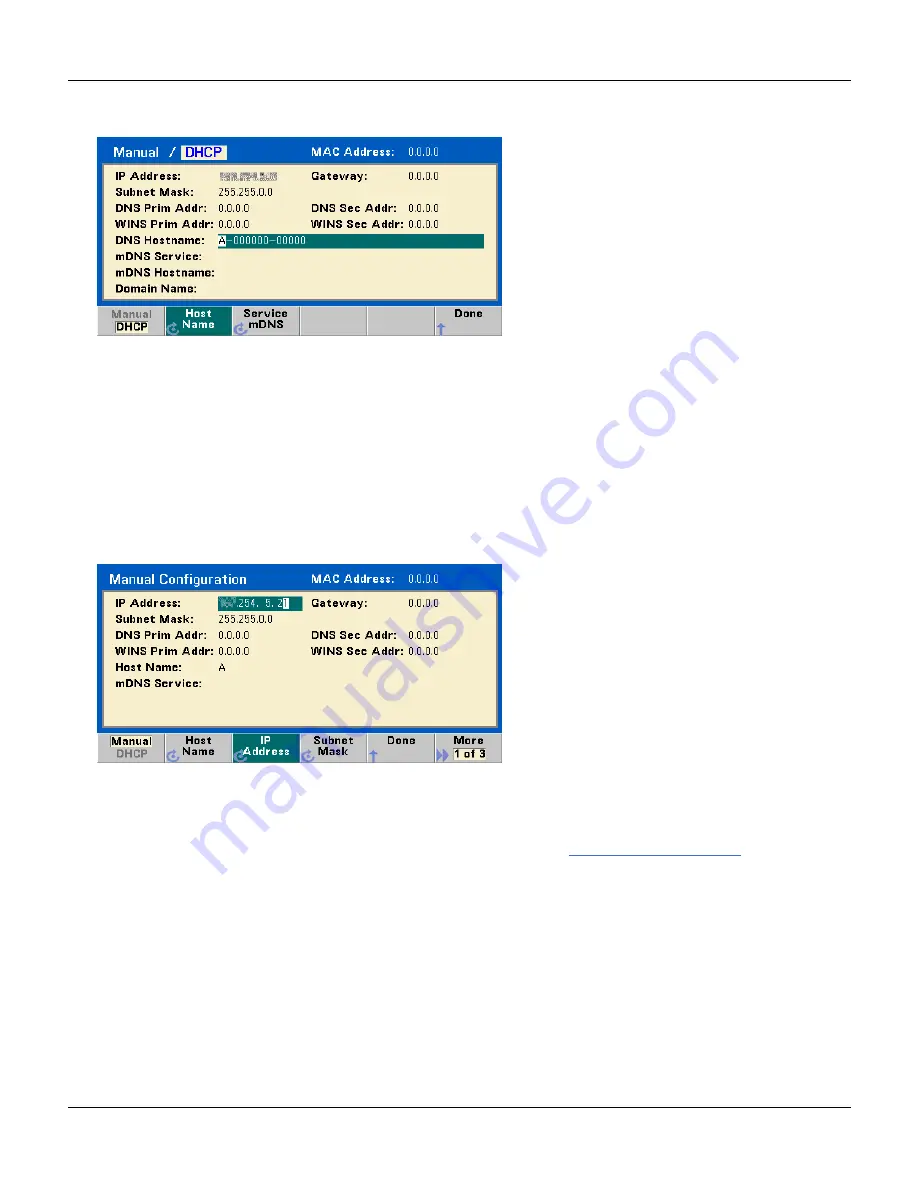
Configure the Remote Interface
3. Press Modify Settings.
To access most items on this screen, you must use the first softkey to switch from DHCP to Manual. With DHCP on,
an IP address will automatically be set by DHCP (Dynamic Host Configuration Protocol) when you connect the
instrument to the network, provided the DHCP server is found and is able to do so. DHCP also automatically deals
with the subnet mask and gateway address, if required. This is typically the easiest way to establish LAN com-
munication for your instrument. All you need to do is leave DHCP on. Contact your LAN administrator for more
information.
4.
Establish an "IP Setup."
If you are not using DHCP (if you have pressed the first softkey to switch DHCP to Manual), you must establish an
IP setup, including an IP address, and possibly a subnet mask and gateway address. The IP Address and Subnet
Mask buttons are on the main screen, and you press
More
to get to the Gateway configuration feature.
Contact your network administrator for the IP address, subnet mask, and gateway to use. All IP addresses take the
dot-notation form "nnn.nnn.nnn.nnn" where "nnn" in each case is a byte value in the range 0 through 255. You
can enter a new IP address using the numeric keypad (not the knob). Just type in the numbers and the period
delimiters using the keypad. Use the left cursor key as a backspace key.
.
5.
Configure the "DNS Setup" (optional)
DNS (Domain Name Service) is an Internet service that translates domain names into IP addresses. Ask your net-
work administrator whether DNS is in use, and if it is, for the host name, domain name, and DNS server address to
use.
a. Set the "hostname." Press
Host Name
and enter the hostname. A hostname is the host portion of the
domain name, which is translated into an IP address. The hostname is entered as a string using the knob and
cursor keys to select and change characters. The hostname may include letters, numbers, and dashes ("-").
You can use the keypad for the numeric characters only.
44
Agilent 33500 Series Operating and Service Guide
Содержание Agilent 33500 Series
Страница 1: ...Agilent Technologies 33500 Series Waveform Generator Operating and Service Guide ...
Страница 68: ...Output Configuration OUTPUT SYNC SOURCE CH1 CH2 Agilent 33500 Series Operating and Service Guide 67 ...
Страница 410: ...Block Diagram Block Diagram Agilent 33500 Series Operating and Service Guide 409 ...
Страница 429: ......






























