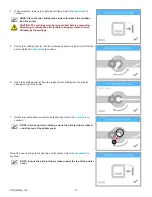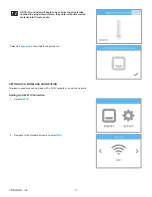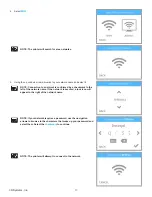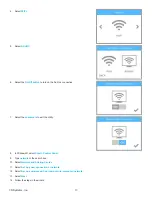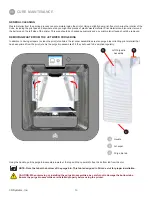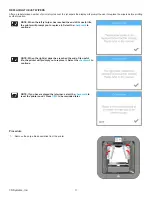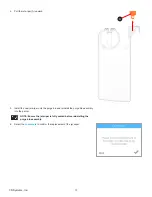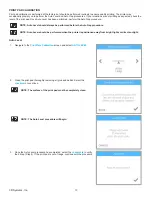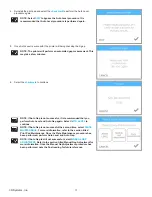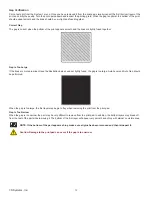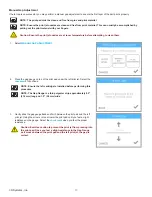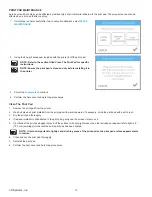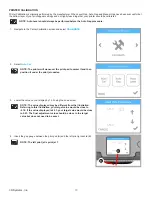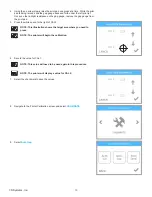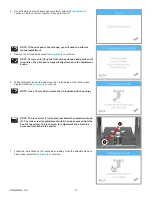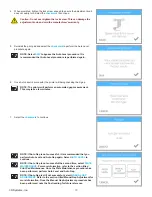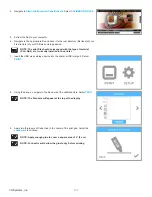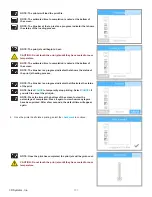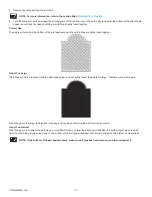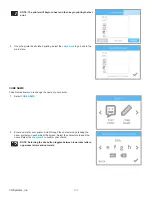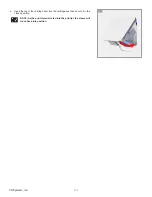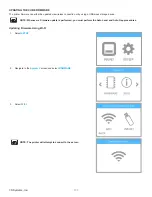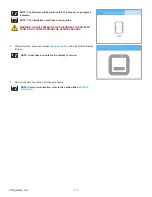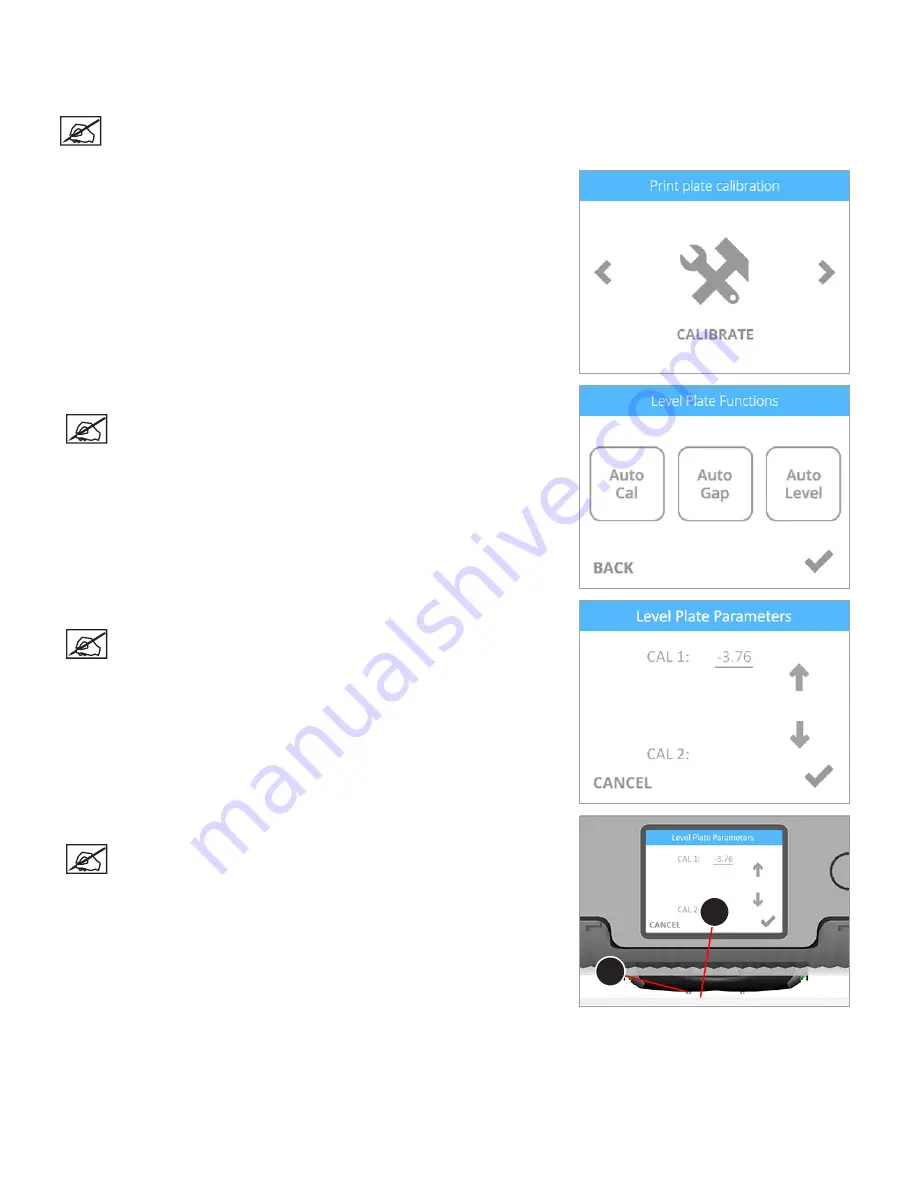
95
3D Systems, Inc
.
PRINTER CALIBRATION
Printer Calibration is originally performed by the manufacturer . When Level Gap, Auto Gap and Manual Gap have been successful but
the bottom layer of your print appears stringy and not tightly fused together, your printer should be calibrated .
NOTE: Auto Level should always be performed before the Auto Gap procedure .
1 . Navigate to the Printer Calibration screen and select
CALIBRATE
.
2 . Select
Auto Cal
.
NOTE: The printer will maneuver the print pad to center it and then
position it under the print jet nozzles .
3 . Lower the value on your display by 1 .00 using the down arrow .
NOTE: The value displayed may be different from the illustration .
Referring to this illustration, your target value would be close to
-4 .76 . If the value displayed is 6 .23, your target value would be close
to 5.23. The final adjustment value should be close to the target
value but does not need to be exact .
4 . Insert the gap gauge between the print pad (A) and the left print jet nozzle (B) .
NOTE: The left print jet is print jet 1 .
A
B
Содержание CUBE
Страница 1: ...Cube Personal 3D Printer User Guide Original Instructions 3rd Generation ...
Страница 42: ...38 3D Systems Inc 4 Enter Cubify in the search box 5 Select the Cubify application and install it ...
Страница 59: ...55 3D Systems Inc Information Select Information A to view the printer status A ...
Страница 72: ...68 3D Systems Inc Change Views Select Change Views and then select the camera viewing angle ...
Страница 78: ...74 3D Systems Inc 1 Select an item from My Shelf 2 Select Print Now ...