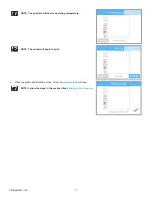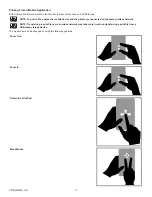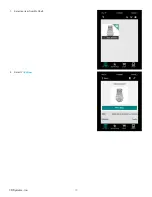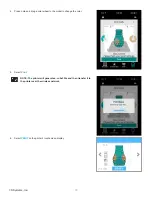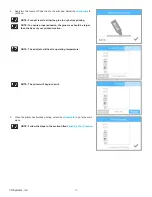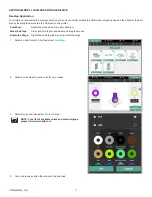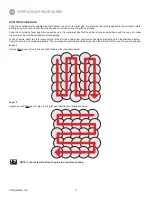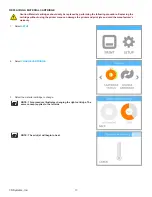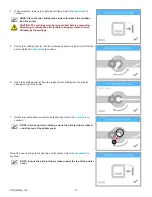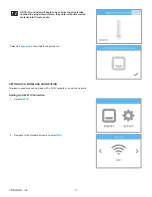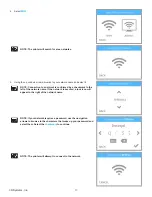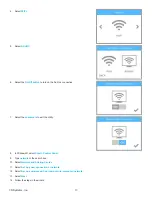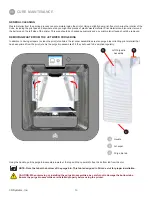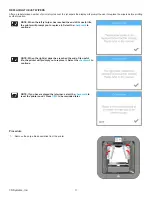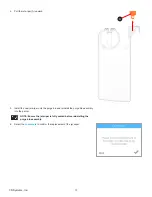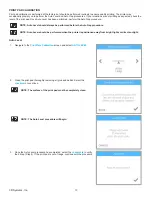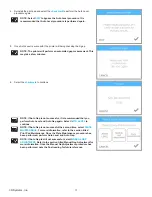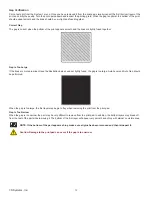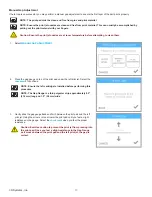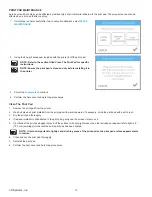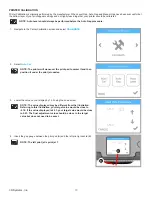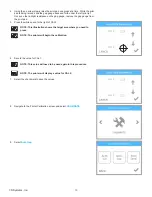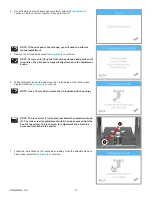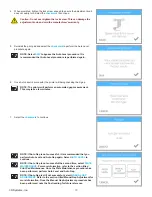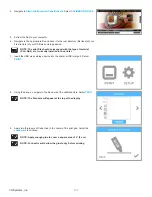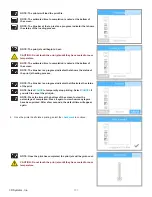86
3D Systems, Inc
.
11
CUBE MAINTENANCE
GENERAL CLEANING
Waste material from the printing process can accumulate inside the printer . Using a slightly damp, lint-free cloth, wipe the interior of the
Cube, including the print pad and anywhere else you might find pieces of plastic waste material. Print material can also collect around
the belt area on the left side of the printer . This area should be checked periodically and any print material found should be removed .
REMOVING WASTE FROM THE JET WIPER PURGE BINS
In addition to having scrapers to clean the print jet nozzles, the jet wiper assemblies are also purge bins collecting print material that
has been primed from the print jets. As the purge bin assemblies fill, they will need to be emptied regularly.
Using the handle, pull the purge bin assembly inward at the top and then upward to free the bottom tab from the slot .
NOTE: Note the tab at the bottom of the purge bin. This tab is designed to fit into a slot for proper installation.
CAUTION: When removing or installing the purge bin assemblies, be careful not to damage the bottom tabs .
Ensure the purge bin assemblies are installed properly before using the printer .
A
B
C
A
Handle
B
Jet wiper
C
Purge bin tab
Left Purge Bin
Assembly
Содержание CUBE
Страница 1: ...Cube Personal 3D Printer User Guide Original Instructions 3rd Generation ...
Страница 42: ...38 3D Systems Inc 4 Enter Cubify in the search box 5 Select the Cubify application and install it ...
Страница 59: ...55 3D Systems Inc Information Select Information A to view the printer status A ...
Страница 72: ...68 3D Systems Inc Change Views Select Change Views and then select the camera viewing angle ...
Страница 78: ...74 3D Systems Inc 1 Select an item from My Shelf 2 Select Print Now ...