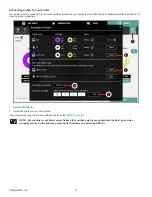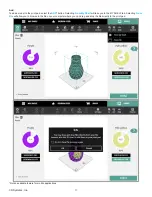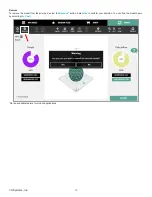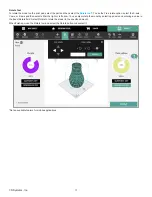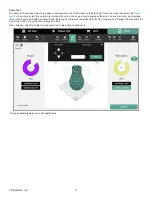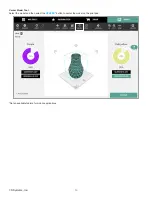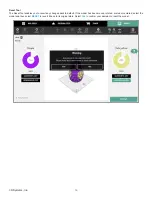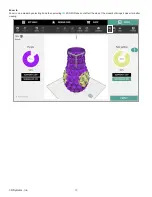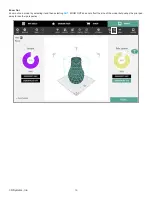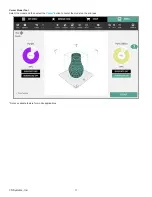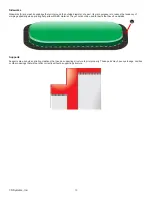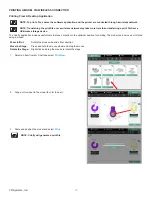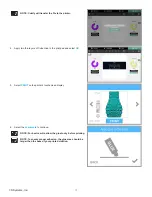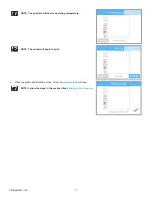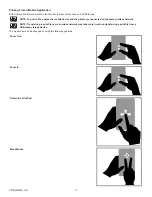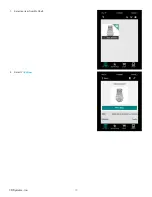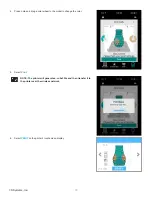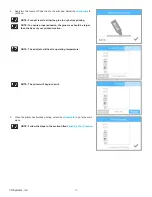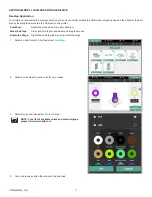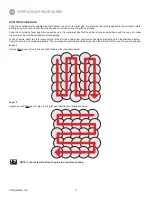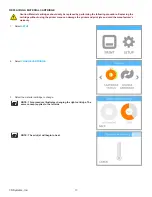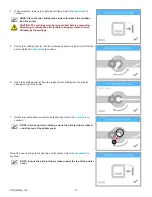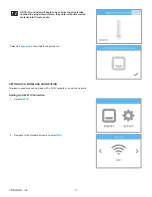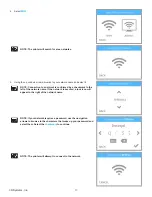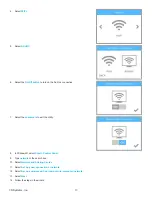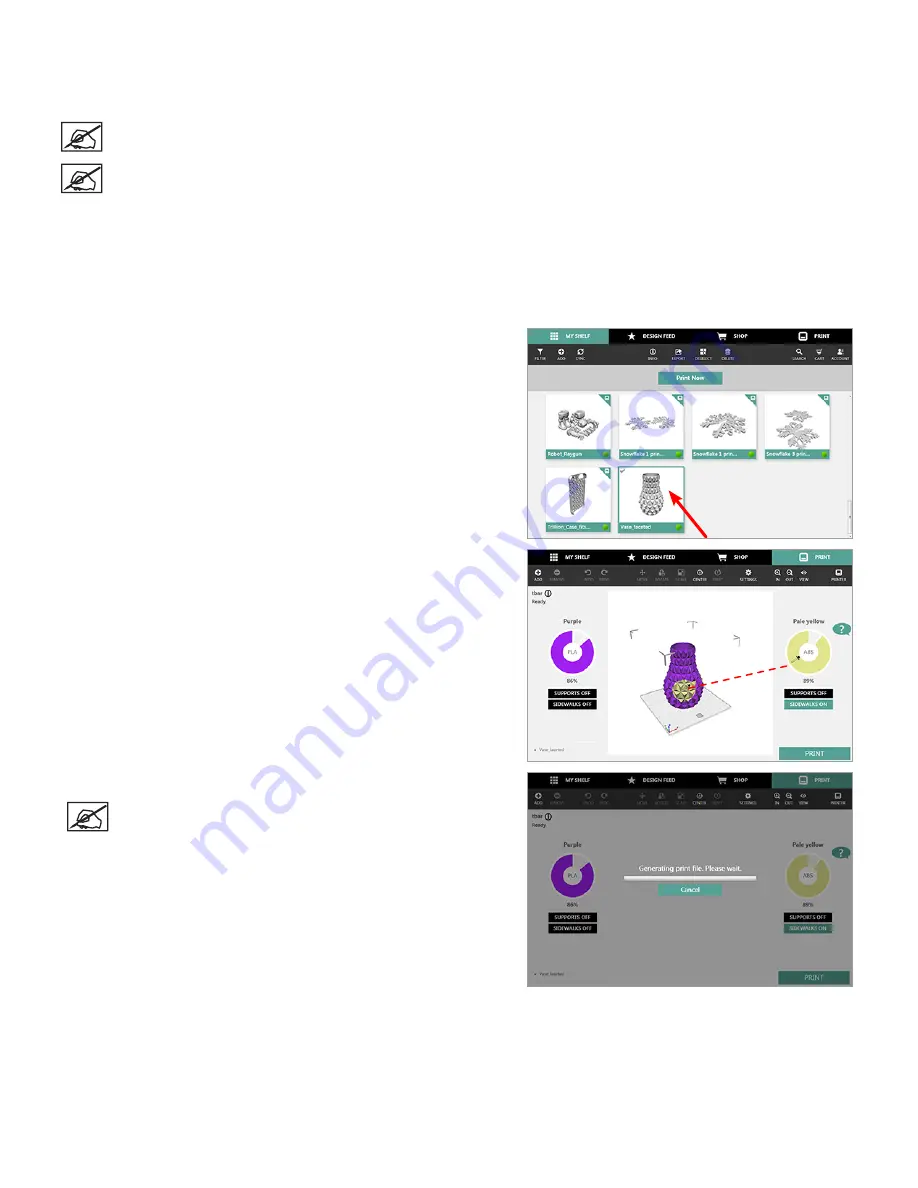
70
3D Systems, Inc
.
PRINTING A MODEL VIA WIRELESS CONNECTION
Printing From A Desktop Application
NOTE: To print a file, ensure the software application and the printer are connected through a wireless network.
NOTE: Transferring the print file over a wireless network may take more time than transferring a print file from a
USB mass storage device .
The Cubify application includes useful tools to place a creation in the optimum position for printing . The model can be moved or rotated
using a mouse .
Zoom In/Out:
Rotate the mouse wheel in either direction
Move the Stage:
Press and hold the mouse wheel and drag the mouse
Rotate the Stage:
Right-click and drag the mouse to rotate the stage
1 . Select an item from My Shelf and select
Print Now
.
2 . Drag a color wheel to the model to color the part .
3 . Scale and position the model and select
.
NOTE: Cubify will generate a print file.
Содержание CUBE
Страница 1: ...Cube Personal 3D Printer User Guide Original Instructions 3rd Generation ...
Страница 42: ...38 3D Systems Inc 4 Enter Cubify in the search box 5 Select the Cubify application and install it ...
Страница 59: ...55 3D Systems Inc Information Select Information A to view the printer status A ...
Страница 72: ...68 3D Systems Inc Change Views Select Change Views and then select the camera viewing angle ...
Страница 78: ...74 3D Systems Inc 1 Select an item from My Shelf 2 Select Print Now ...