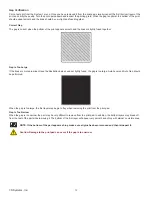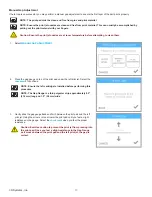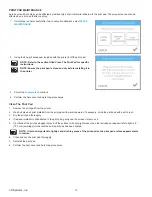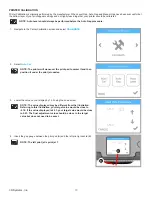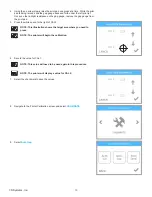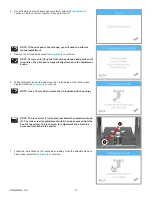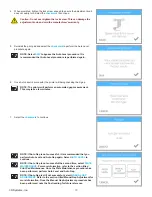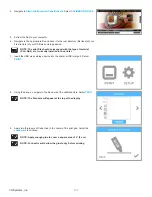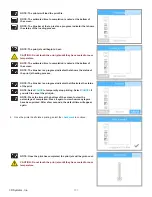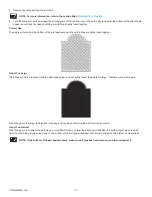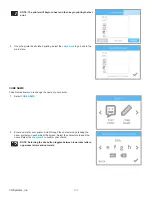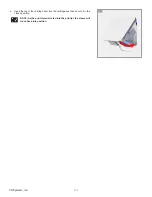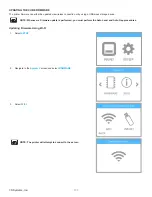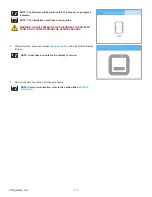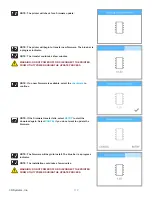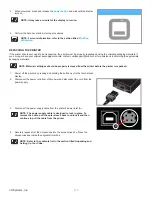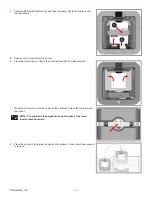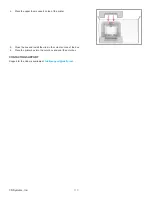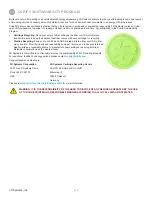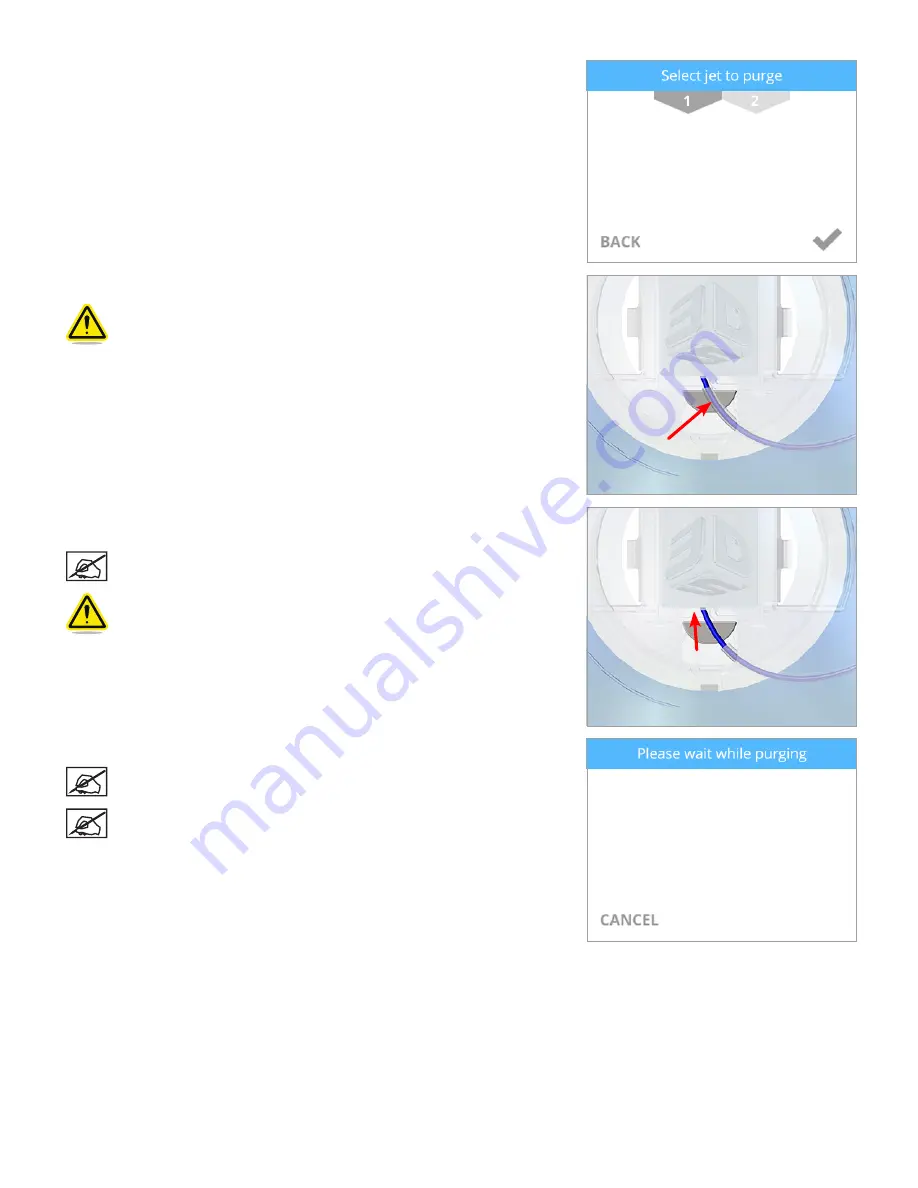
106
3D Systems, Inc
.
4 . Select the print jet you would like to purge and select the
checkmark
to continue .
5 . Using the pliers from the tool kit, carefully pull down the material sleeve .
Caution: Do not pinch or twist the filament sleeve.
6 . Using the pliers, grasp the print material just above the sleeve and push the
material upward .
NOTE: Once the print jet begins to purge, the upward pressure will
allow the feeder to engage the print material .
Caution: Exercise caution when handling the print material to
ensure it does not break .
7 . Continue to push the print material upward until the print jet begins purging .
NOTE: Once the print jet reached the operating temperature, it will
begin to purge .
NOTE: After purging, the print jets will cool down .
Содержание CUBE
Страница 1: ...Cube Personal 3D Printer User Guide Original Instructions 3rd Generation ...
Страница 42: ...38 3D Systems Inc 4 Enter Cubify in the search box 5 Select the Cubify application and install it ...
Страница 59: ...55 3D Systems Inc Information Select Information A to view the printer status A ...
Страница 72: ...68 3D Systems Inc Change Views Select Change Views and then select the camera viewing angle ...
Страница 78: ...74 3D Systems Inc 1 Select an item from My Shelf 2 Select Print Now ...