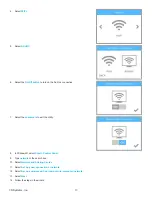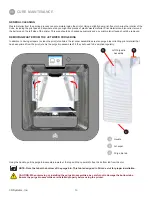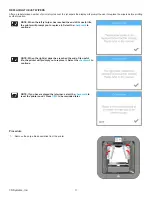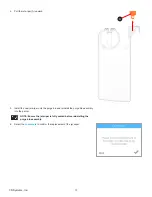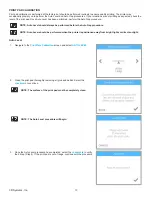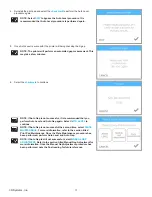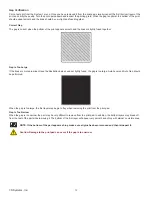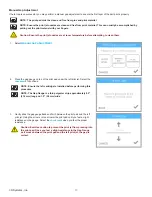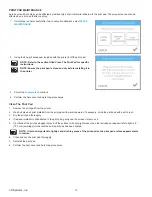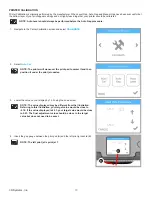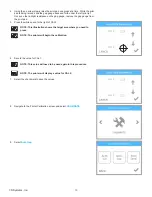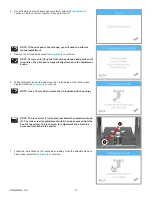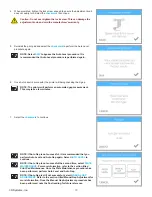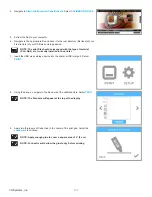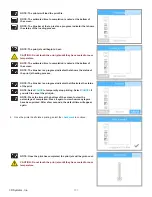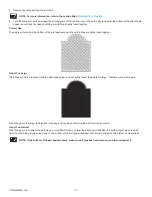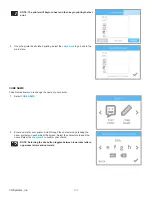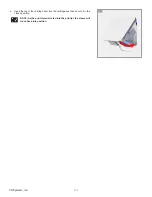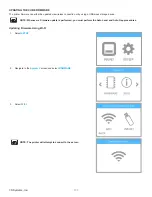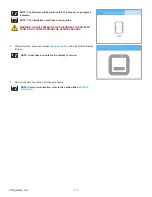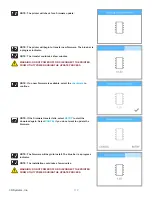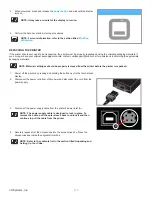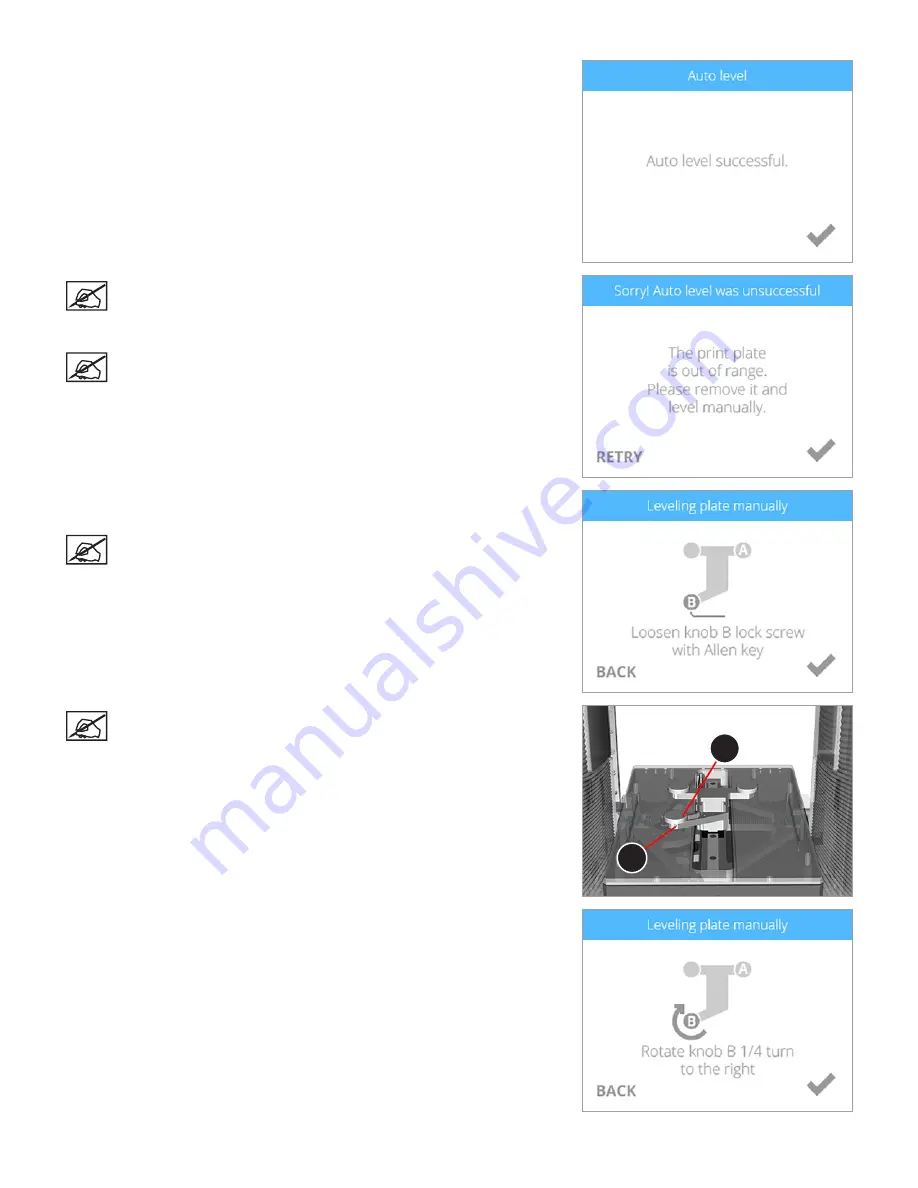
98
3D Systems, Inc
.
4 . Once the Auto Level procedure has completed, select the
checkmark
to
continue . If Auto Level is successful, proceed to step 20 .
NOTE: If the print pad is out of range, you will need to perform a
manual adjustment .
5 . Remove the print pad and select the
checkmark
to continue .
NOTE: To remove it, lift up the front of the print pad and pull it out of
the printer . The print pad is magnetically attached to the adjustment
knobs .
6 . When prompted, loosen the lock screw that is indicated on the touchscreen
display . Select the
checkmark
to continue .
NOTE: Use a 1 .5 mm Allen wrench that is included with the printer .
NOTE: The lock screw (1) is located just below the adjustment knob
(2) . The lock screw for adjustment knob B can be accessed from the
front of the printer . The lock screw for adjustment knob A can be
accessed from behind the printer .
7 . Follow the instructions on the touchscreen display . Once the adjustments have
been made, select the
checkmark
to continue .
2
1
Содержание CUBE
Страница 1: ...Cube Personal 3D Printer User Guide Original Instructions 3rd Generation ...
Страница 42: ...38 3D Systems Inc 4 Enter Cubify in the search box 5 Select the Cubify application and install it ...
Страница 59: ...55 3D Systems Inc Information Select Information A to view the printer status A ...
Страница 72: ...68 3D Systems Inc Change Views Select Change Views and then select the camera viewing angle ...
Страница 78: ...74 3D Systems Inc 1 Select an item from My Shelf 2 Select Print Now ...