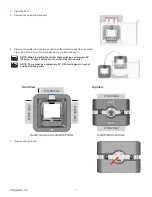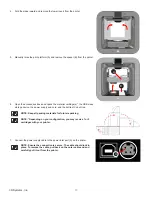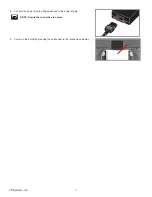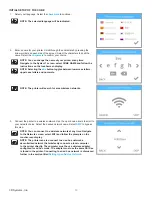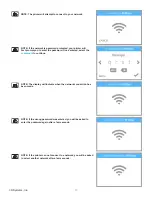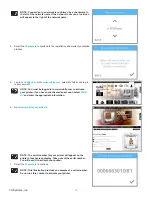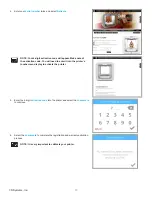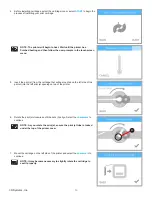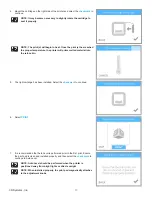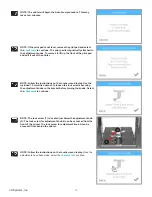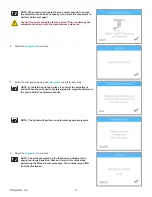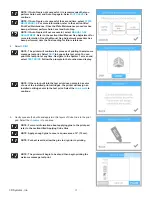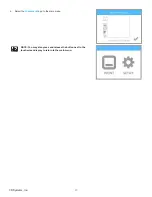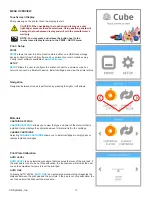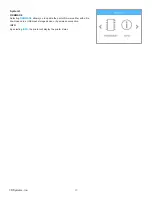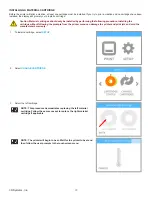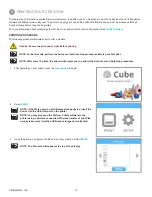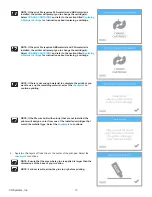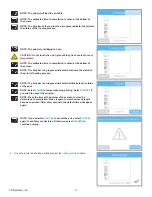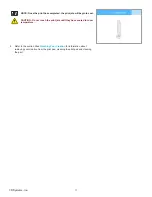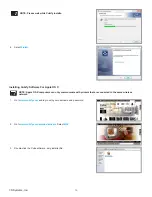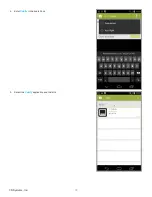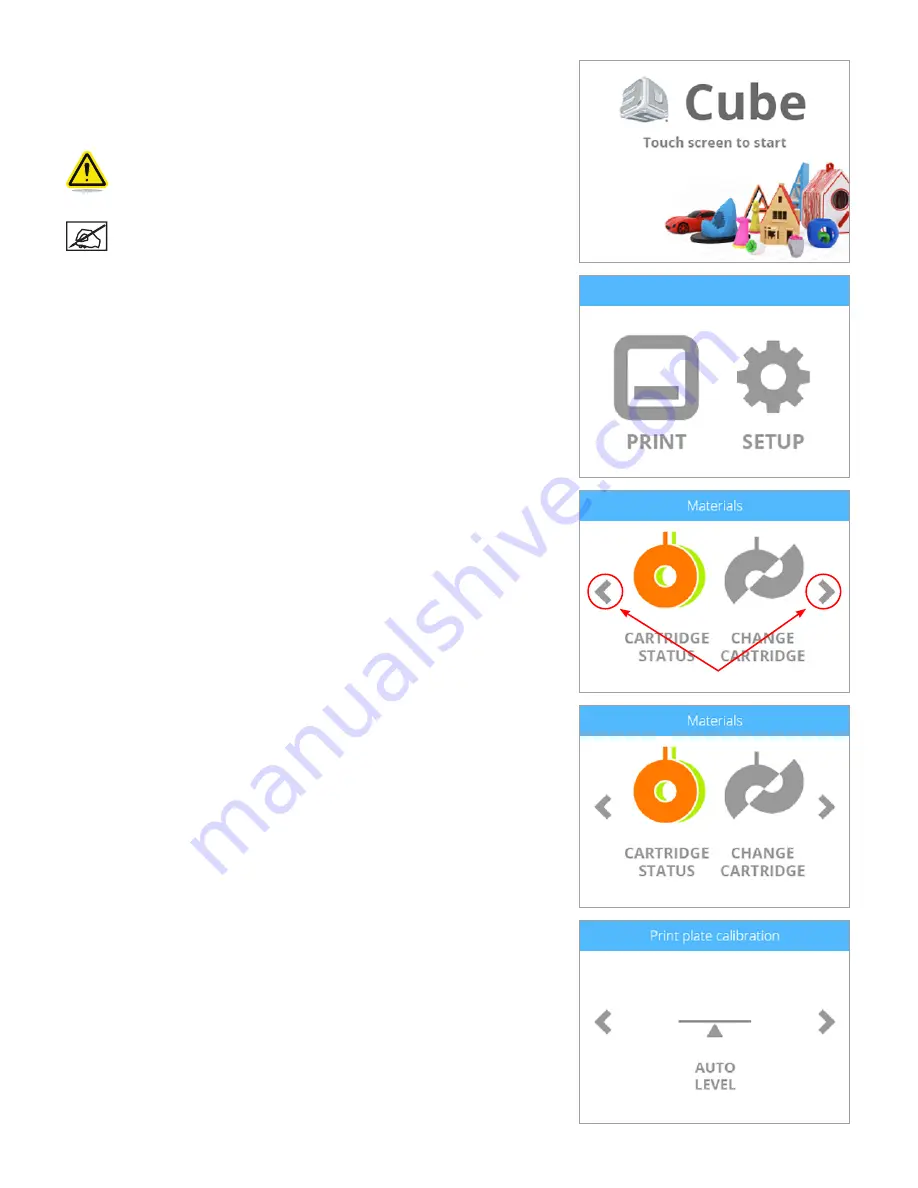
23
3D Systems, Inc
.
MENU OVERVIEW
Touchscreen Display
After powering on the printer, touch the display to start .
CAUTION: When navigating the touchscreen display, use only
light finger pressure to make selections. Using anything sharp will
damage the touchscreen display and will void the manufacturer’s
warranty .
NOTE: You may press and release the button next to the
touchscreen display to return to the PRINT / SETUP menu .
Print / Setup
allows the user to print a creation stored either on a USB mass storage
device or directly from Cubify software . You can invent your own creation using
Cubify Invent software available at
www .Cubify .com
.
SETUP
SETUP
allows the user to configure the printer, connect to a wireless or ad hoc
network, connect to a Bluetooth device, install cartridges, and view the printer status .
Navigation
Navigation between screens is performed by pressing the right or left arrows .
Materials
CARTRIDGE STATUS
CARTRIDGE STATUS
allows you to view the type and color of the material that is
installed . It also displays the estimated amount of material left in the cartridge .
CHANGE CARTRIDGE
Selecting
CHANGE CARTRIDGE
allows you to install cartridges in empty bays or
replace installed cartridges .
Print Plate Calibration
AUTO LEVEL
AUTO LEVEL
is an automated procedure that measures the level of the print pad . If
the print pad is found to be out of specification, the touchscreen will prompt the user
to use the adjustment screws to level the print pad .
AUTO GAP
Following AUTO LEVEL,
AUTO GAP
is an automated procedure that measures the
distance between the print pad and the print jets. If the gap is out of specification, the
user can perform the Manual Gap procedure .
Содержание CUBE
Страница 1: ...Cube Personal 3D Printer User Guide Original Instructions 3rd Generation ...
Страница 42: ...38 3D Systems Inc 4 Enter Cubify in the search box 5 Select the Cubify application and install it ...
Страница 59: ...55 3D Systems Inc Information Select Information A to view the printer status A ...
Страница 72: ...68 3D Systems Inc Change Views Select Change Views and then select the camera viewing angle ...
Страница 78: ...74 3D Systems Inc 1 Select an item from My Shelf 2 Select Print Now ...