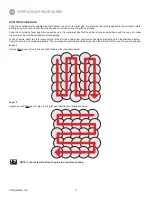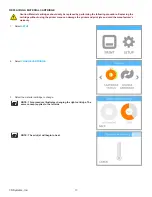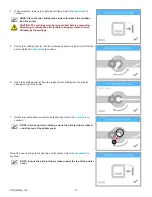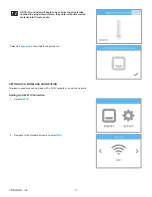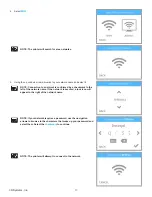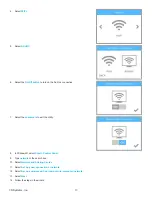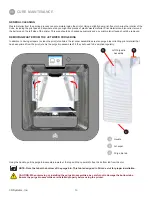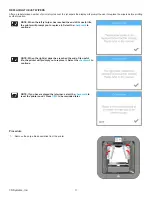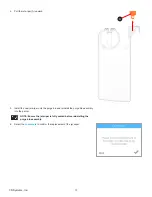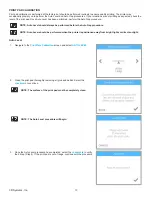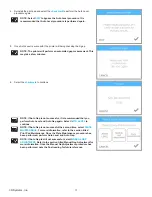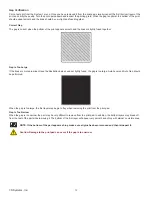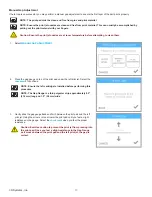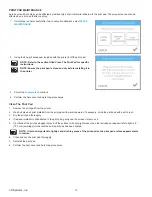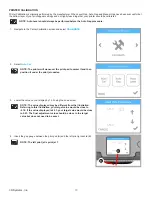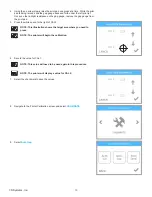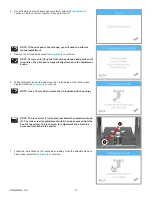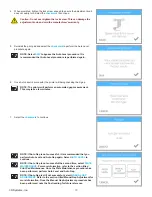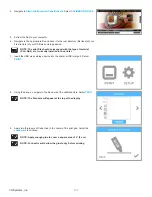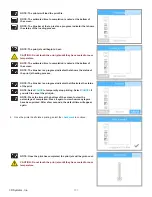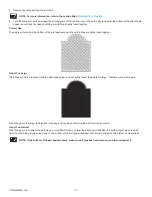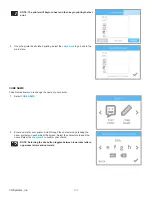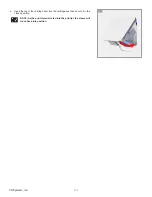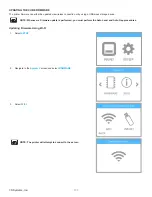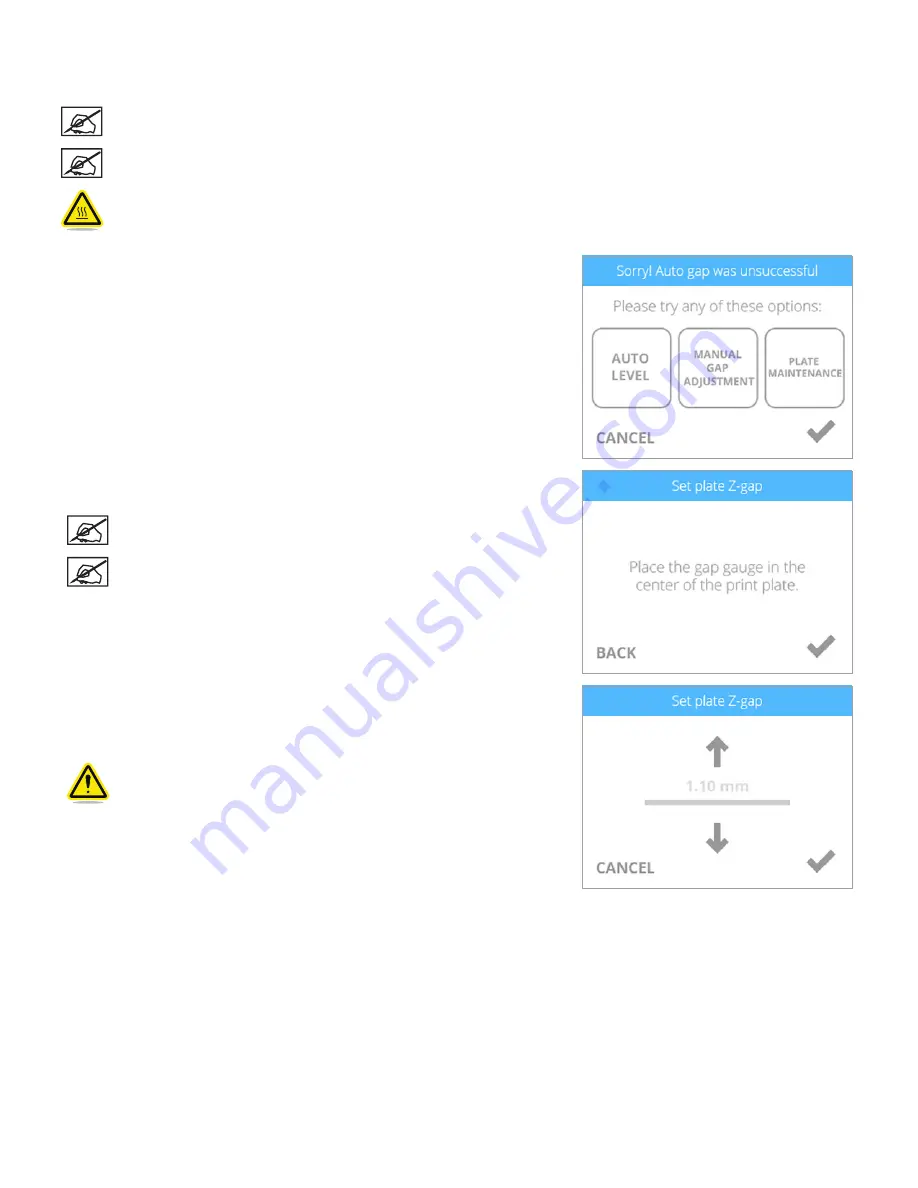
93
3D Systems, Inc
.
Manual Gap Adjustment
If Auto Gap is unsuccessful, you may perform a manual gap adjustment to ensure the first layer of the part prints properly.
NOTE: The print pad must be clean and free from glue and print material .
NOTE: Ensure the print jet nozzles are clean and free from print material . This can usually be accomplished by
pulling out the print material with your fingers.
Caution: Ensure the print jet nozzles are at room temperature before attempting to clean them .
1 . Select
MANUAL GAP ADJUSTMENT
.
2 . Place the gap gauge on top of the print pad under the left print jet . Select the
checkmark
to continue .
NOTE: Ensure the left cartridge is installed before performing this
procedure .
NOTE: The Gap Gauge is a thin polyester strip approximately 8 .5”
(216 mm) long and 1 .5” (38 mm) wide .
3 . Gently slide the gap gauge back and forth between the print pad and the left
print jet . Using the arrows, raise or lower the print pad until you feel a slight
resistance on the gauge . Select the
checkmark
when you feel the proper
resistance .
Caution: Exercise caution to prevent the print jet from pressing into
the print pad . Once you feel a slight resistance in the Gap Gauge
as it moves between the print pad and the left print jet, the gap is
correct .
Содержание CUBE
Страница 1: ...Cube Personal 3D Printer User Guide Original Instructions 3rd Generation ...
Страница 42: ...38 3D Systems Inc 4 Enter Cubify in the search box 5 Select the Cubify application and install it ...
Страница 59: ...55 3D Systems Inc Information Select Information A to view the printer status A ...
Страница 72: ...68 3D Systems Inc Change Views Select Change Views and then select the camera viewing angle ...
Страница 78: ...74 3D Systems Inc 1 Select an item from My Shelf 2 Select Print Now ...