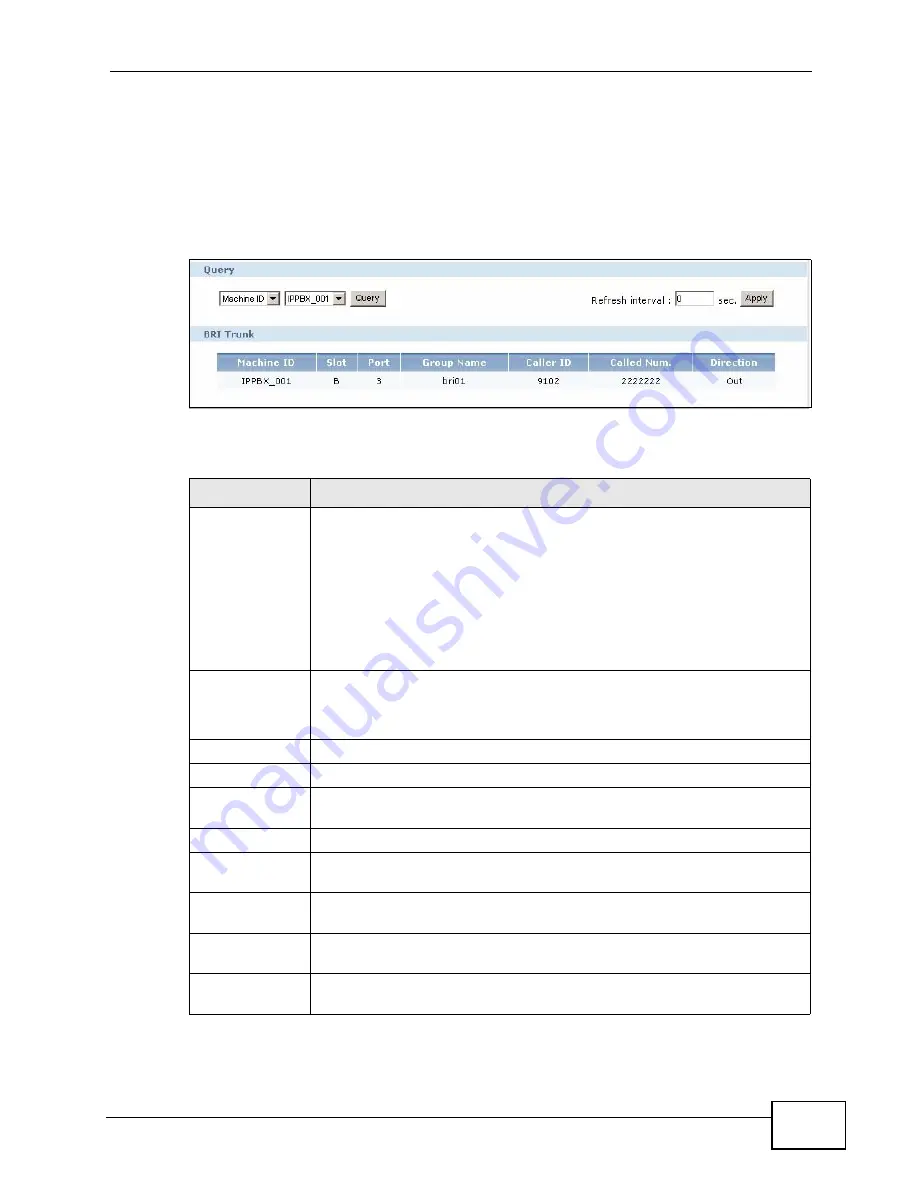
Chapter 25 Status Observation
X2002 User’s Guide
375
25.9 The BRI Trunk Status Screen
Use the
BRI Trunk
screen to view status information about external connections
via BRI interface cards. Click
Monitor
>
Status Observation
>
BRI Trunk
in
the web configurator to view the screen as shown.
Figure 227
Status Observation > BRI Trunk
Each field is described in the following table.
Table 146
Status Observation > BRI Trunk
LABEL
DESCRIPTION
Query
Use this section to specify your query criteria. You can select an
attribute, value pair for your search. You can choose to query by:
Direction
- select which direction of calls you want to view status
details about ISDN BRI lines. Select
In
for incoming calls,
Out
for
outgoing calls or
all
for both incoming and outgoing calls. Alternatively,
select
N/A
to display configured BRI trunk(s) without any calls over it.
Click
Query
to update the status detail table in the
BRI Trunk
section
of the screen.
Refresh interval Enter how often (seconds) you want the X2002 to update this screen.
Click
Apply
to update the screen immediately.
If you do not want this screen to update periodically, enter
0
.
BRI Trunk
This section displays the status detail table.
Machine ID
This field displays the auto-configured name of the X2002.
Slot
This field displays the slot (
A
-
D
) where the ISDN BRI interface card is
installed.
Port
This field displays the port number on the ISDN BRI interface card.
Group Name
This field displays the outbound line group name to which an ISDN BRI
line is assigned.
Caller ID
This field displays the caller identifier of a call or
N/A
for configured BRI
trunk(s) without any calls over it.
Called Num.
This field displays the dialed number of a call or
N/A
for configured BRI
trunk(s) without any calls over it.
Direction
This field displays
In
for an incoming call,
Out
for an outgoing call,
N/
A
for configured BRI trunk(s) without any calls over it.
Summary of Contents for X2002
Page 2: ......
Page 24: ...Table of Contents X2002 User s Guide 24...
Page 25: ...25 PART I User s Guide...
Page 26: ...26...
Page 40: ...Chapter 2 How It Works X2002 User s Guide 40...
Page 99: ...99 PART II Technical Reference...
Page 100: ...100...
Page 124: ...Chapter 5 Network Deployment X2002 User s Guide 124...
Page 166: ...Chapter 7 Auto Provision X2002 User s Guide 166...
Page 170: ...Chapter 8 QoS X2002 User s Guide 170...
Page 248: ...Chapter 16 Click To Talk Group X2002 User s Guide 248...
Page 252: ...Chapter 17 Group Access Code X2002 User s Guide 252...
Page 304: ...Chapter 19 Auto Attendant X2002 User s Guide 304...
Page 312: ...Chapter 20 LCR X2002 User s Guide 312...
Page 346: ...Chapter 22 Call Services X2002 User s Guide 346...
Page 380: ...Chapter 25 Status Observation X2002 User s Guide 380...
Page 402: ...Chapter 27 Call Detail Record CDR X2002 User s Guide 402...
Page 410: ...Chapter 28 ACD Logs X2002 User s Guide 410...
Page 416: ...Chapter 29 Administrator Accounts X2002 User s Guide 416...
Page 424: ...Chapter 30 Diagnostics X2002 User s Guide 424...
Page 426: ...Chapter 31 X2002 User s Guide 426...
Page 446: ...Chapter 32 Remote Management X2002 User s Guide 446...
Page 448: ...Chapter 33 TFTP Management X2002 User s Guide 448...
Page 462: ...Chapter 35 License Control X2002 User s Guide 462...
Page 482: ...Chapter 36 Web Portal X2002 User s Guide 482...
Page 508: ...Chapter 39 Product Specifications X2002 User s Guide 508...
Page 548: ...Appendix C Legal Information X2002 User s Guide 548...
Page 562: ...Index X2002 User s Guide 562...






























