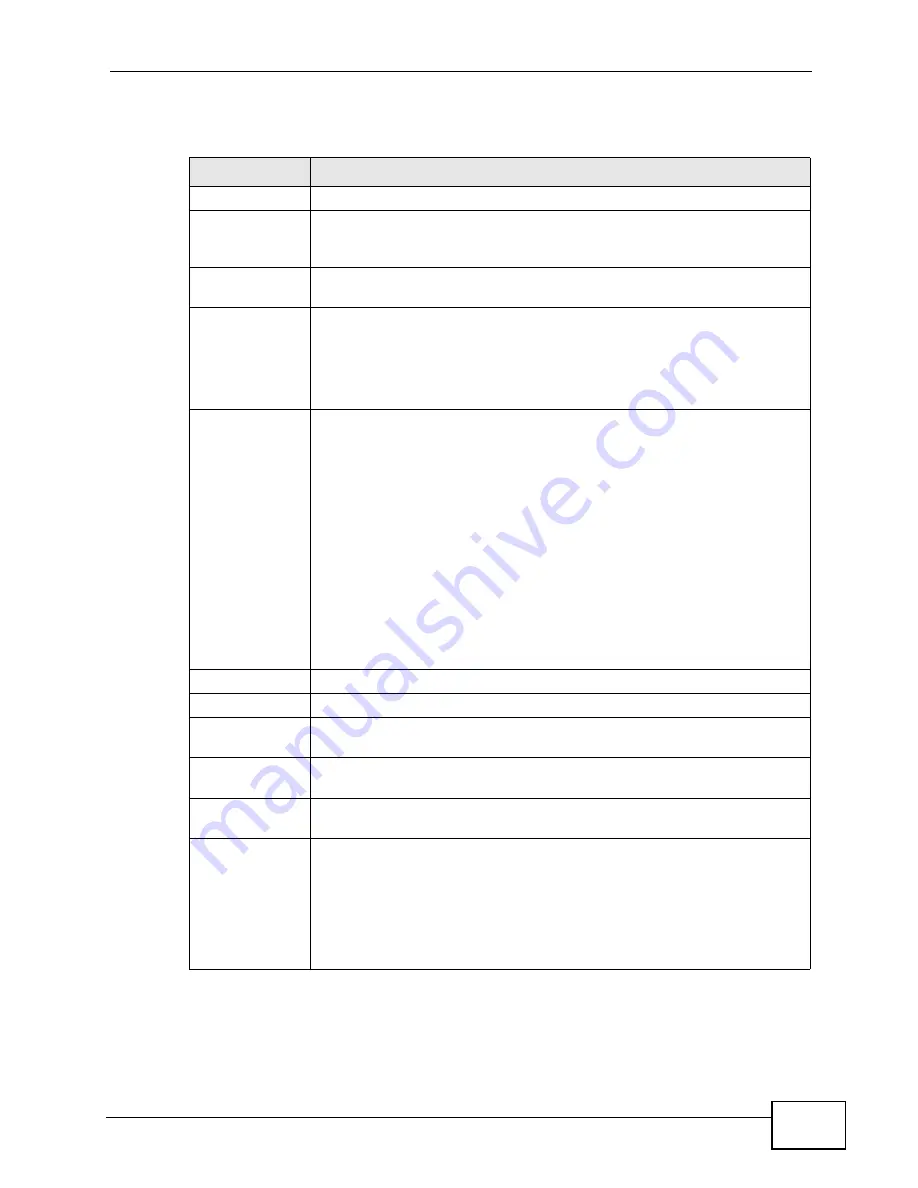
Chapter 20 LCR
X2002 User’s Guide
309
Each field is described in the following table.
Table 109
LCR > ezout
LABEL
DESCRIPTION
LCR Setting
LCR Name
Type a short name to identify this outbound dialing rule (LCR). You can
use letters “a-z”, “A-Z”, numbers “0-9” and the underscore “_”
character. Spaces are not allowed.
Description
Type a short description for this outbound dialing rule (LCR). You can
use printable ASCII characters; spaces are allowed.
Max Call Time
Leave this field blank, if you don’t want to limit the duration of outgoing
calls that use this outbound dialing rule (LCR).
Alternatively, enter the number of seconds (1-99999) to which you
want to limit the duration of outgoing calls that use this outbound
dialing rule (LCR).
Outbound Line
Group
Use this section to add or remove outbound line groups from this
outbound dialing rule (LCR).
• Add an outbound line group to this LCR: Highlight an outbound line
group in the
Pool
column by clicking on it and then click the
Right
button to move it to the
Selected
column.
• Remove an outbound line group from this LCR: Highlight an
outbound line group in the
Selected
column by clicking on it and
then click the
Left
button to move it to the
Pool
column.
If the LCR contains multiple outbound line groups, you can use the
Up
and
Down
buttons to specify the priority of the outbound line groups.
• Highlight an outbound line group in the
Selected
column by clicking
on it and then click the
Up
button to raise its priority.
• Highlight an outbound line group in the
Selected
column by clicking
on it and then click the
Down
button to lower its priority.
Apply
Click this to save your changes.
Cancel
Click this to go back to the
LCR List
screen without saving changes.
Dial Condition
List
Delete
Select the dial conditions that you want to remove in the
Delete
column and then click the
Delete
button.
Dial Condition
This field displays the dial conditions (string of digits) that are used by
this outbound dialing rule (LCR).
Add/Edit/Delete Click
Add
to create a new dial condition for this outbound dialing rule
(LCR).
Click
Edit
to change the settings of an existing dial condition for this
outbound dialing rule (LCR).
Click
Delete
to remove an existing dial condition from this outbound
dialing rule (LCR).
Summary of Contents for X2002
Page 2: ......
Page 24: ...Table of Contents X2002 User s Guide 24...
Page 25: ...25 PART I User s Guide...
Page 26: ...26...
Page 40: ...Chapter 2 How It Works X2002 User s Guide 40...
Page 99: ...99 PART II Technical Reference...
Page 100: ...100...
Page 124: ...Chapter 5 Network Deployment X2002 User s Guide 124...
Page 166: ...Chapter 7 Auto Provision X2002 User s Guide 166...
Page 170: ...Chapter 8 QoS X2002 User s Guide 170...
Page 248: ...Chapter 16 Click To Talk Group X2002 User s Guide 248...
Page 252: ...Chapter 17 Group Access Code X2002 User s Guide 252...
Page 304: ...Chapter 19 Auto Attendant X2002 User s Guide 304...
Page 312: ...Chapter 20 LCR X2002 User s Guide 312...
Page 346: ...Chapter 22 Call Services X2002 User s Guide 346...
Page 380: ...Chapter 25 Status Observation X2002 User s Guide 380...
Page 402: ...Chapter 27 Call Detail Record CDR X2002 User s Guide 402...
Page 410: ...Chapter 28 ACD Logs X2002 User s Guide 410...
Page 416: ...Chapter 29 Administrator Accounts X2002 User s Guide 416...
Page 424: ...Chapter 30 Diagnostics X2002 User s Guide 424...
Page 426: ...Chapter 31 X2002 User s Guide 426...
Page 446: ...Chapter 32 Remote Management X2002 User s Guide 446...
Page 448: ...Chapter 33 TFTP Management X2002 User s Guide 448...
Page 462: ...Chapter 35 License Control X2002 User s Guide 462...
Page 482: ...Chapter 36 Web Portal X2002 User s Guide 482...
Page 508: ...Chapter 39 Product Specifications X2002 User s Guide 508...
Page 548: ...Appendix C Legal Information X2002 User s Guide 548...
Page 562: ...Index X2002 User s Guide 562...






























