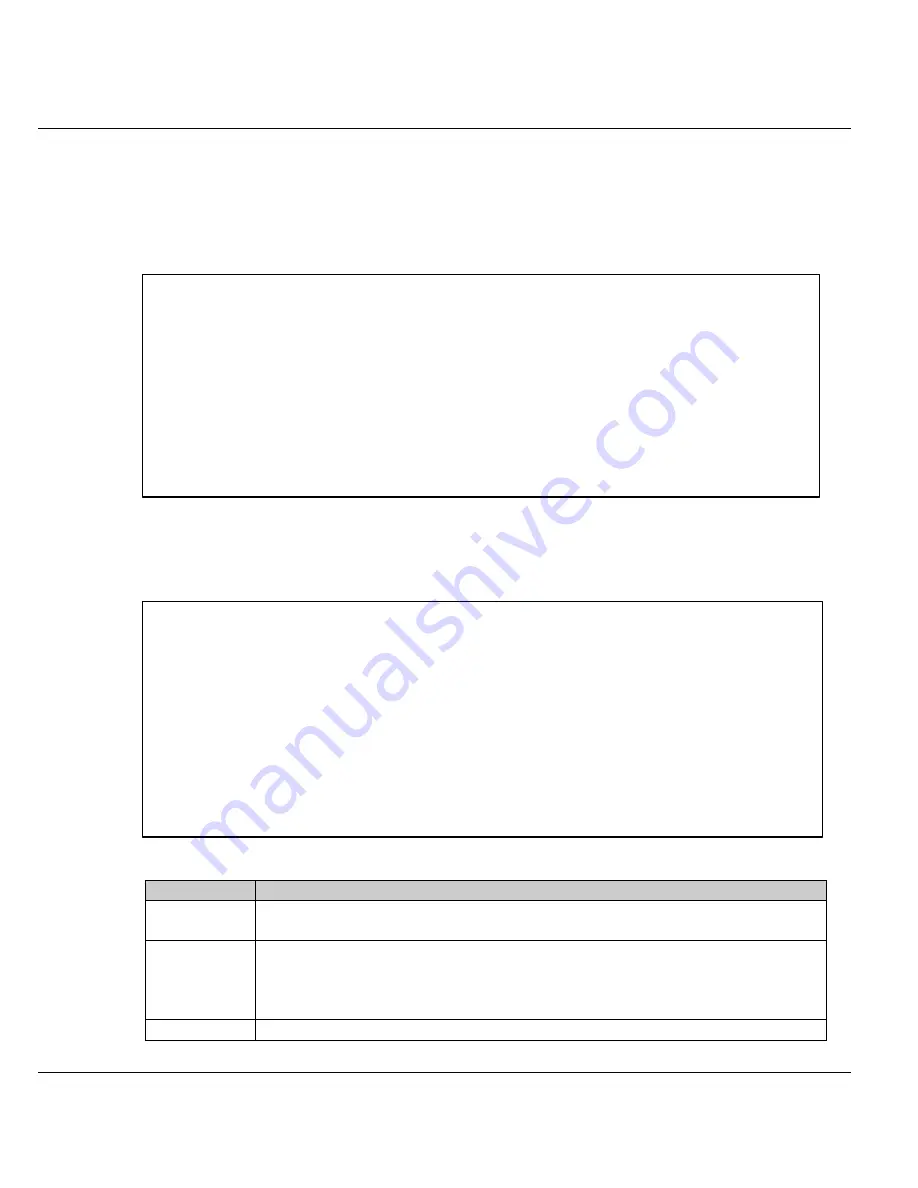
ZyXEL
Prestige 128IMH User’s Guide
Page 7-8
¿ ù
» ~
!
© |¥ ¼
© w
¸ q¼ Ë
¦ ¡
¡ C
7.5. Dial-In Users Setup
The following steps describe the setup procedure for adding a remote dial-in user. From the
main menu, enter
14
to go to Menu 14. Dial-in User Setup as shown below:
Figure 7-1 Menu 14 - Dial-in User Setup
Select one of the users by number to go to Menu 14.1 - Edit Dial-in User.
Figure 7-2 Menu 14.1 - Edit Dial-in User
Field
Description
User Name
This required field is used as the login name for authentication. e.g.,
JohnDoe
Active
You can disallow dial-in access to this user by setting this field to No.
When set to inactive, you record is still kept in the database for later
activation. Deactivated users are displayed with a - (minus sign) at the
beginning of the name in menu 14.
Password
Enter the password for the remote dial-in user.
Menu 14 - Dial-in User Setup
1. ________
2. ________
3. ________
4. ________
5. ________
6. ________
7. ________
8. ________
Enter Menu Selection Number:
Menu 14.1 - Edit Dial-in User
User Name= ?
Active= Yes
Password= ?
Callback= No
Phone # Supplied by Caller= N/A
Callback Phone #= N/A
Rem CLID=
Idle Timeout= 300
Press ENTER to Confirm or ESC to Cancel:
Summary of Contents for Prestige 128IMH
Page 1: ...Prestige 128IMH User s Guide Version 1 0 ZyXEL TOTAL INTERNET ACCESS SOLUTION...
Page 12: ......
Page 24: ......
Page 32: ......
Page 39: ...Prestige 128IMH User s Guide ZyXEL w q C Page 4 7...
Page 42: ......
Page 66: ......
Page 74: ......
Page 82: ......
Page 88: ......
Page 126: ......
Page 130: ......
Page 140: ......






























