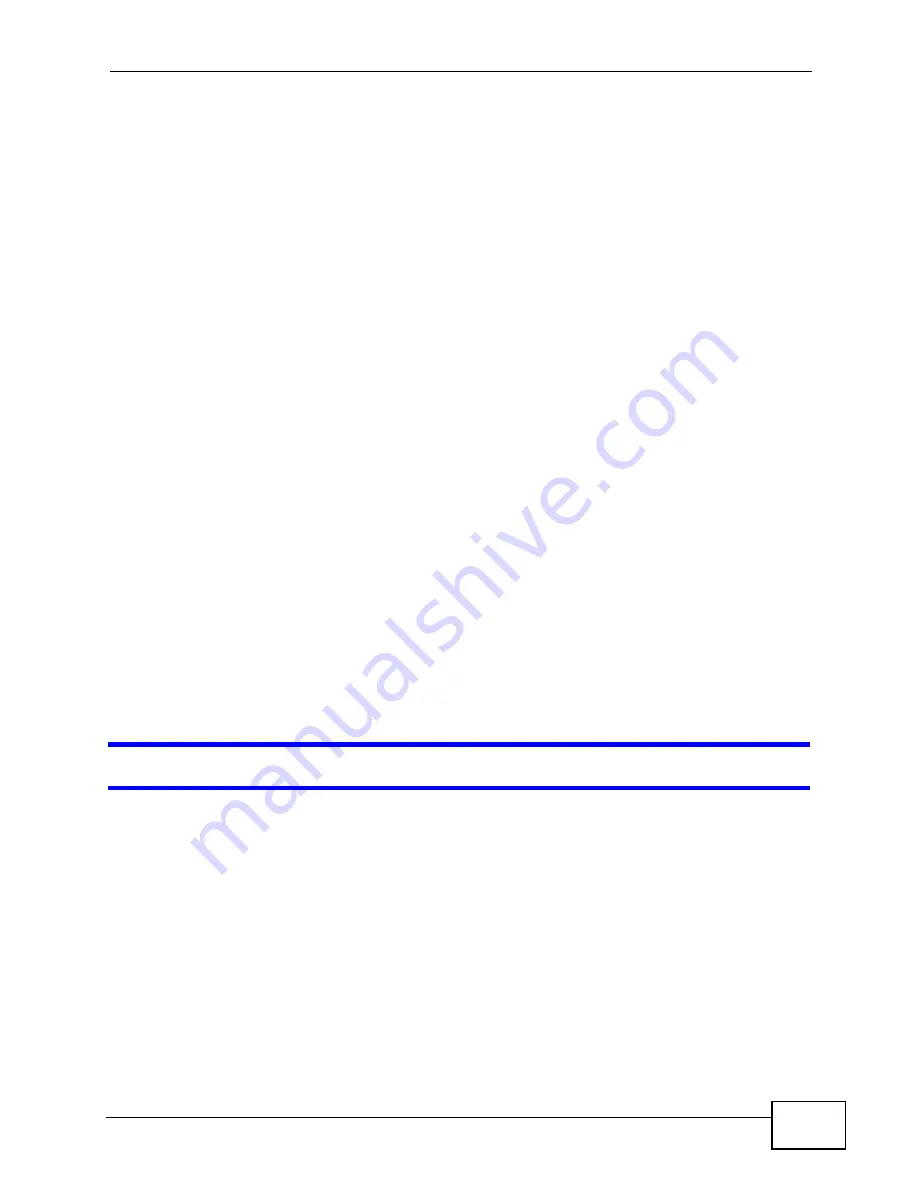
Chapter 24 Troubleshooting
P-660HN-F1A User’s Guide
341
• If you changed the IP address (
), use the new IP
address.
• If you changed the IP address and have forgotten it, see the troubleshooting
suggestions for
I forgot the IP address for the P-660HN-F1A.
2
Check the hardware connections, and make sure the LEDs are behaving as
expected. See the Quick Start Guide.
3
Make sure your Internet browser does not block pop-up windows and has
JavaScripts and Java enabled. See
.
• If there is a DHCP server on your network, make sure your computer is using
a dynamic IP address. See
. Your P-660HN-F1A is a
DHCP server by default.
• If there is no DHCP server on your network, make sure your computer’s IP
address is in the same subnet as the P-660HN-F1A. See
4
Reset the device to its factory defaults, and try to access the P-660HN-F1A with
the default IP address. See
5
If the problem continues, contact the network administrator or vendor, or try one
of the advanced suggestions.
Advanced Suggestions
• Try to access the P-660HN-F1A using another service, such as Telnet. If you can
access the P-660HN-F1A, check the remote management settings and firewall
rules to find out why the P-660HN-F1A does not respond to HTTP.
• If your computer is connected to the WAN port or is connected wirelessly, use a
computer that is connected to a ETHERNET port.
I can see the
Login
screen, but I cannot log in to the P-660HN-F1A.
1
Make sure you have entered the password correctly. The default admin password
is 1234, and the default user password is user. The field is case-sensitive, so
make sure [Caps Lock] is not on.
2
You cannot log in to the web configurator while someone is using Telnet to access
the P-660HN-F1A. Log out of the P-660HN-F1A in the other session, or ask the
person who is logged in to log out.
3
Turn the P-660HN-F1A off and on.
4
If this does not work, you have to reset the device to its factory defaults. See
Summary of Contents for P-660HN-F1A
Page 2: ......
Page 10: ...Contents Overview P 660HN F1A User s Guide 10...
Page 20: ...Table of Contents P 660HN F1A User s Guide 20...
Page 21: ...21 PART I User s Guide...
Page 22: ...22...
Page 36: ...Chapter 2 Introducing the Web Configurator P 660HN F1A User s Guide 36...
Page 44: ...Chapter 3 Status Screens P 660HN F1A User s Guide 44...
Page 84: ...Chapter 4 Tutorials P 660HN F1A User s Guide 84 Physical Port 1 3 exclude port 4 3 Click Apply...
Page 88: ...Chapter 4 Tutorials P 660HN F1A User s Guide 88...
Page 103: ...103 PART II Technical Reference...
Page 104: ...104...
Page 142: ...Chapter 7 LAN Setup P 660HN F1A User s Guide 142...
Page 188: ...Chapter 9 Network Address Translation NAT P 660HN F1A User s Guide 188...
Page 210: ...Chapter 10 Firewalls P 660HN F1A User s Guide 210...
Page 236: ...Chapter 13 Certificates P 660HN F1A User s Guide 236...
Page 240: ...Chapter 14 Static Route P 660HN F1A User s Guide 240...
Page 276: ...Chapter 17 Dynamic DNS Setup P 660HN F1A User s Guide 276...
Page 288: ...Chapter 18 Remote Management P 660HN F1A User s Guide 288...
Page 344: ...Chapter 24 Troubleshooting P 660HN F1A User s Guide 344...
Page 376: ...Appendix A Setting up Your Computer s IP Address P 660HN F1A User s Guide 376...
Page 386: ...Appendix B Pop up Windows JavaScripts and Java Permissions P 660HN F1A User s Guide 386...
Page 396: ...Appendix C IP Addresses and Subnetting P 660HN F1A User s Guide 396...
Page 420: ...Appendix F Legal Information P 660HN F1A User s Guide 420...
Page 430: ...Index P 660HN F1A User s Guide 430...






























