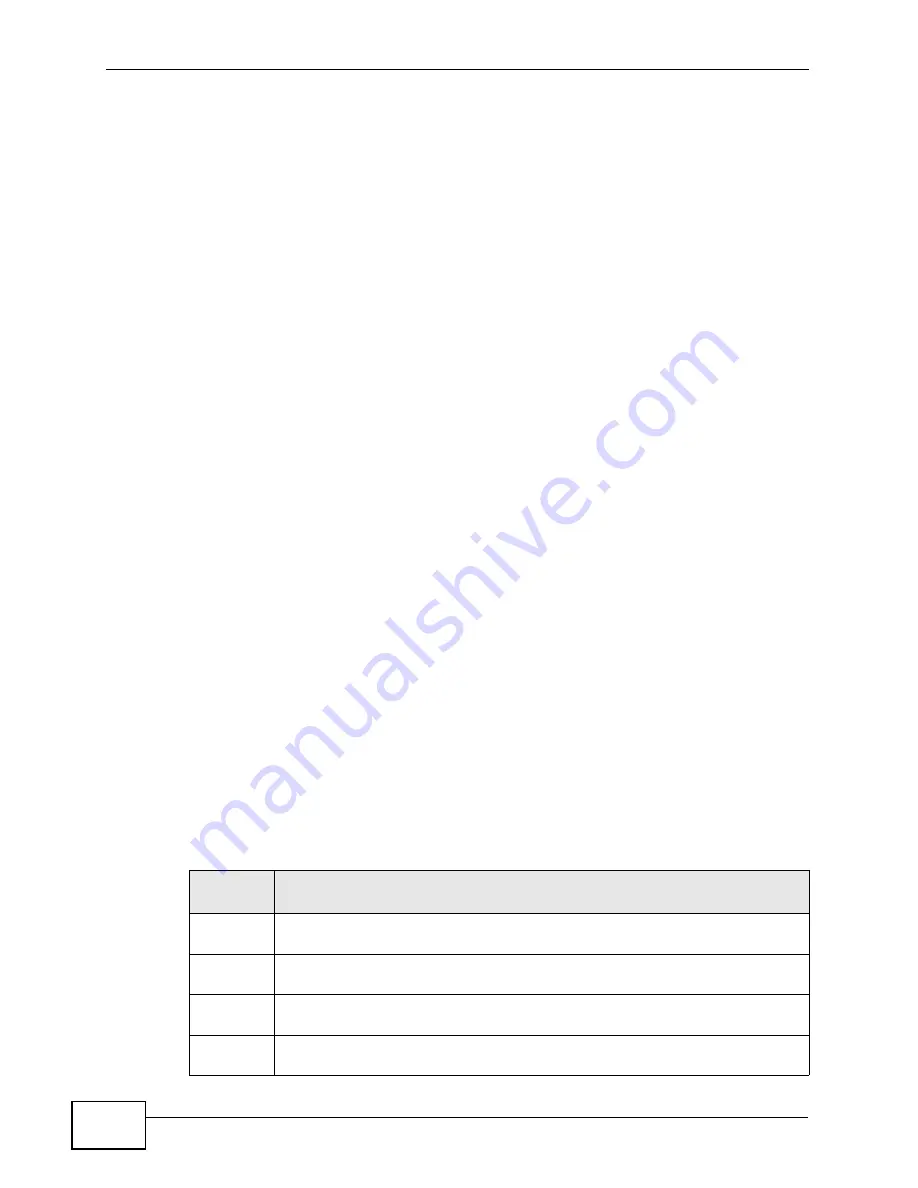
Chapter 22 Tools
P-660HN-F1A User’s Guide
328
1
Use telnet from your computer to connect to the P-660HN-F1A and log in. Because
TFTP does not have any security checks, the P-660HN-F1A records the IP address
of the telnet client and accepts TFTP requests only from this address.
2
Enter command “
sys stdio 0
” to disable the management idle timeout, so the
TFTP transfer will not be interrupted. Enter command “
sys stdio 5”
to restore
the five-minute management idle timeout (default) when the file transfer is
complete.
3
Launch the TFTP client on your computer and connect to the P-660HN-F1A. Set
the transfer mode to binary before starting data transfer.
4
Use the TFTP client (see the example below) to transfer files between the P-
660HN-F1A and the computer. The file name for the configuration file is “
rom-0
”
(rom-zero, not capital o).
Note that the telnet connection must be active before and during the TFTP
transfer. For details on TFTP commands (see following example), please consult
the documentation of your TFTP client program. For UNIX, use “
get
” to transfer
from the P-660HN-F1A to the computer and “binary” to set binary transfer mode.
TFTP Command Configuration Backup Example
The following is an example TFTP command:
tftp [-i] host get rom-0 config.rom
where “
i
” specifies binary image transfer mode (use this mode when transferring
binary files), “
host
” is the P-660HN-F1A IP address, “
get
” transfers the file source
on the P-660HN-F1A (
rom-0
, name of the configuration file on the P-660HN-F1A)
to the file destination on the computer and renames it config.rom.
Configuration Backup Using GUI-based TFTP Clients
The following table describes some of the fields that you may see in GUI-based
TFTP clients.
Table 114
General Commands for GUI-based TFTP Clients
COMMAN
D
DESCRIPTION
Host
Enter the IP address of the P-660HN-F1A. 192.168.1.1 is the P-660HN-F1A’s
default IP address when shipped.
Send/
Fetch
Use “Send” to upload the file to the P-660HN-F1A and “Fetch” to back up the
file on your computer.
Local File
Enter the path and name of the firmware file (*.bin extension) or
configuration file (*.rom extension) on your computer.
Remote
File
This is the filename on the P-660HN-F1A. The filename for the firmware is
“ras” and for the configuration file, is “rom-0”.
Summary of Contents for P-660HN-F1A
Page 2: ......
Page 10: ...Contents Overview P 660HN F1A User s Guide 10...
Page 20: ...Table of Contents P 660HN F1A User s Guide 20...
Page 21: ...21 PART I User s Guide...
Page 22: ...22...
Page 36: ...Chapter 2 Introducing the Web Configurator P 660HN F1A User s Guide 36...
Page 44: ...Chapter 3 Status Screens P 660HN F1A User s Guide 44...
Page 84: ...Chapter 4 Tutorials P 660HN F1A User s Guide 84 Physical Port 1 3 exclude port 4 3 Click Apply...
Page 88: ...Chapter 4 Tutorials P 660HN F1A User s Guide 88...
Page 103: ...103 PART II Technical Reference...
Page 104: ...104...
Page 142: ...Chapter 7 LAN Setup P 660HN F1A User s Guide 142...
Page 188: ...Chapter 9 Network Address Translation NAT P 660HN F1A User s Guide 188...
Page 210: ...Chapter 10 Firewalls P 660HN F1A User s Guide 210...
Page 236: ...Chapter 13 Certificates P 660HN F1A User s Guide 236...
Page 240: ...Chapter 14 Static Route P 660HN F1A User s Guide 240...
Page 276: ...Chapter 17 Dynamic DNS Setup P 660HN F1A User s Guide 276...
Page 288: ...Chapter 18 Remote Management P 660HN F1A User s Guide 288...
Page 344: ...Chapter 24 Troubleshooting P 660HN F1A User s Guide 344...
Page 376: ...Appendix A Setting up Your Computer s IP Address P 660HN F1A User s Guide 376...
Page 386: ...Appendix B Pop up Windows JavaScripts and Java Permissions P 660HN F1A User s Guide 386...
Page 396: ...Appendix C IP Addresses and Subnetting P 660HN F1A User s Guide 396...
Page 420: ...Appendix F Legal Information P 660HN F1A User s Guide 420...
Page 430: ...Index P 660HN F1A User s Guide 430...






























