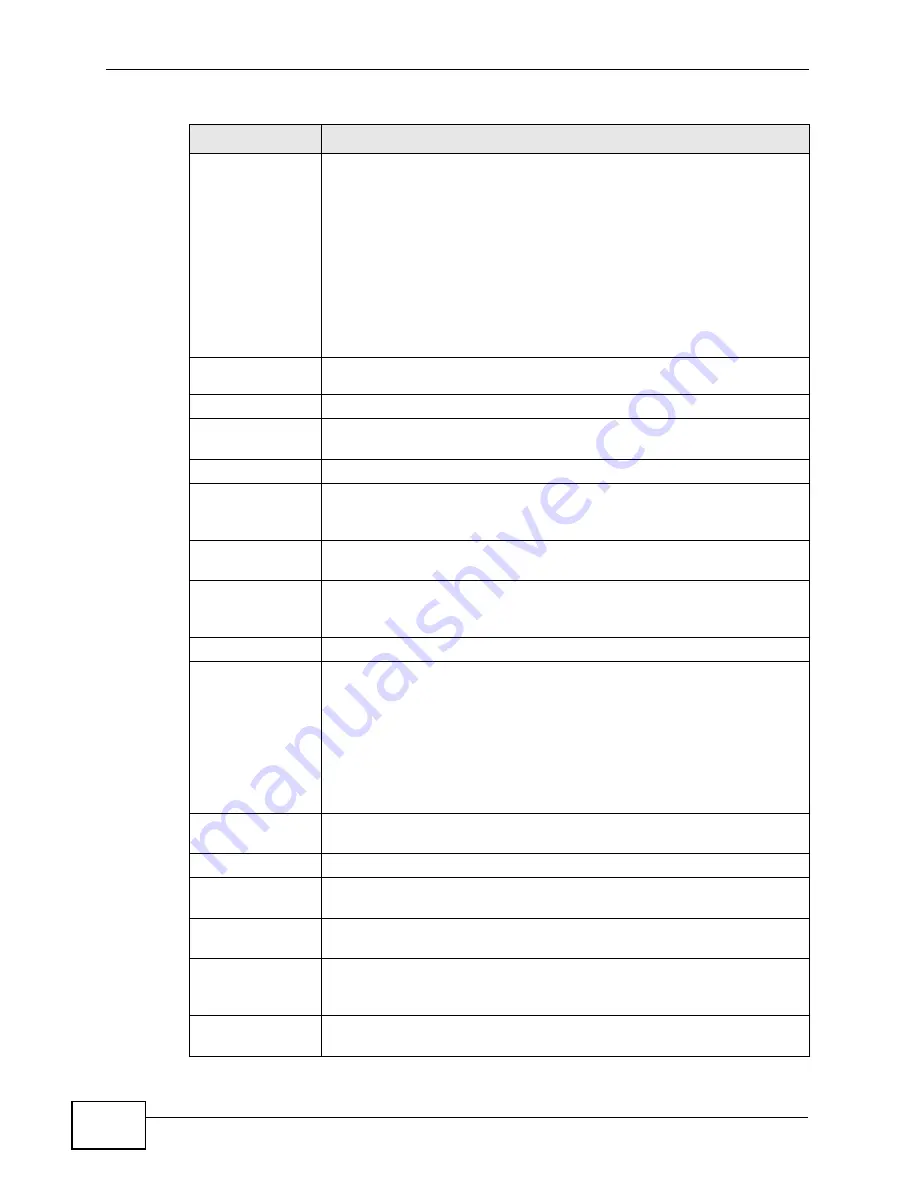
Chapter 16 Quality of Service (QoS)
P-660HN-F1A User’s Guide
262
802.1Q Tag
Select Same to keep the priority setting and VLAN ID of the frames.
Select Auto to map the 802.1 priority level to the DSCP value
automatically.
Select Remove to delete the priority queue tag and VLAN ID of the
frames.
Select Mark to replace the 802.1 priority field and VLAN ID with the
value you set in the fields below.
Select Add to treat all matched traffic untagged and add a second
priority queue tag and VLAN.
Ethernet
Priority
Select a priority level (between 0 and 7) from the drop down list box.
VLAN ID
Specify a VLAN ID number between 2 and 4094.
Filter
Configuration
Use the following fields to configure the criteria for traffic
classification.
Source
Address
Select the check box and enter the source IP address in dotted
decimal notation. A blank source IP address means any source IP
address.
Subnet
Netmask
Enter the source subnet mask. Refer to the appendix for more
information on IP subnetting.
Port
Select the check box and enter the port number of the source. 0
means any source port number. See
common services and port numbers.
MAC
Select the check box and enter the source MAC address of the packet.
MAC Mask
Type the mask for the specified MAC address to determine which bits
a packet’s MAC address should match.
Enter “f” for each bit of the specified source MAC address that the
traffic’s MAC address should match. Enter “0“ for the bit(s) of the
matched traffic’s MAC address, which can be of any hexadecimal
character(s). For example, if you set the MAC address to
00:13:49:00:00:00 and the mask to ff:ff:ff:00:00:00, a packet with a
MAC address of 00:13:49:12:34:56 matches this criteria.
Exclude
Select this option to exclude the packets that match the specified
criteria from this classifier.
Destination
Address
Select the check box and enter the destination IP address in dotted
decimal notation.
Subnet
Netmask
Enter the destination subnet mask. Refer to the appendix for more
information on IP subnetting.
Port
Select the check box and enter the port number of the destination. 0
means any source port number. See
common services and port numbers.
MAC
Select the check box and enter the destination MAC address of the
packet.
Table 76
Advanced > QoS > Class Setup: Edit (continued)
LABEL
DESCRIPTION
Summary of Contents for P-660HN-F1A
Page 2: ......
Page 10: ...Contents Overview P 660HN F1A User s Guide 10...
Page 20: ...Table of Contents P 660HN F1A User s Guide 20...
Page 21: ...21 PART I User s Guide...
Page 22: ...22...
Page 36: ...Chapter 2 Introducing the Web Configurator P 660HN F1A User s Guide 36...
Page 44: ...Chapter 3 Status Screens P 660HN F1A User s Guide 44...
Page 84: ...Chapter 4 Tutorials P 660HN F1A User s Guide 84 Physical Port 1 3 exclude port 4 3 Click Apply...
Page 88: ...Chapter 4 Tutorials P 660HN F1A User s Guide 88...
Page 103: ...103 PART II Technical Reference...
Page 104: ...104...
Page 142: ...Chapter 7 LAN Setup P 660HN F1A User s Guide 142...
Page 188: ...Chapter 9 Network Address Translation NAT P 660HN F1A User s Guide 188...
Page 210: ...Chapter 10 Firewalls P 660HN F1A User s Guide 210...
Page 236: ...Chapter 13 Certificates P 660HN F1A User s Guide 236...
Page 240: ...Chapter 14 Static Route P 660HN F1A User s Guide 240...
Page 276: ...Chapter 17 Dynamic DNS Setup P 660HN F1A User s Guide 276...
Page 288: ...Chapter 18 Remote Management P 660HN F1A User s Guide 288...
Page 344: ...Chapter 24 Troubleshooting P 660HN F1A User s Guide 344...
Page 376: ...Appendix A Setting up Your Computer s IP Address P 660HN F1A User s Guide 376...
Page 386: ...Appendix B Pop up Windows JavaScripts and Java Permissions P 660HN F1A User s Guide 386...
Page 396: ...Appendix C IP Addresses and Subnetting P 660HN F1A User s Guide 396...
Page 420: ...Appendix F Legal Information P 660HN F1A User s Guide 420...
Page 430: ...Index P 660HN F1A User s Guide 430...






























