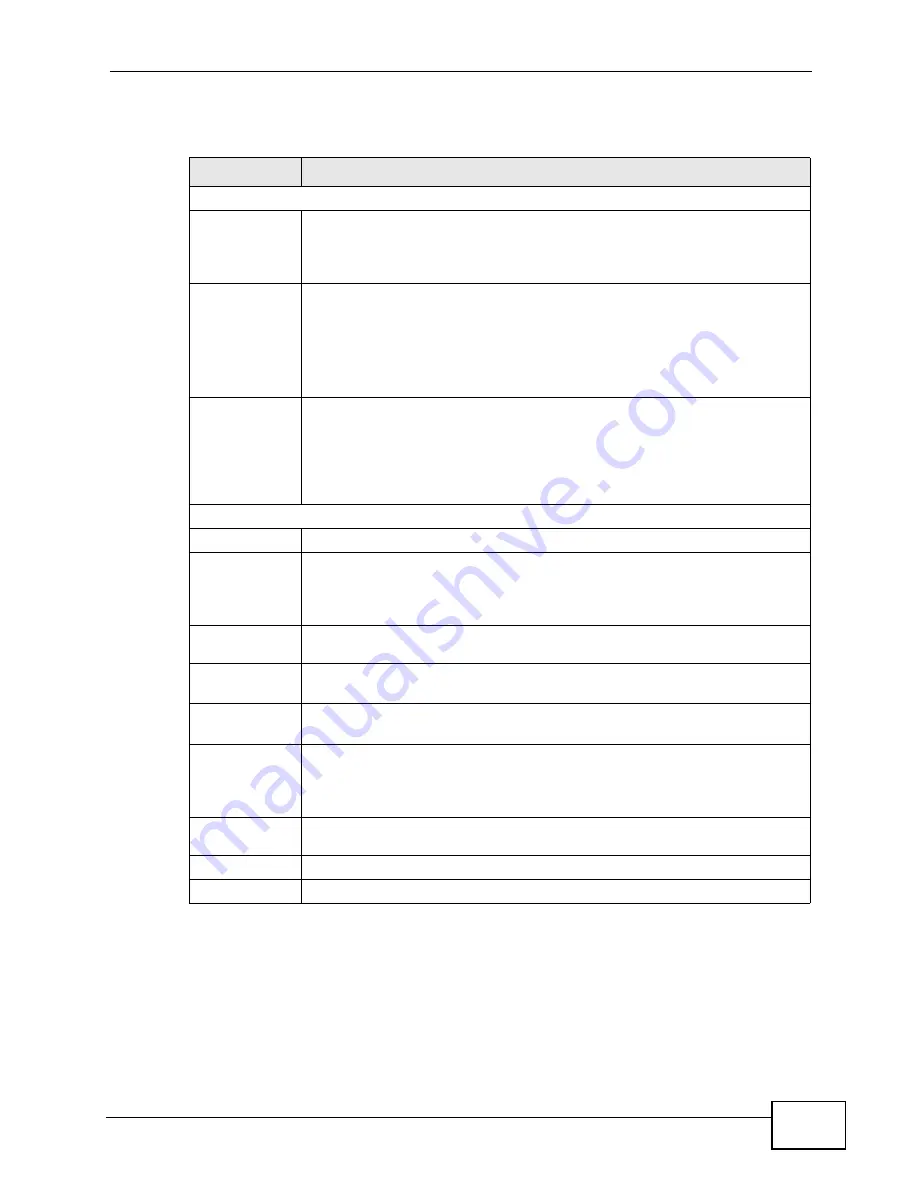
Chapter 20 System Settings
P-660HN-F1A User’s Guide
303
The following table describes the labels in this screen.
Table 91
Maintenance > System > General
LABEL
DESCRIPTION
System Setup
System Name
Choose a descriptive name for identification purposes. It is
recommended you enter your computer’s “Computer name” in this field.
This name can be up to 30 alphanumeric characters long. Spaces are not
allowed, but dashes “-” and underscores "_" are accepted.
Domain Name Enter the domain name (if you know it) here. If you leave this field blank,
the ISP may assign a domain name via DHCP.
The domain name entered by you is given priority over the ISP assigned
domain name.
The Domain Name entry is propagated to the DHCP clients on the LAN.
Administrator
Inactivity
Timer
Type how many minutes a management session (either via the web
configurator or telnet) can be left idle before the session times out. The
default is 5 minutes. After it times out you have to log in with your
password again. Very long idle timeouts may have security risks. A value
of "0" means a management session never times out, no matter how
long it has been left idle (not recommended).
Password
User Password
New
Password
Type your new user password (up to 30 characters). Note that as you
type a password, the screen displays a (*) for each character you type.
After you change the password, use the new password to access the P-
660HN-F1A.
Retype to
confirm
Type the new password again for confirmation.
Admin
Password
Old
Password
Type the default password or the existing password you use to access the
system in this field.
New
Password
Type your new system password (up to 30 characters). Note that as you
type a password, the screen displays a (*) for each character you type.
After you change the password, use the new password to access the P-
660HN-F1A.
Retype to
confirm
Type the new password again for confirmation.
Apply
Click this to save your changes.
Cancel
Click this to restore your previously saved settings.
Summary of Contents for P-660HN-F1A
Page 2: ......
Page 10: ...Contents Overview P 660HN F1A User s Guide 10...
Page 20: ...Table of Contents P 660HN F1A User s Guide 20...
Page 21: ...21 PART I User s Guide...
Page 22: ...22...
Page 36: ...Chapter 2 Introducing the Web Configurator P 660HN F1A User s Guide 36...
Page 44: ...Chapter 3 Status Screens P 660HN F1A User s Guide 44...
Page 84: ...Chapter 4 Tutorials P 660HN F1A User s Guide 84 Physical Port 1 3 exclude port 4 3 Click Apply...
Page 88: ...Chapter 4 Tutorials P 660HN F1A User s Guide 88...
Page 103: ...103 PART II Technical Reference...
Page 104: ...104...
Page 142: ...Chapter 7 LAN Setup P 660HN F1A User s Guide 142...
Page 188: ...Chapter 9 Network Address Translation NAT P 660HN F1A User s Guide 188...
Page 210: ...Chapter 10 Firewalls P 660HN F1A User s Guide 210...
Page 236: ...Chapter 13 Certificates P 660HN F1A User s Guide 236...
Page 240: ...Chapter 14 Static Route P 660HN F1A User s Guide 240...
Page 276: ...Chapter 17 Dynamic DNS Setup P 660HN F1A User s Guide 276...
Page 288: ...Chapter 18 Remote Management P 660HN F1A User s Guide 288...
Page 344: ...Chapter 24 Troubleshooting P 660HN F1A User s Guide 344...
Page 376: ...Appendix A Setting up Your Computer s IP Address P 660HN F1A User s Guide 376...
Page 386: ...Appendix B Pop up Windows JavaScripts and Java Permissions P 660HN F1A User s Guide 386...
Page 396: ...Appendix C IP Addresses and Subnetting P 660HN F1A User s Guide 396...
Page 420: ...Appendix F Legal Information P 660HN F1A User s Guide 420...
Page 430: ...Index P 660HN F1A User s Guide 430...






























