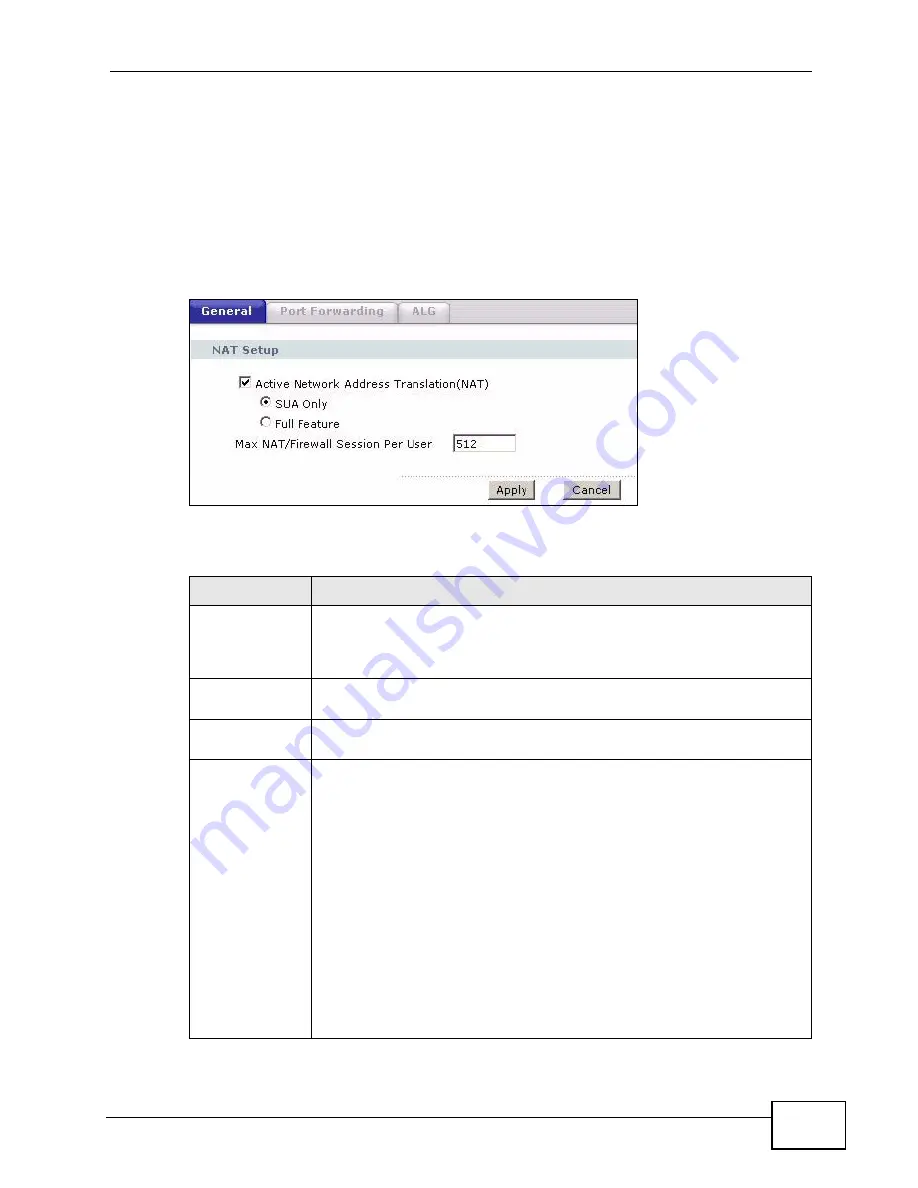
Chapter 9 Network Address Translation (NAT)
P-660HN-F1A User’s Guide
175
9.2 The NAT General Setup Screen
Use this screen to activate NAT. Click Network > NAT to open the following
screen.
Note: You must create a firewall rule in addition to setting up SUA/NAT, to allow traffic
from the WAN to be forwarded through the P-660HN-F1A.
Figure 65
Network > NAT > General
The following table describes the labels in this screen.
Table 44
Network > NAT > General
LABEL
DESCRIPTION
Active Network
Address
Translation
(NAT)
Select this check box to enable NAT.
SUA Only
Select this radio button if you have just one public WAN IP address for
your P-660HN-F1A.
Full Feature
Select this radio button if you have multiple public WAN IP addresses for
your P-660HN-F1A.
Max NAT/
Firewall Session
Per User
When computers use peer to peer applications, such as file sharing
applications, they need to establish NAT sessions. If you do not limit the
number of NAT sessions a single client can establish, this can result in
all of the available NAT sessions being used. In this case, no additional
NAT sessions can be established, and users may not be able to access
the Internet.
Each NAT session establishes a corresponding firewall session. Use this
field to limit the number of NAT/Firewall sessions client computers can
establish through the P-660HN-F1A.
If your network has a small number of clients using peer to peer
applications, you can raise this number to ensure that their
performance is not degraded by the number of NAT sessions they can
establish. If your network has a large number of users using peer to
peer applications, you can lower this number to ensure no single client
is exhausting all of the available NAT sessions.
Summary of Contents for P-660HN-F1A
Page 2: ......
Page 10: ...Contents Overview P 660HN F1A User s Guide 10...
Page 20: ...Table of Contents P 660HN F1A User s Guide 20...
Page 21: ...21 PART I User s Guide...
Page 22: ...22...
Page 36: ...Chapter 2 Introducing the Web Configurator P 660HN F1A User s Guide 36...
Page 44: ...Chapter 3 Status Screens P 660HN F1A User s Guide 44...
Page 84: ...Chapter 4 Tutorials P 660HN F1A User s Guide 84 Physical Port 1 3 exclude port 4 3 Click Apply...
Page 88: ...Chapter 4 Tutorials P 660HN F1A User s Guide 88...
Page 103: ...103 PART II Technical Reference...
Page 104: ...104...
Page 142: ...Chapter 7 LAN Setup P 660HN F1A User s Guide 142...
Page 188: ...Chapter 9 Network Address Translation NAT P 660HN F1A User s Guide 188...
Page 210: ...Chapter 10 Firewalls P 660HN F1A User s Guide 210...
Page 236: ...Chapter 13 Certificates P 660HN F1A User s Guide 236...
Page 240: ...Chapter 14 Static Route P 660HN F1A User s Guide 240...
Page 276: ...Chapter 17 Dynamic DNS Setup P 660HN F1A User s Guide 276...
Page 288: ...Chapter 18 Remote Management P 660HN F1A User s Guide 288...
Page 344: ...Chapter 24 Troubleshooting P 660HN F1A User s Guide 344...
Page 376: ...Appendix A Setting up Your Computer s IP Address P 660HN F1A User s Guide 376...
Page 386: ...Appendix B Pop up Windows JavaScripts and Java Permissions P 660HN F1A User s Guide 386...
Page 396: ...Appendix C IP Addresses and Subnetting P 660HN F1A User s Guide 396...
Page 420: ...Appendix F Legal Information P 660HN F1A User s Guide 420...
Page 430: ...Index P 660HN F1A User s Guide 430...






























