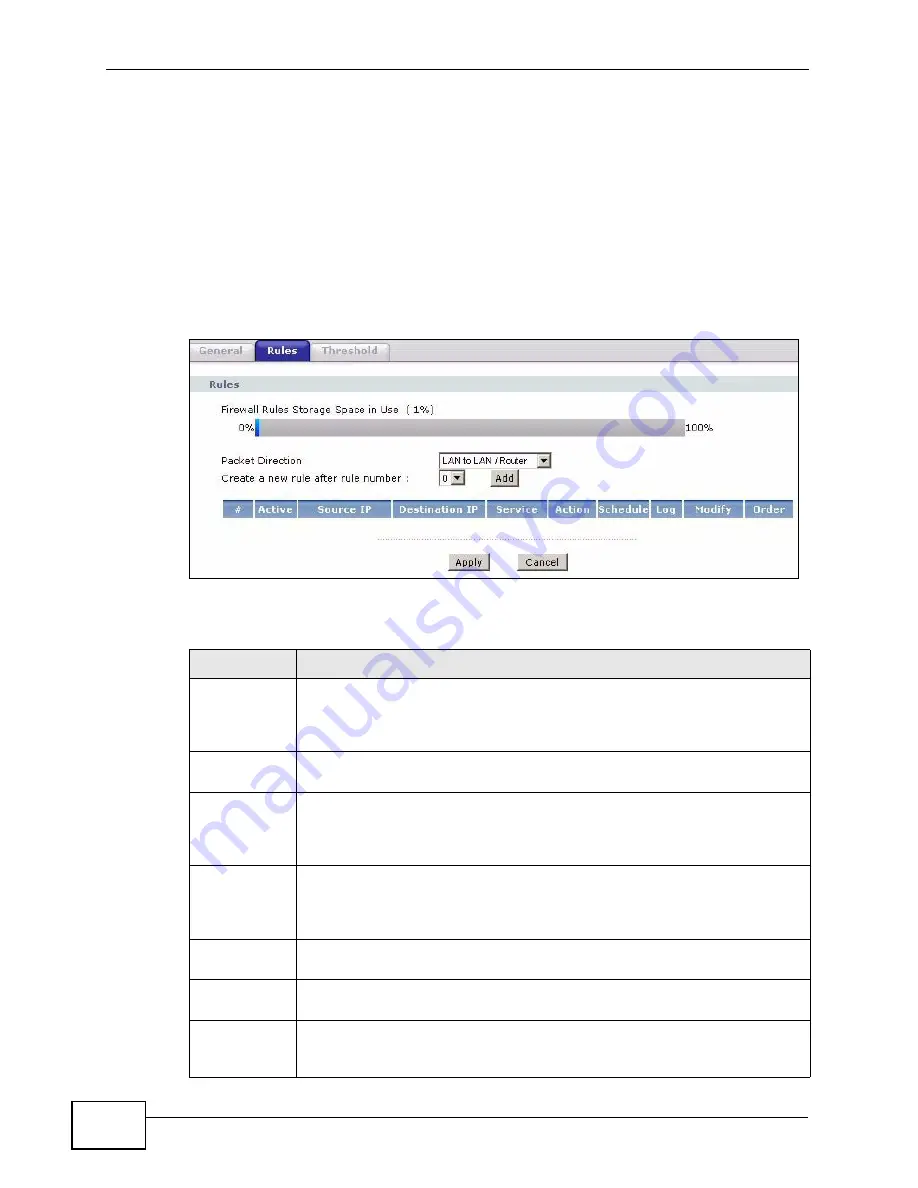
Chapter 10 Firewalls
P-660HN-F1A User’s Guide
196
10.3 The Firewall Rule Screen
Note: The ordering of your rules is very important as rules are applied in turn.
for more information.
Click Security > Firewall > Rules to bring up the following screen. This screen
displays a list of the configured firewall rules. Note the order in which the rules are
listed.
Figure 76
Security > Firewall > Rules
The following table describes the labels in this screen.
Table 53
Security > Firewall > Rules
LABEL
DESCRIPTION
Firewall Rules
Storage
Space in Use
This read-only bar shows how much of the P-660HN-F1A's memory for
recording firewall rules it is currently using. When you are using 80% or
less of the storage space, the bar is green. When the amount of space
used is over 80%, the bar is red.
Packet
Direction
Use the drop-down list box to select a direction of travel of packets for
which you want to configure firewall rules.
Create a new
rule after rule
number
Select an index number and click Add to add a new firewall rule after the
selected index number. For example, if you select “6”, your new rule
becomes number 7 and the previous rule 7 (if there is one) becomes rule
8.
The following read-only fields summarize the rules you have created that
apply to traffic traveling in the selected packet direction. The firewall rules
that you configure (summarized below) take priority over the general
firewall action settings in the General screen.
#
This is your firewall rule number. The ordering of your rules is important
as rules are applied in turn.
Active
This field displays whether a firewall is turned on or not. Select the check
box to enable the rule. Clear the check box to disable the rule.
Source IP
This drop-down list box displays the source addresses or ranges of
addresses to which this firewall rule applies. Please note that a blank
source or destination address is equivalent to Any.
Summary of Contents for P-660HN-F1A
Page 2: ......
Page 10: ...Contents Overview P 660HN F1A User s Guide 10...
Page 20: ...Table of Contents P 660HN F1A User s Guide 20...
Page 21: ...21 PART I User s Guide...
Page 22: ...22...
Page 36: ...Chapter 2 Introducing the Web Configurator P 660HN F1A User s Guide 36...
Page 44: ...Chapter 3 Status Screens P 660HN F1A User s Guide 44...
Page 84: ...Chapter 4 Tutorials P 660HN F1A User s Guide 84 Physical Port 1 3 exclude port 4 3 Click Apply...
Page 88: ...Chapter 4 Tutorials P 660HN F1A User s Guide 88...
Page 103: ...103 PART II Technical Reference...
Page 104: ...104...
Page 142: ...Chapter 7 LAN Setup P 660HN F1A User s Guide 142...
Page 188: ...Chapter 9 Network Address Translation NAT P 660HN F1A User s Guide 188...
Page 210: ...Chapter 10 Firewalls P 660HN F1A User s Guide 210...
Page 236: ...Chapter 13 Certificates P 660HN F1A User s Guide 236...
Page 240: ...Chapter 14 Static Route P 660HN F1A User s Guide 240...
Page 276: ...Chapter 17 Dynamic DNS Setup P 660HN F1A User s Guide 276...
Page 288: ...Chapter 18 Remote Management P 660HN F1A User s Guide 288...
Page 344: ...Chapter 24 Troubleshooting P 660HN F1A User s Guide 344...
Page 376: ...Appendix A Setting up Your Computer s IP Address P 660HN F1A User s Guide 376...
Page 386: ...Appendix B Pop up Windows JavaScripts and Java Permissions P 660HN F1A User s Guide 386...
Page 396: ...Appendix C IP Addresses and Subnetting P 660HN F1A User s Guide 396...
Page 420: ...Appendix F Legal Information P 660HN F1A User s Guide 420...
Page 430: ...Index P 660HN F1A User s Guide 430...






























