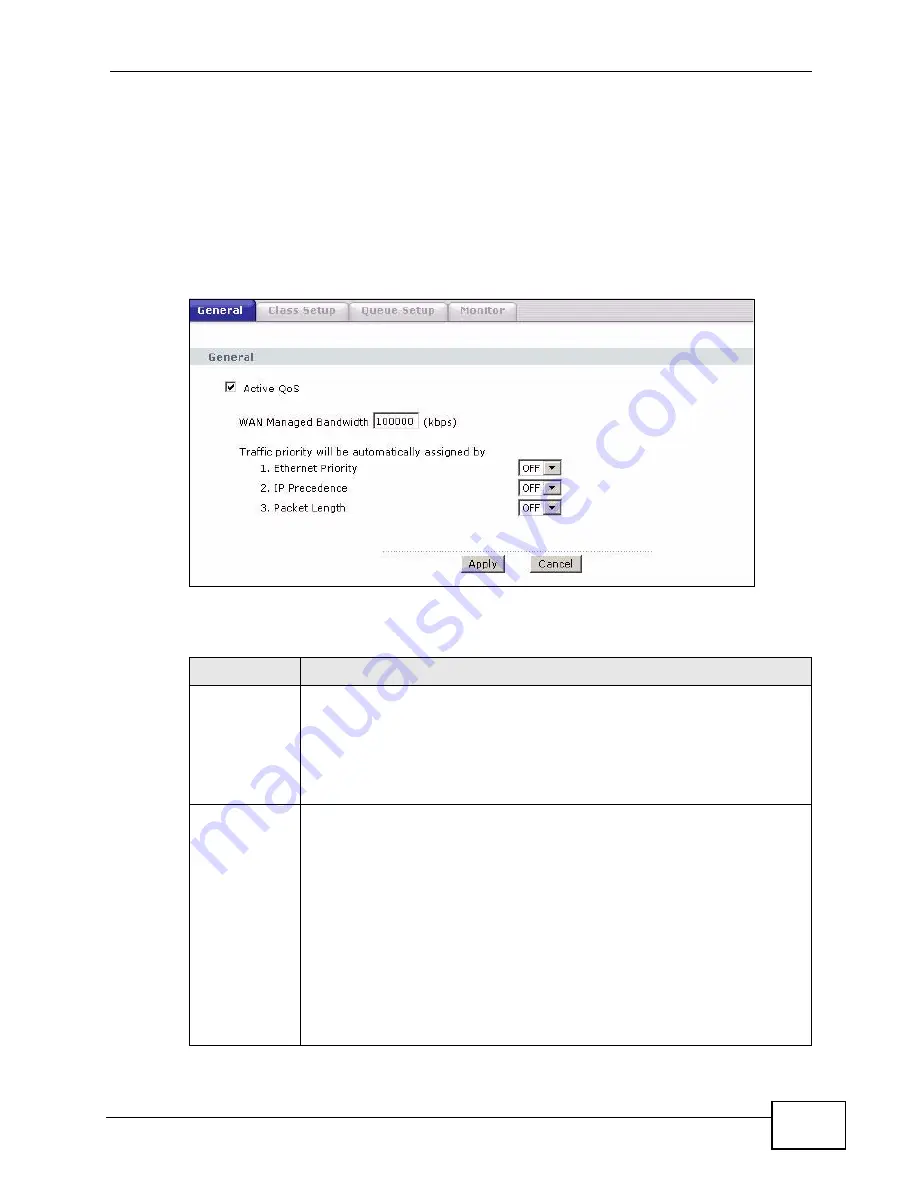
Chapter 16 Quality of Service (QoS)
P-660HN-F1A User’s Guide
257
16.3 The QoS General Screen
Use this screen to enable or disable QoS and have the P-660HN-F1A automatically
assign priority to traffic according to the IEEE 802.1p priority level, IP precedence
and/or packet length.
Click Advanced > QoS to open the screen as shown next.
Figure 112
Advanced > QoS > General
The following table describes the labels in this screen.
Table 74
Advanced > QoS > General
LABEL
DESCRIPTION
Active QoS
Select the check box to turn on QoS to improve your network
performance.
You can give priority to traffic that the P-660HN-F1A forwards out
through the WAN interface. Give high priority to voice and video to make
them run more smoothly. Similarly, give low priority to many large file
downloads so that they do not reduce the quality of other applications.
WAN Managed
Bandwidth
Enter the amount of bandwidth for the WAN interface that you want to
allocate using QoS.
The recommendation is to set this speed to match the interface’s actual
transmission speed. For example, set the WAN interface speed to 100000
kbps if your Internet connection has an upstream transmission speed of
100 Mbps.
You can set this number higher than the interface’s actual transmission
speed. This will stop lower priority traffic from being sent if higher priority
traffic uses all of the actual bandwidth.
You can also set this number lower than the interface’s actual
transmission speed. This will cause the P-660HN-F1A to not use some of
the interface’s available bandwidth.
Summary of Contents for P-660HN-F1A
Page 2: ......
Page 10: ...Contents Overview P 660HN F1A User s Guide 10...
Page 20: ...Table of Contents P 660HN F1A User s Guide 20...
Page 21: ...21 PART I User s Guide...
Page 22: ...22...
Page 36: ...Chapter 2 Introducing the Web Configurator P 660HN F1A User s Guide 36...
Page 44: ...Chapter 3 Status Screens P 660HN F1A User s Guide 44...
Page 84: ...Chapter 4 Tutorials P 660HN F1A User s Guide 84 Physical Port 1 3 exclude port 4 3 Click Apply...
Page 88: ...Chapter 4 Tutorials P 660HN F1A User s Guide 88...
Page 103: ...103 PART II Technical Reference...
Page 104: ...104...
Page 142: ...Chapter 7 LAN Setup P 660HN F1A User s Guide 142...
Page 188: ...Chapter 9 Network Address Translation NAT P 660HN F1A User s Guide 188...
Page 210: ...Chapter 10 Firewalls P 660HN F1A User s Guide 210...
Page 236: ...Chapter 13 Certificates P 660HN F1A User s Guide 236...
Page 240: ...Chapter 14 Static Route P 660HN F1A User s Guide 240...
Page 276: ...Chapter 17 Dynamic DNS Setup P 660HN F1A User s Guide 276...
Page 288: ...Chapter 18 Remote Management P 660HN F1A User s Guide 288...
Page 344: ...Chapter 24 Troubleshooting P 660HN F1A User s Guide 344...
Page 376: ...Appendix A Setting up Your Computer s IP Address P 660HN F1A User s Guide 376...
Page 386: ...Appendix B Pop up Windows JavaScripts and Java Permissions P 660HN F1A User s Guide 386...
Page 396: ...Appendix C IP Addresses and Subnetting P 660HN F1A User s Guide 396...
Page 420: ...Appendix F Legal Information P 660HN F1A User s Guide 420...
Page 430: ...Index P 660HN F1A User s Guide 430...






























