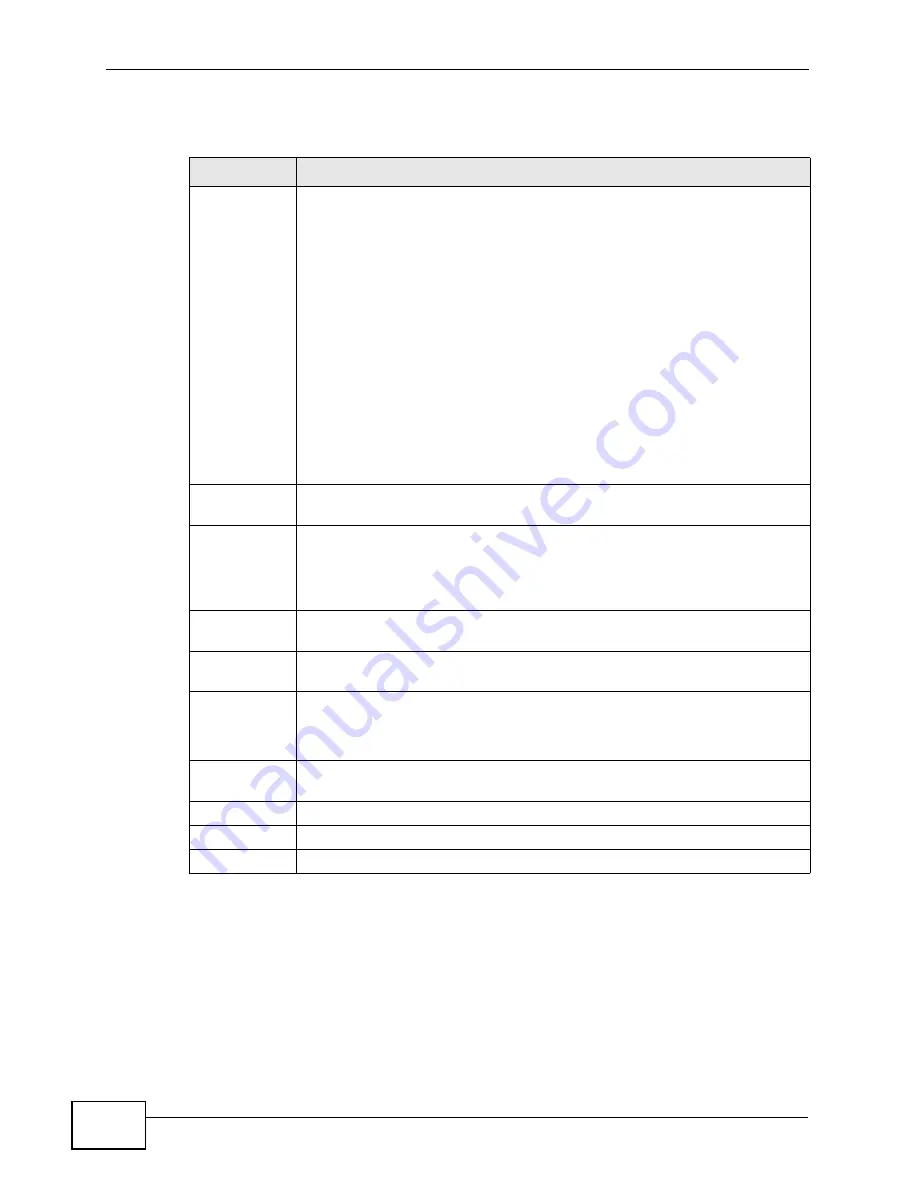
Chapter 9 Network Address Translation (NAT)
P-660HN-F1A User’s Guide
182
The following table describes the fields in this screen.
Table 48
Network > NAT > Address Mapping: Edit
LABEL
DESCRIPTION
Type
Choose the port mapping type from one of the following.
One-to-One: One-to-One mode maps one local IP address to one global
IP address. Note that port numbers do not change for One-to-one NAT
mapping type.
Many-to-One: Many-to-One mode maps multiple local IP addresses to
one global IP address. This is equivalent to SUA (i.e., PAT, port address
translation), ZyXEL's Single User Account feature that previous ZyXEL
routers supported only.
Many-to-Many Overload: Many-to-Many Overload mode maps multiple
local IP addresses to shared global IP addresses.
Many-to-Many No Overload: Many-to-Many No Overload mode maps
each local IP address to unique global IP addresses.
Server: This type allows you to specify inside servers of different services
behind the NAT to be accessible to the outside world.
Local Start IP This is the starting local IP address (ILA). Local IP addresses are N/A for
Server port mapping.
Local End IP
This is the end local IP address (ILA). If your rule is for all local IP
addresses, then enter 0.0.0.0 as the Local Start IP address and
255.255.255.255 as the Local End IP address.
This field is N/A for One-to-One and Server mapping types.
Global Start
IP
This is the starting global IP address (IGA). Enter 0.0.0.0 here if you have
a dynamic IP address from your ISP.
Global End IP This is the ending global IP address (IGA). This field is N/A for One-to-
One, Many-to-One and Server mapping types.
Server
Mapping Set
Only available when Type is set to Server.
Select a number from the drop-down menu to choose a port forwarding
set.
Edit Details
Click this link to go to the Port Forwarding screen to edit a port
forwarding set that you have selected in the Server Mapping Set field.
Back
Click this to return to the previous screen without saving.
Apply
Click this to save your changes.
Cancel
Click this to restore your previously saved settings.
Summary of Contents for P-660HN-F1A
Page 2: ......
Page 10: ...Contents Overview P 660HN F1A User s Guide 10...
Page 20: ...Table of Contents P 660HN F1A User s Guide 20...
Page 21: ...21 PART I User s Guide...
Page 22: ...22...
Page 36: ...Chapter 2 Introducing the Web Configurator P 660HN F1A User s Guide 36...
Page 44: ...Chapter 3 Status Screens P 660HN F1A User s Guide 44...
Page 84: ...Chapter 4 Tutorials P 660HN F1A User s Guide 84 Physical Port 1 3 exclude port 4 3 Click Apply...
Page 88: ...Chapter 4 Tutorials P 660HN F1A User s Guide 88...
Page 103: ...103 PART II Technical Reference...
Page 104: ...104...
Page 142: ...Chapter 7 LAN Setup P 660HN F1A User s Guide 142...
Page 188: ...Chapter 9 Network Address Translation NAT P 660HN F1A User s Guide 188...
Page 210: ...Chapter 10 Firewalls P 660HN F1A User s Guide 210...
Page 236: ...Chapter 13 Certificates P 660HN F1A User s Guide 236...
Page 240: ...Chapter 14 Static Route P 660HN F1A User s Guide 240...
Page 276: ...Chapter 17 Dynamic DNS Setup P 660HN F1A User s Guide 276...
Page 288: ...Chapter 18 Remote Management P 660HN F1A User s Guide 288...
Page 344: ...Chapter 24 Troubleshooting P 660HN F1A User s Guide 344...
Page 376: ...Appendix A Setting up Your Computer s IP Address P 660HN F1A User s Guide 376...
Page 386: ...Appendix B Pop up Windows JavaScripts and Java Permissions P 660HN F1A User s Guide 386...
Page 396: ...Appendix C IP Addresses and Subnetting P 660HN F1A User s Guide 396...
Page 420: ...Appendix F Legal Information P 660HN F1A User s Guide 420...
Page 430: ...Index P 660HN F1A User s Guide 430...






























