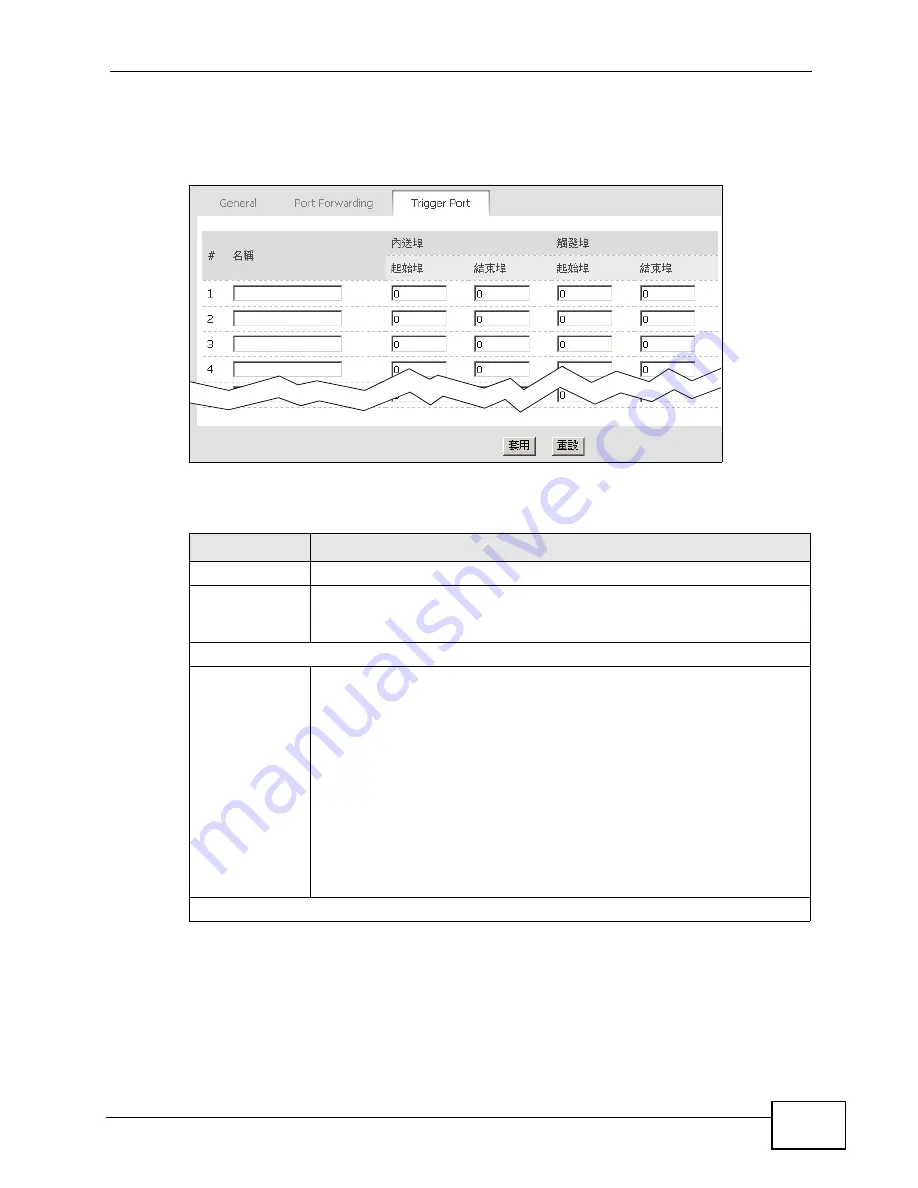
Chapter 8 The NAT Configuration Screens
User’s Guide
95
Click ADVANCED (
進階
) > NAT Configuration (NAT
設定
) > Trigger Port to
maintain trigger port forwarding rules for the WiMAX Modem.
Figure 38
ADVANCED (
進階
) > NAT Configuration (NAT
設定
) > Trigger Port
The following table describes the labels in this screen.
Table 33
ADVANCED (
進階
) > NAT Configuration (NAT
設定
) > Trigger Port
LABEL
DESCRIPTION
#
The number of the item in this list.
Name (
名稱
)
Enter a name to identify this rule. You can use 1 - 15 printable ASCII
characters, or you can leave this field blank. It does not have to be a
unique name.
Incoming (
內送埠
)
Start Port(
起
始埠
)
End Port (
結
束埠
)
Enter the incoming port number or range of port numbers you want to
forward to the IP address the WiMAX Modem records.
To forward one port number, enter the port number in the Start Port (
起始埠
) and End Port (
結束埠
) fields.
To forward a range of ports,
• enter the port number at the beginning of the range in the Start
Port (
起始埠
) field
• enter the port number at the end of the range in the End Port (
結束
埠
) field.
If you want to delete this rule, enter zero in the Start Port (
起始埠
) and
End Port (
結束埠
) fields.
Trigger (
觸發埠
)
Summary of Contents for MAX-207HW2
Page 7: ...Safety Warnings User s Guide 8...
Page 9: ...Contents Overview User s Guide 10...
Page 16: ...17 PART I Introduction and Wizards Getting Started 19 Introducing the Web Configurator 23...
Page 17: ...18...
Page 27: ...Chapter 2 Introducing the Web Configurator User s Guide 28...
Page 28: ...29 PART II Basic Screens The Main Screen 25 The Setup Screens 31...
Page 29: ...30...
Page 37: ...Chapter 3 The Setup Screens User s Guide 38...
Page 39: ...40...
Page 43: ...Chapter 4 The Status Screen User s Guide 44...
Page 57: ...Chapter 5 The LAN Configuration Screens User s Guide 58...
Page 75: ...Chapter 6 The WIFI Configuration Screen User s Guide 76...
Page 87: ...Chapter 7 The WAN Configuration Screens User s Guide 88...
Page 97: ...Chapter 8 The NAT Configuration Screens User s Guide 98...
Page 107: ...108...
Page 125: ...Chapter 10 The Service Configuration Screens User s Guide 126...
Page 141: ...Chapter 12 The Phone Book Screens User s Guide 142...
Page 143: ...144...
Page 147: ...Chapter 13 The Certificates Screens User s Guide 148...
Page 159: ...Chapter 14 The Remote Management Screens User s Guide 160...
Page 165: ...Chapter 16 The Status Screen User s Guide 166...
Page 166: ...167 PART VI Troubleshooting and Specifications Troubleshooting 169 Product Specifications 177...
Page 167: ...168...






























