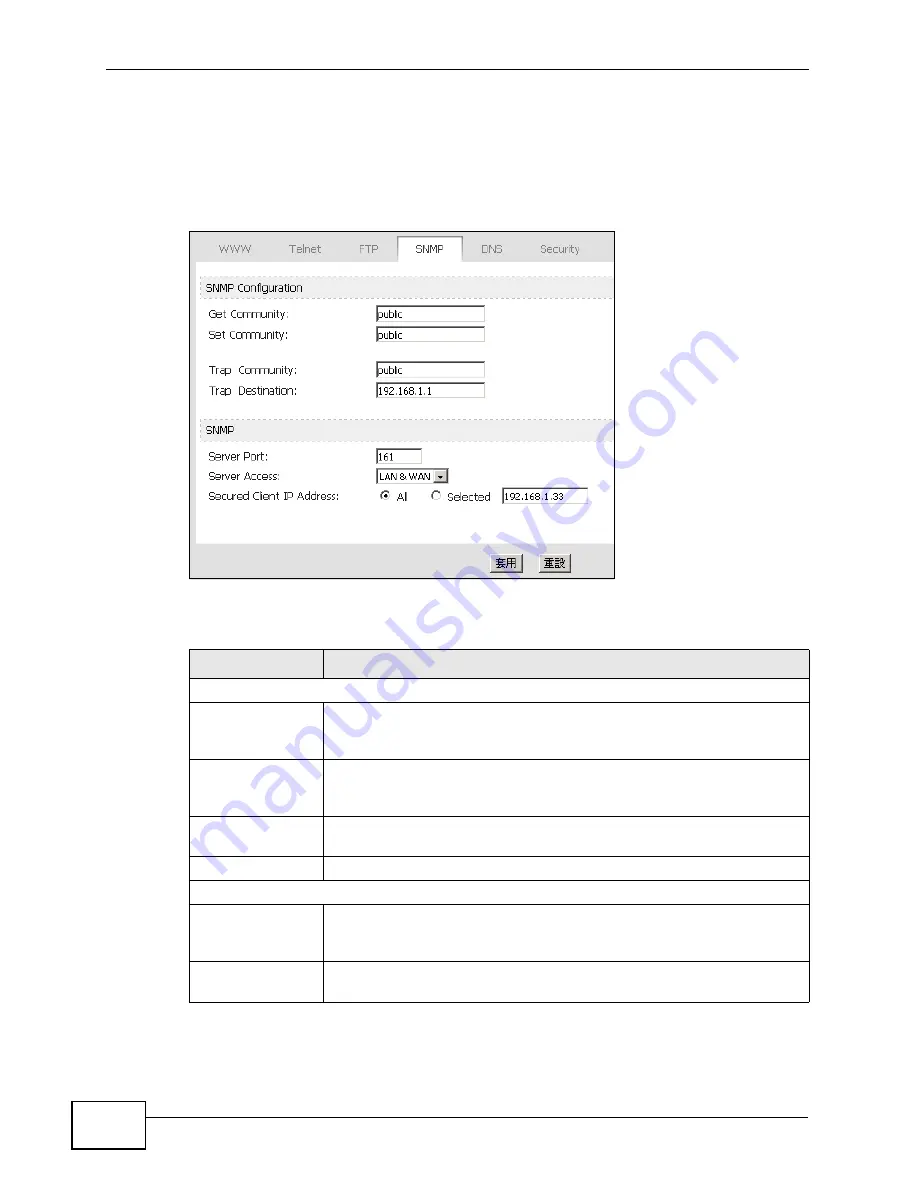
Chapter 14 The Remote Management Screens
User’s Guide
156
14.5.2 SNMP Options
Click TOOLS (
工具
) > Remote MGMT > SNMP to control SNMP access to your
WiMAX Modem.
Figure 65
TOOLS (
工具
) > Remote MGMT > SNMP
The following table describes the labels in this screen.
Table 60
TOOLS (
工具
) > Remote MGMT > SNMP
LABEL
DESCRIPTION
SNMP Configuration
Get Community
Enter the Get Community, which is the password for the incoming
Get and GetNext requests from the management station. The default
is public and allows all requests.
Set Community
Enter the Set community, which is the password for incoming Set
requests from the management station. The default is public and
allows all requests.
Trap Community
Enter the trap community, which is the password sent with each trap
to the SNMP manager. The default is public and allows all requests.
Trap Destination
Enter the IP address of the station to send your SNMP traps to.
SNMP
Port
You may change the server port number for a service if needed,
however you must use the same port number in order to use that
service for remote management.
Access Status
Select the interface(s) through which a computer may access the
WiMAX Modem using this service.
Summary of Contents for MAX-207HW2
Page 7: ...Safety Warnings User s Guide 8...
Page 9: ...Contents Overview User s Guide 10...
Page 16: ...17 PART I Introduction and Wizards Getting Started 19 Introducing the Web Configurator 23...
Page 17: ...18...
Page 27: ...Chapter 2 Introducing the Web Configurator User s Guide 28...
Page 28: ...29 PART II Basic Screens The Main Screen 25 The Setup Screens 31...
Page 29: ...30...
Page 37: ...Chapter 3 The Setup Screens User s Guide 38...
Page 39: ...40...
Page 43: ...Chapter 4 The Status Screen User s Guide 44...
Page 57: ...Chapter 5 The LAN Configuration Screens User s Guide 58...
Page 75: ...Chapter 6 The WIFI Configuration Screen User s Guide 76...
Page 87: ...Chapter 7 The WAN Configuration Screens User s Guide 88...
Page 97: ...Chapter 8 The NAT Configuration Screens User s Guide 98...
Page 107: ...108...
Page 125: ...Chapter 10 The Service Configuration Screens User s Guide 126...
Page 141: ...Chapter 12 The Phone Book Screens User s Guide 142...
Page 143: ...144...
Page 147: ...Chapter 13 The Certificates Screens User s Guide 148...
Page 159: ...Chapter 14 The Remote Management Screens User s Guide 160...
Page 165: ...Chapter 16 The Status Screen User s Guide 166...
Page 166: ...167 PART VI Troubleshooting and Specifications Troubleshooting 169 Product Specifications 177...
Page 167: ...168...






























