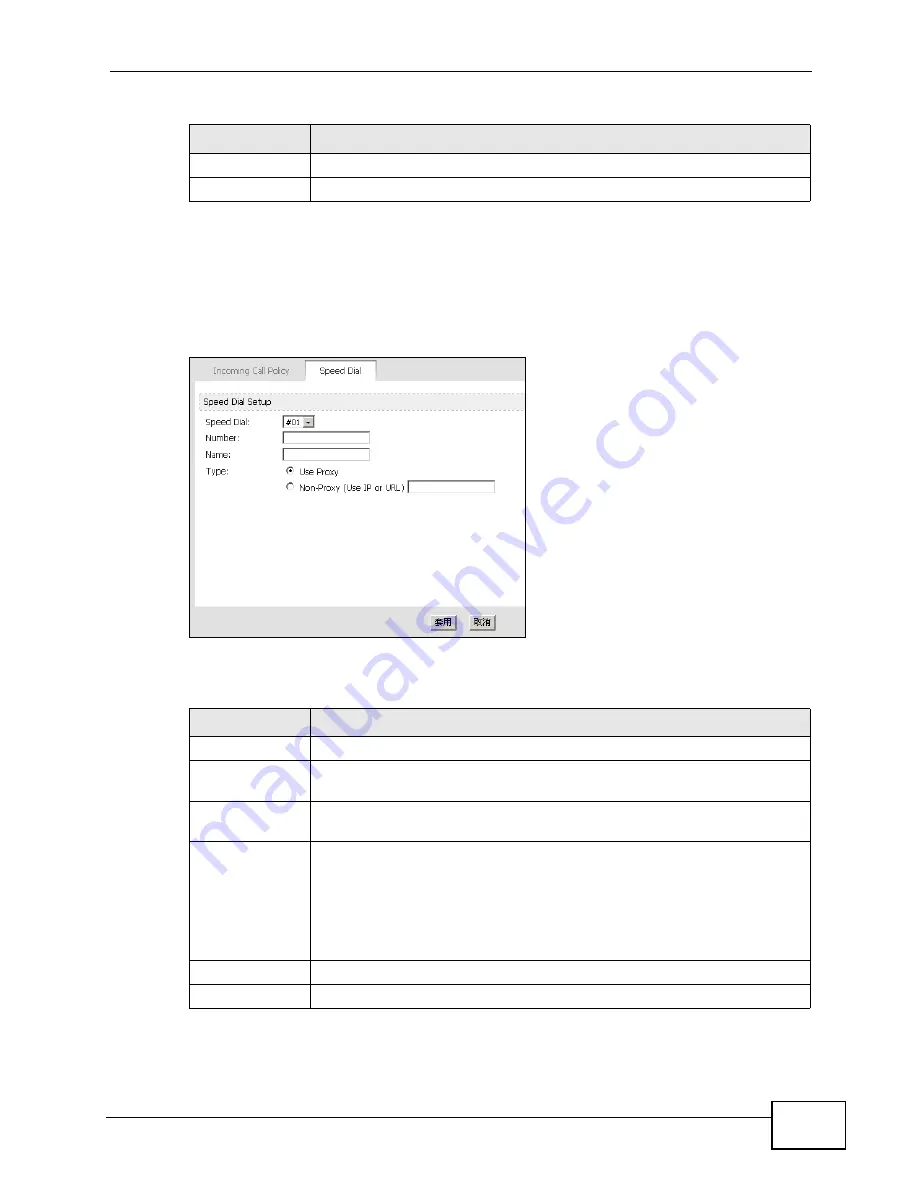
Chapter 12 The Phone Book Screens
User’s Guide
141
12.3.1 Speed Dial Setup
Click the Edit icon of an entry in the VOICE > Phone Book > Speed Dial screen
to open the following screen. Use this screen to configure a speed dial entry.
Figure 58
VOICE > Phone Book > Speed Dial > Edit
The following table describes the labels in this screen.
Clear (
清除
)
Click to clear all fields on the screen and begin anew.
Reset (
重設
)
Click to restore your previously saved settings.
Table 51
VOICE > Phone Book > Speed Dial
LABEL
DESCRIPTION
Table 52
VOICE > Phone Book > Speed Dial > Edit
LABEL
DESCRIPTION
Speed Dial
Select the speed-dial number you want to use for this phone number.
Number
Enter the SIP number you want the WiMAX Modem to call when you dial
the speed-dial number.
Name
Enter a name to identify the party you call when you dial the speed-dial
number. You can use up to 127 printable ASCII characters.
Type
Select Use Proxy if you want to use one of your SIP accounts to call
this phone number.
Select Non-Proxy (Use IP or URL) if you want to use a different SIP
server or if you want to make a peer-to-peer call. In this case, enter the
IP address or domain name of the SIP server or the other party in the
field below.
Apply (
套用
)
Click to save your changes.
Cancel (
取消
)
Click to return to the previous screen without saving your changes.
Summary of Contents for MAX-207HW2
Page 7: ...Safety Warnings User s Guide 8...
Page 9: ...Contents Overview User s Guide 10...
Page 16: ...17 PART I Introduction and Wizards Getting Started 19 Introducing the Web Configurator 23...
Page 17: ...18...
Page 27: ...Chapter 2 Introducing the Web Configurator User s Guide 28...
Page 28: ...29 PART II Basic Screens The Main Screen 25 The Setup Screens 31...
Page 29: ...30...
Page 37: ...Chapter 3 The Setup Screens User s Guide 38...
Page 39: ...40...
Page 43: ...Chapter 4 The Status Screen User s Guide 44...
Page 57: ...Chapter 5 The LAN Configuration Screens User s Guide 58...
Page 75: ...Chapter 6 The WIFI Configuration Screen User s Guide 76...
Page 87: ...Chapter 7 The WAN Configuration Screens User s Guide 88...
Page 97: ...Chapter 8 The NAT Configuration Screens User s Guide 98...
Page 107: ...108...
Page 125: ...Chapter 10 The Service Configuration Screens User s Guide 126...
Page 141: ...Chapter 12 The Phone Book Screens User s Guide 142...
Page 143: ...144...
Page 147: ...Chapter 13 The Certificates Screens User s Guide 148...
Page 159: ...Chapter 14 The Remote Management Screens User s Guide 160...
Page 165: ...Chapter 16 The Status Screen User s Guide 166...
Page 166: ...167 PART VI Troubleshooting and Specifications Troubleshooting 169 Product Specifications 177...
Page 167: ...168...






























