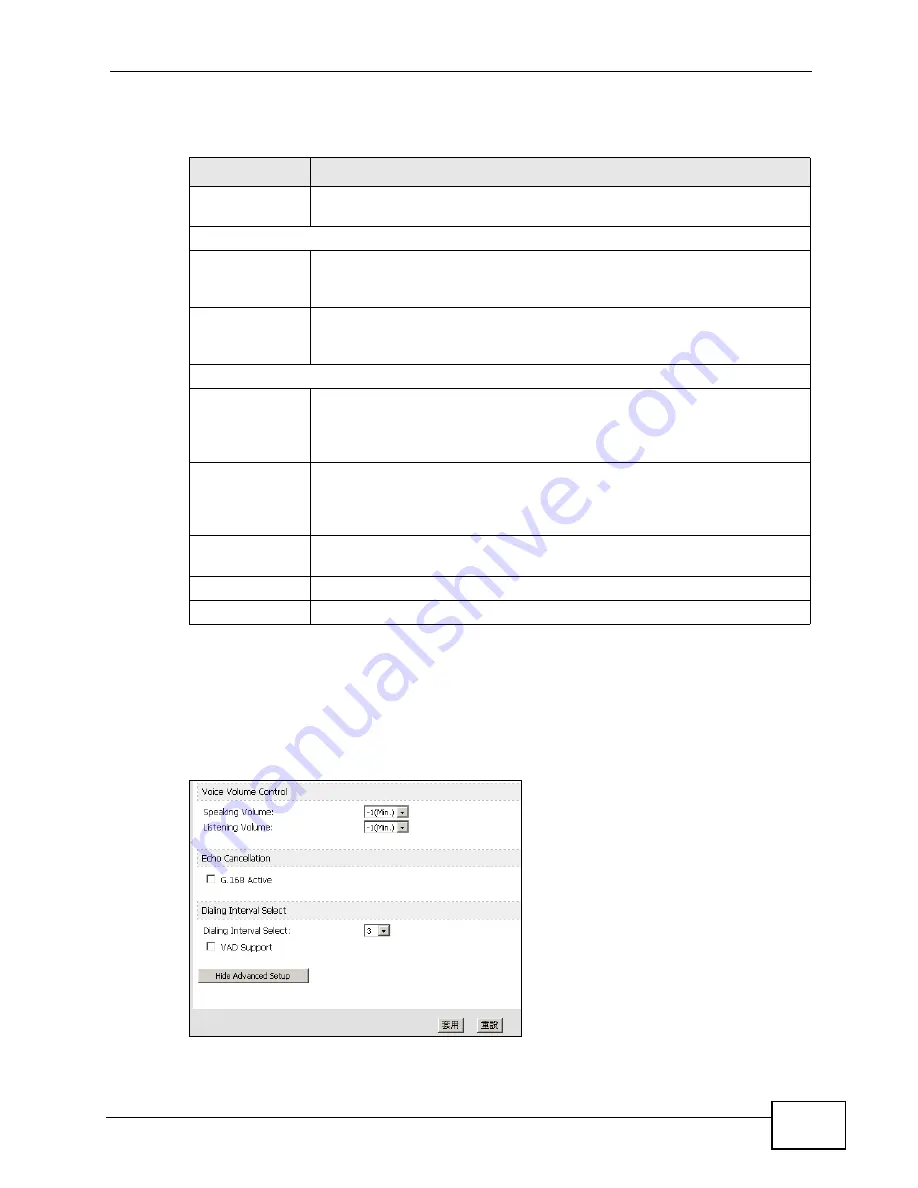
Chapter 11 The Phone Screens
User’s Guide
129
The following table describes the labels in this screen.
11.2.1 Advanced Analog Phone Setup
Click the Show Advanced Setup button in VOICE > Phone > Analog Phone to
edit advanced settings for the selected phone port.
Figure 53
VOICE > Phone > Analog Phone > Show Advanced Setup
Table 43
VOICE > Phone > Analog Phone
LABEL
DESCRIPTION
Phone Port
Settings
Select the number of a phone port for the configuration in this screen.
Outgoing Call Use
SIP1
Select this if you want this phone port to use the SIP1 account when it
makes calls. If you select both SIP accounts, the WiMAX Modem tries to
use SIP2 first.
SIP2
Select this if you want this phone port to use the SIP2 account when it
makes calls. If you select both SIP accounts, the WiMAX Modem tries to
use SIP2 first.
Incoming Call apply to
SIP1
Select this if you want to receive phone calls for the SIP1 account on
this phone port. If you select more than one source for incoming calls,
there is no way to distinguish between them when you receive phone
calls.
SIP2
Select this if you want to receive phone calls for the SIP2 account on
this phone port. If you select more than one source for incoming calls,
there is no way to distinguish between them when you receive phone
calls.
Show Advanced
Setup
Click this to edit the advanced settings for this phone port. The
advanced settings appear.
Apply
Click to save your changes.
Reset
Click to restore your previously saved settings.
Summary of Contents for MAX-207HW2
Page 7: ...Safety Warnings User s Guide 8...
Page 9: ...Contents Overview User s Guide 10...
Page 16: ...17 PART I Introduction and Wizards Getting Started 19 Introducing the Web Configurator 23...
Page 17: ...18...
Page 27: ...Chapter 2 Introducing the Web Configurator User s Guide 28...
Page 28: ...29 PART II Basic Screens The Main Screen 25 The Setup Screens 31...
Page 29: ...30...
Page 37: ...Chapter 3 The Setup Screens User s Guide 38...
Page 39: ...40...
Page 43: ...Chapter 4 The Status Screen User s Guide 44...
Page 57: ...Chapter 5 The LAN Configuration Screens User s Guide 58...
Page 75: ...Chapter 6 The WIFI Configuration Screen User s Guide 76...
Page 87: ...Chapter 7 The WAN Configuration Screens User s Guide 88...
Page 97: ...Chapter 8 The NAT Configuration Screens User s Guide 98...
Page 107: ...108...
Page 125: ...Chapter 10 The Service Configuration Screens User s Guide 126...
Page 141: ...Chapter 12 The Phone Book Screens User s Guide 142...
Page 143: ...144...
Page 147: ...Chapter 13 The Certificates Screens User s Guide 148...
Page 159: ...Chapter 14 The Remote Management Screens User s Guide 160...
Page 165: ...Chapter 16 The Status Screen User s Guide 166...
Page 166: ...167 PART VI Troubleshooting and Specifications Troubleshooting 169 Product Specifications 177...
Page 167: ...168...






























