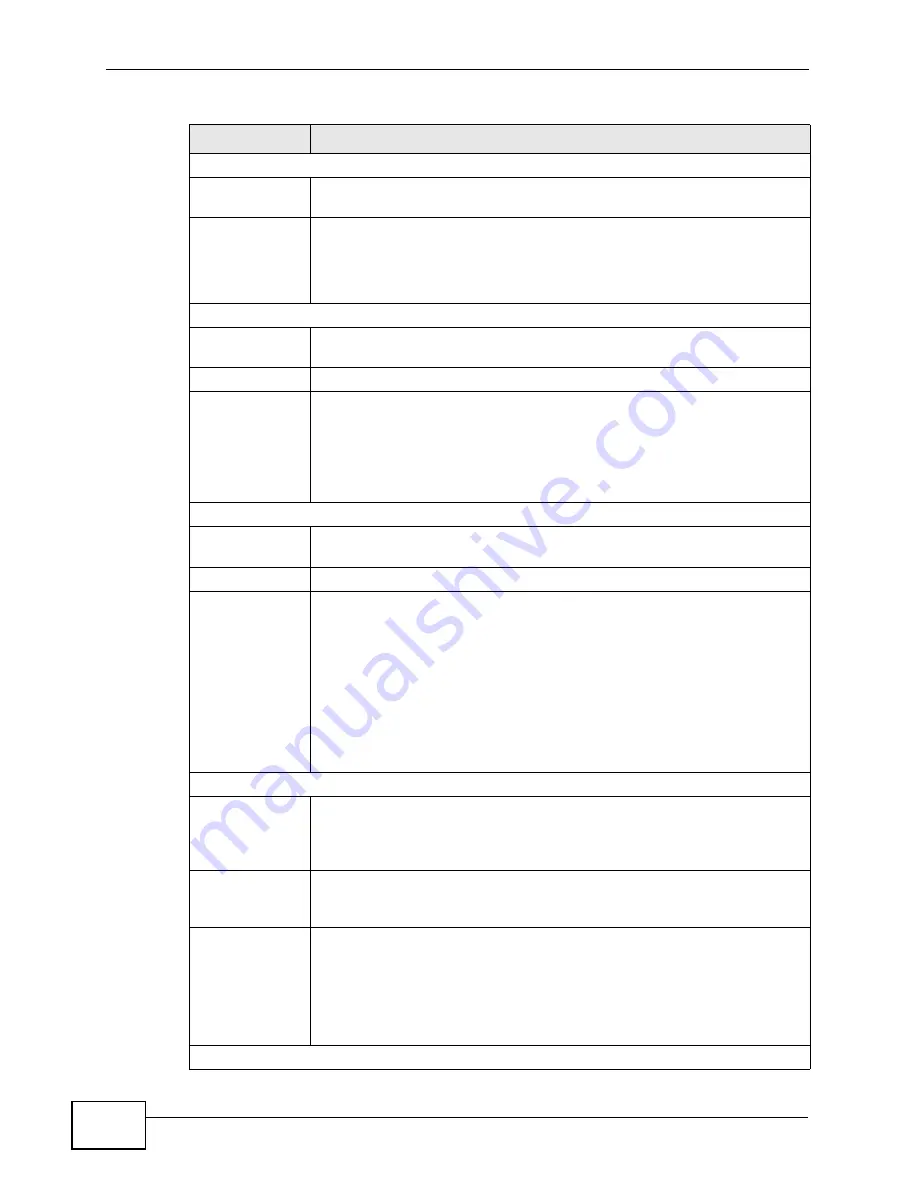
Chapter 4 The Status Screen
User’s Guide
42
Device Information
System Name
This field displays the WiMAX Modem system name. It is used for
identification.
Firmware
Version
This field displays the current version of the firmware inside the device.
It also shows the date the firmware version was created.
You can change the firmware version by uploading new firmware in
ADVANCED (
進階
) > System Configuration (
系統組態
) > Firmware.
WAN Information
IP Address
This field displays the current IP address of the WiMAX Modem in the
WAN.
IP Subnet Mask This field displays the current subnet mask on the WAN.
DHCP
This field displays what DHCP services the WiMAX Modem is using in the
WAN. Choices are:
Client - The WiMAX Modem is a DHCP client in the WAN. Its IP
address comes from a DHCP server on the WAN.
None - The WiMAX Modem is not using any DHCP services in the
WAN. It has a static IP address.
LAN Information
IP Address
This field displays the current IP address of the WiMAX Modem in the
LAN.
IP Subnet Mask This field displays the current subnet mask in the LAN.
DHCP
This field displays what DHCP services the WiMAX Modem is providing
to the LAN. Choices are:
Server - The WiMAX Modem is a DHCP server in the LAN. It assigns
IP addresses to other computers in the LAN.
Relay - The WiMAX Modem is routing DHCP requests to one or more
DHCP servers. The DHCP server(s) may be on another network.
None - The WiMAX Modem is not providing any DHCP services to the
LAN.
You can change this in ADVANCED (
進階
) > LAN Configuration (LAN
設定
) > DHCP Setup.
WiMAX Information
CINR mean
This field shows the average Carrier to Interference plus Noise Ratio of
the current connection. This value is an indication of overall radio signal
quality. A higher value indicates a higher signal quality, and a lower
value indicates a lower signal quality.
CINR deviation
This field shows the amount of change in the CINR level. This value is
an indication of radio signal stability. A lower number indicates a more
stable signal, and a higher number indicates a less stable signal.
RSSI
This field shows the Received Signal Strength Indication. This value is a
measurement of overall radio signal strength. A higher RSSI level
indicates a stronger signal, and a lower RSSI level indicates a weaker
signal.
A strong signal does not necessarily indicate a good signal: a strong
signal may have a low signal-to-noise ratio (SNR).
Interface Status
Table 9
Advanced (
進階
) > Status
(
狀態
) (continued)
LABEL
DESCRIPTION
Summary of Contents for MAX-207HW2
Page 7: ...Safety Warnings User s Guide 8...
Page 9: ...Contents Overview User s Guide 10...
Page 16: ...17 PART I Introduction and Wizards Getting Started 19 Introducing the Web Configurator 23...
Page 17: ...18...
Page 27: ...Chapter 2 Introducing the Web Configurator User s Guide 28...
Page 28: ...29 PART II Basic Screens The Main Screen 25 The Setup Screens 31...
Page 29: ...30...
Page 37: ...Chapter 3 The Setup Screens User s Guide 38...
Page 39: ...40...
Page 43: ...Chapter 4 The Status Screen User s Guide 44...
Page 57: ...Chapter 5 The LAN Configuration Screens User s Guide 58...
Page 75: ...Chapter 6 The WIFI Configuration Screen User s Guide 76...
Page 87: ...Chapter 7 The WAN Configuration Screens User s Guide 88...
Page 97: ...Chapter 8 The NAT Configuration Screens User s Guide 98...
Page 107: ...108...
Page 125: ...Chapter 10 The Service Configuration Screens User s Guide 126...
Page 141: ...Chapter 12 The Phone Book Screens User s Guide 142...
Page 143: ...144...
Page 147: ...Chapter 13 The Certificates Screens User s Guide 148...
Page 159: ...Chapter 14 The Remote Management Screens User s Guide 160...
Page 165: ...Chapter 16 The Status Screen User s Guide 166...
Page 166: ...167 PART VI Troubleshooting and Specifications Troubleshooting 169 Product Specifications 177...
Page 167: ...168...






























