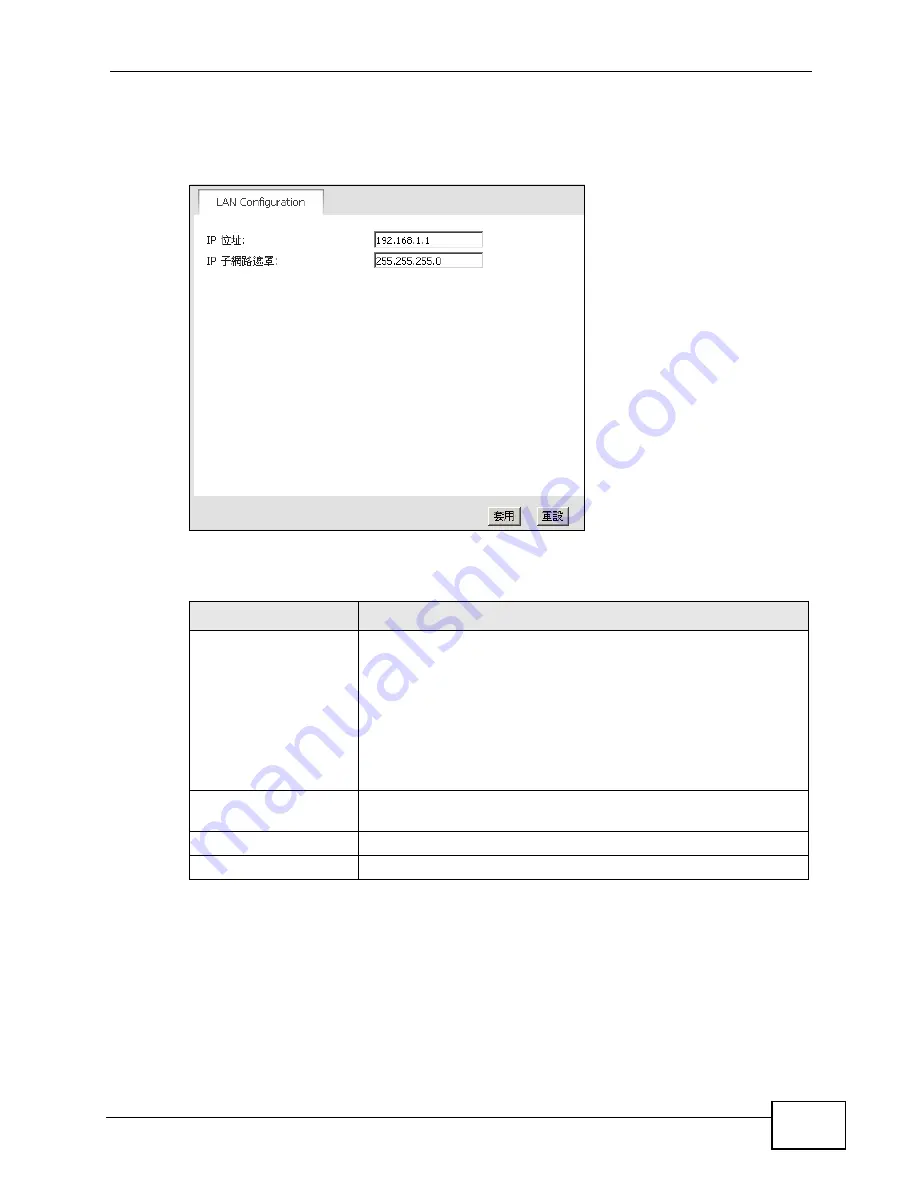
Chapter 3 The Setup Screens
User’s Guide
33
any other sub-screen you can simply choose Set IP Address
(LAN
設定
) from the
navigation menu on the left to open it again.
Figure 8
SETUP
( 設定
) > Set IP Address
(LAN
設定
)
The following table describes the labels in this screen.
3.3 DHCP Client (DHCP
用戶端
)
Click SETUP
(
設定
) > DHCP Client
(DHCP
用戶端
) to display the IP addresses,
Host Names and MAC addresses of the devices currently connected to the WiMAX
Table 5
SETUP
( 設定
) > Set IP Address
(LAN
設定
)
LABEL
DESCRIPTION
IP Address
(IP
位址
)
Enter the IP address of the WiMAX Modem on the LAN.
Note: This field is the IP address you use to access the
WiMAX Modem on the LAN. If the web configurator is
running on a computer on the LAN, you lose access to
it as soon as you change this field and click
Apply (
套
用
)
. You can access the web configurator again by
typing the new IP address in the browser.
IP Subnet Mask (IP
子網
路遮罩
)
Enter the subnet mask of the LAN.
Apply (
套用
)
Click to save your changes.
Reset (
重設
)
Click to restore your previously saved settings.
Summary of Contents for MAX-207HW2
Page 7: ...Safety Warnings User s Guide 8...
Page 9: ...Contents Overview User s Guide 10...
Page 16: ...17 PART I Introduction and Wizards Getting Started 19 Introducing the Web Configurator 23...
Page 17: ...18...
Page 27: ...Chapter 2 Introducing the Web Configurator User s Guide 28...
Page 28: ...29 PART II Basic Screens The Main Screen 25 The Setup Screens 31...
Page 29: ...30...
Page 37: ...Chapter 3 The Setup Screens User s Guide 38...
Page 39: ...40...
Page 43: ...Chapter 4 The Status Screen User s Guide 44...
Page 57: ...Chapter 5 The LAN Configuration Screens User s Guide 58...
Page 75: ...Chapter 6 The WIFI Configuration Screen User s Guide 76...
Page 87: ...Chapter 7 The WAN Configuration Screens User s Guide 88...
Page 97: ...Chapter 8 The NAT Configuration Screens User s Guide 98...
Page 107: ...108...
Page 125: ...Chapter 10 The Service Configuration Screens User s Guide 126...
Page 141: ...Chapter 12 The Phone Book Screens User s Guide 142...
Page 143: ...144...
Page 147: ...Chapter 13 The Certificates Screens User s Guide 148...
Page 159: ...Chapter 14 The Remote Management Screens User s Guide 160...
Page 165: ...Chapter 16 The Status Screen User s Guide 166...
Page 166: ...167 PART VI Troubleshooting and Specifications Troubleshooting 169 Product Specifications 177...
Page 167: ...168...






























