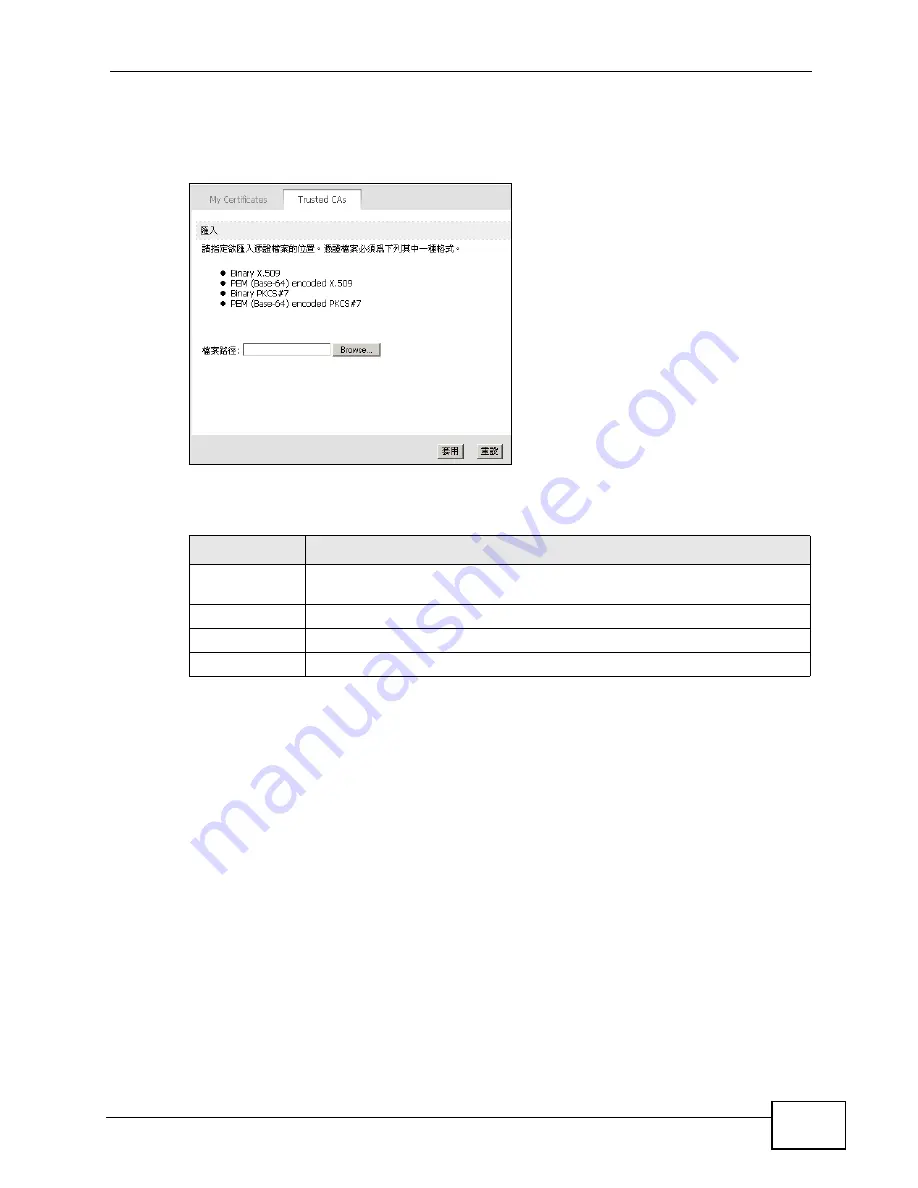
Chapter 13 The Certificates Screens
User’s Guide
147
Note: You must remove any spaces from the certificate’s filename before you can
import the certificate.
Figure 60
TOOLS (
工具
) > Certificates (
憑證
) > Trusted CAs
The following table describes the labels in this screen.
Table 54
TOOLS (
工具
) > Certificates (
憑證
) > Trusted CAs Import
LABEL
DESCRIPTION
File Path (
檔案
路徑
)
Type in the location of the file you want to upload in this field or click
Browse to find it.
Browse...
Click to find the certificate file you want to upload.
Apply (
套用
)
Click to save your changes.
Cancel (
重設
)
Click to return to the previous screen without saving your changes.
Summary of Contents for MAX-207HW2
Page 7: ...Safety Warnings User s Guide 8...
Page 9: ...Contents Overview User s Guide 10...
Page 16: ...17 PART I Introduction and Wizards Getting Started 19 Introducing the Web Configurator 23...
Page 17: ...18...
Page 27: ...Chapter 2 Introducing the Web Configurator User s Guide 28...
Page 28: ...29 PART II Basic Screens The Main Screen 25 The Setup Screens 31...
Page 29: ...30...
Page 37: ...Chapter 3 The Setup Screens User s Guide 38...
Page 39: ...40...
Page 43: ...Chapter 4 The Status Screen User s Guide 44...
Page 57: ...Chapter 5 The LAN Configuration Screens User s Guide 58...
Page 75: ...Chapter 6 The WIFI Configuration Screen User s Guide 76...
Page 87: ...Chapter 7 The WAN Configuration Screens User s Guide 88...
Page 97: ...Chapter 8 The NAT Configuration Screens User s Guide 98...
Page 107: ...108...
Page 125: ...Chapter 10 The Service Configuration Screens User s Guide 126...
Page 141: ...Chapter 12 The Phone Book Screens User s Guide 142...
Page 143: ...144...
Page 147: ...Chapter 13 The Certificates Screens User s Guide 148...
Page 159: ...Chapter 14 The Remote Management Screens User s Guide 160...
Page 165: ...Chapter 16 The Status Screen User s Guide 166...
Page 166: ...167 PART VI Troubleshooting and Specifications Troubleshooting 169 Product Specifications 177...
Page 167: ...168...






























