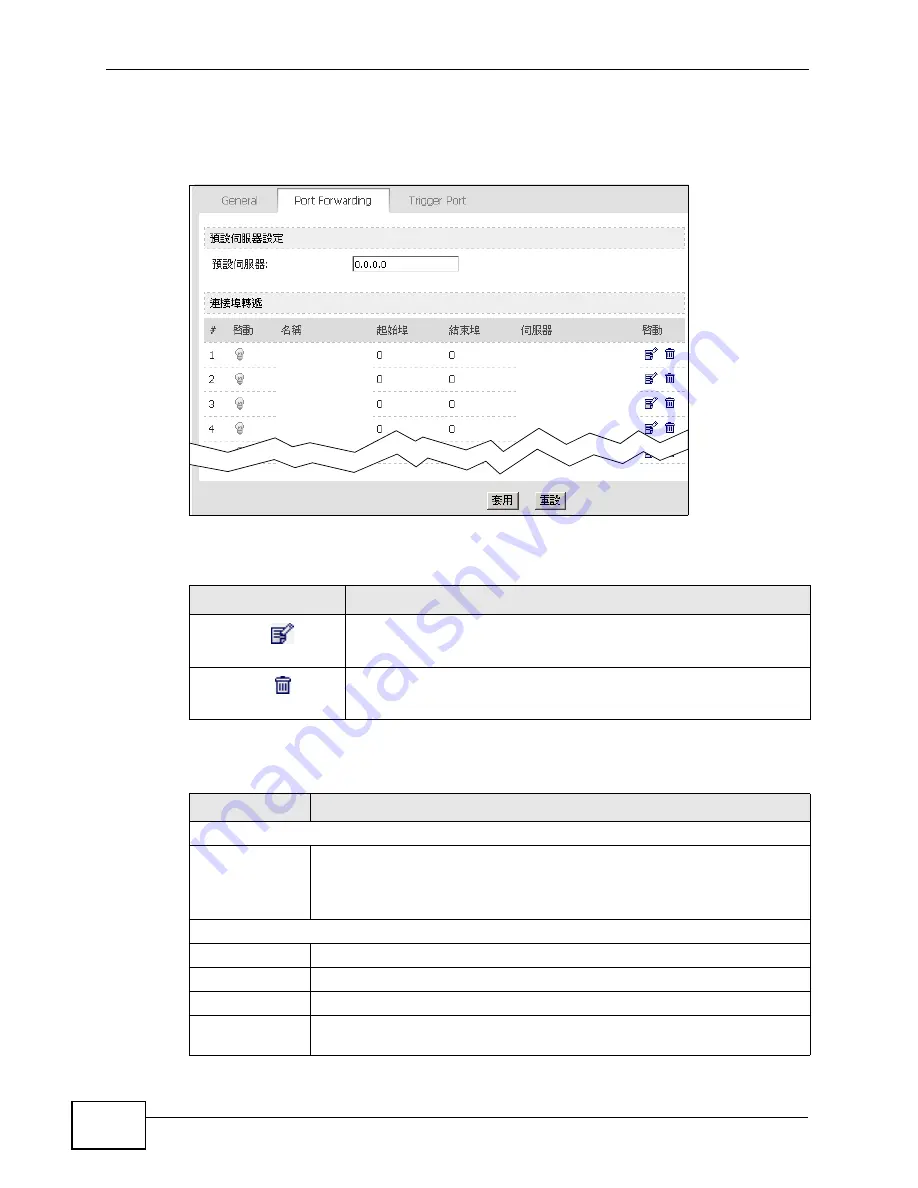
Chapter 8 The NAT Configuration Screens
User’s Guide
92
disable, activate, and deactivate each one. You can also set up a default server to
handle ports not covered by rules.
Figure 36
ADVANCED (
進階
) > NAT Configuration (NAT
設定
) > Port Forwarding
The following table describes the icons in this screen.
The following table describes the labels in this screen.
Table 30
ADVANCED (
進階
) > NAT Configuration (NAT
設定
) > Port Forwarding
ICON
DESCRIPTION
Edit
Click to edit this item.
Delete
Click to delete this item.
Table 31
ADVANCED (
進階
) > NAT Configuration (NAT
設定
) > Port Forwarding
LABEL
DESCRIPTION
Default Server Setup (
預設伺服器設定
)
Default Server (
預設伺服器
)
Enter the IP address of the server to which the WiMAX Modem should
forward packets for ports that are not specified in the Port Forwarding
section below or in the TOOLS > Remote MGMT screens. Enter
0.0.0.0 if you want the WiMAX Modem to discard these packets instead.
Port Forwarding (
連接埠轉遞
)
#
The number of the item in this list.
Active (
啟動
)
Select this to enable this rule. Clear this to disable this rule.
Name (
名稱
)
This field displays the name of the rule. It does not have to be unique.
Start Port (
起始
埠
)
This field displays the beginning of the range of port numbers forwarded
by this rule.
Summary of Contents for MAX-207HW2
Page 7: ...Safety Warnings User s Guide 8...
Page 9: ...Contents Overview User s Guide 10...
Page 16: ...17 PART I Introduction and Wizards Getting Started 19 Introducing the Web Configurator 23...
Page 17: ...18...
Page 27: ...Chapter 2 Introducing the Web Configurator User s Guide 28...
Page 28: ...29 PART II Basic Screens The Main Screen 25 The Setup Screens 31...
Page 29: ...30...
Page 37: ...Chapter 3 The Setup Screens User s Guide 38...
Page 39: ...40...
Page 43: ...Chapter 4 The Status Screen User s Guide 44...
Page 57: ...Chapter 5 The LAN Configuration Screens User s Guide 58...
Page 75: ...Chapter 6 The WIFI Configuration Screen User s Guide 76...
Page 87: ...Chapter 7 The WAN Configuration Screens User s Guide 88...
Page 97: ...Chapter 8 The NAT Configuration Screens User s Guide 98...
Page 107: ...108...
Page 125: ...Chapter 10 The Service Configuration Screens User s Guide 126...
Page 141: ...Chapter 12 The Phone Book Screens User s Guide 142...
Page 143: ...144...
Page 147: ...Chapter 13 The Certificates Screens User s Guide 148...
Page 159: ...Chapter 14 The Remote Management Screens User s Guide 160...
Page 165: ...Chapter 16 The Status Screen User s Guide 166...
Page 166: ...167 PART VI Troubleshooting and Specifications Troubleshooting 169 Product Specifications 177...
Page 167: ...168...






























