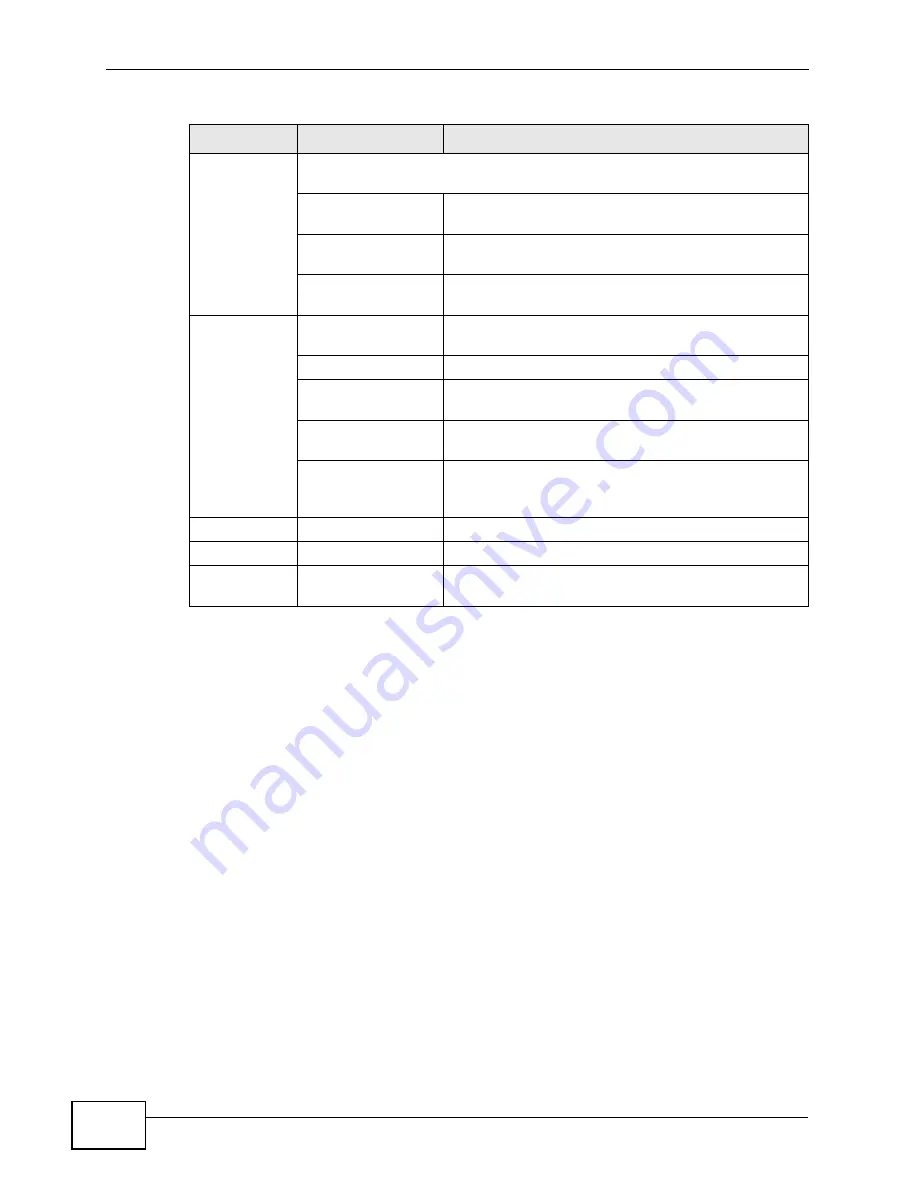
Chapter 1 Getting Started
User’s Guide
22
1.3 Good Habits for Managing the WiMAX
Modem
Do the following things regularly to make the WiMAX Modem more secure and to
manage the WiMAX Modem more effectively.
• Change the password. Use a password that’s not easy to guess and that consists
of different types of characters, such as numbers and letters.
• Write down the password and put it in a safe place.
• Back up the configuration (and make sure you know how to restore it).
Restoring an earlier working configuration may be useful if the WiMAX Modem
becomes unstable or even crashes. If you forget your password, you will have to
reset the WiMAX Modem to its factory default settings. If you backed up an
earlier configuration file, you would not have to totally re-configure the WiMAX
Modem. You could simply restore your last configuration.
Signal
Strength
Indicator
The Strength Indicator LEDs display the Interference-plus-Noise Ratio
(CINR) of the wireless (WiMAX) connection.
Signal 1 On
The signal strength is in the range between 5 and
15.
Signal 2 On
The signal strength is in the range between 16 and
24.
Signal 3 On
The signal strength is greater than or equal to 25
dBm
Voice
Off
No SIP account is registered, or the WiMAX Modem
is not receiving power.
Green
A SIP account is registered.
Green (Blinking)
A SIP account is registered, and the phone attached
to the LINE port is in use (off the hook).
Yellow
A SIP account is registered and has a voice
message on the SIP server.
Yellow (Blinking)
A SIP account is registered and has a voice
message on the SIP server, and the phone attached
to the LINE port is in use (off the hook).
WLAN
Off
The Wi-Fi network is not operational.
Green
The Wi-Fi network is operational.
Blinking Green
The WiMAX Device is sending and receiving data
across the Wi-Fi network.
Table 2
The WiMAX Modem
LED
STATE
DESCRIPTION
Summary of Contents for MAX-207HW2
Page 7: ...Safety Warnings User s Guide 8...
Page 9: ...Contents Overview User s Guide 10...
Page 16: ...17 PART I Introduction and Wizards Getting Started 19 Introducing the Web Configurator 23...
Page 17: ...18...
Page 27: ...Chapter 2 Introducing the Web Configurator User s Guide 28...
Page 28: ...29 PART II Basic Screens The Main Screen 25 The Setup Screens 31...
Page 29: ...30...
Page 37: ...Chapter 3 The Setup Screens User s Guide 38...
Page 39: ...40...
Page 43: ...Chapter 4 The Status Screen User s Guide 44...
Page 57: ...Chapter 5 The LAN Configuration Screens User s Guide 58...
Page 75: ...Chapter 6 The WIFI Configuration Screen User s Guide 76...
Page 87: ...Chapter 7 The WAN Configuration Screens User s Guide 88...
Page 97: ...Chapter 8 The NAT Configuration Screens User s Guide 98...
Page 107: ...108...
Page 125: ...Chapter 10 The Service Configuration Screens User s Guide 126...
Page 141: ...Chapter 12 The Phone Book Screens User s Guide 142...
Page 143: ...144...
Page 147: ...Chapter 13 The Certificates Screens User s Guide 148...
Page 159: ...Chapter 14 The Remote Management Screens User s Guide 160...
Page 165: ...Chapter 16 The Status Screen User s Guide 166...
Page 166: ...167 PART VI Troubleshooting and Specifications Troubleshooting 169 Product Specifications 177...
Page 167: ...168...






























